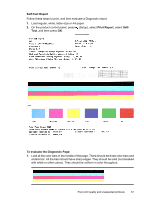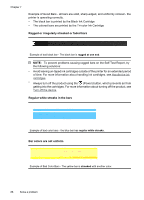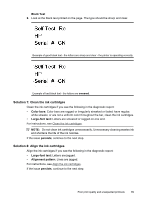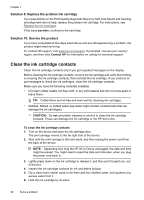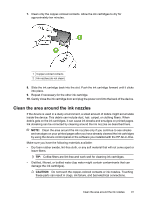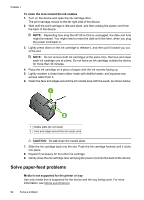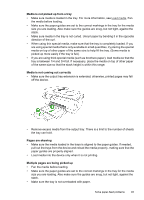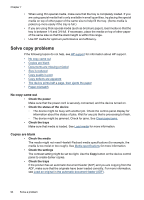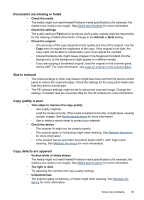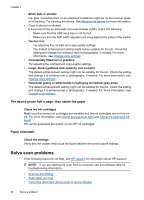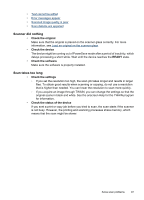HP Officejet 4500 User Guide - Page 96
Solve paper-feed problems, To clean the area around the ink nozzles, CAUTION
 |
View all HP Officejet 4500 manuals
Add to My Manuals
Save this manual to your list of manuals |
Page 96 highlights
Chapter 7 To clean the area around the ink nozzles 1. Turn on the device and open the ink cartridge door. The print carriage moves to the far right side of the device. 2. Wait until the print carriage is idle and silent, and then unplug the power cord from the back of the device. NOTE: Depending how long the HP All-in-One is unplugged, the date and time might be erased. You might need to reset the date and time later, when you plug the power cord back in. 3. Lightly press down on the ink cartridge to release it, and then pull it toward you out, of the slot. NOTE: Do not remove both ink cartridges at the same time. Remove and clean each ink cartridge one at a time. Do not leave an ink cartridge outside the device for more than 30 minutes. 4. Place the ink cartridge on a piece of paper with the ink nozzles facing up. 5. Lightly moisten a clean foam rubber swab with distilled water, and squeeze any excess water from it. 6. Clean the face and edges around the ink nozzle area with the swab, as shown below. 1 Nozzle plate (do not clean) 2 Face and edges around the ink nozzle area CAUTION: Do not clean the nozzle plate. 7. Slide the ink cartridge back into the slot. Push the ink cartridge forward until it clicks into place. 8. Repeat if necessary for the other ink cartridge. 9. Gently close the ink cartridge door and plug the power cord into the back of the device. Solve paper-feed problems Media is not supported for the printer or tray Use only media that is supported for the device and the tray being used. For more information, see Media specifications. 92 Solve a problem