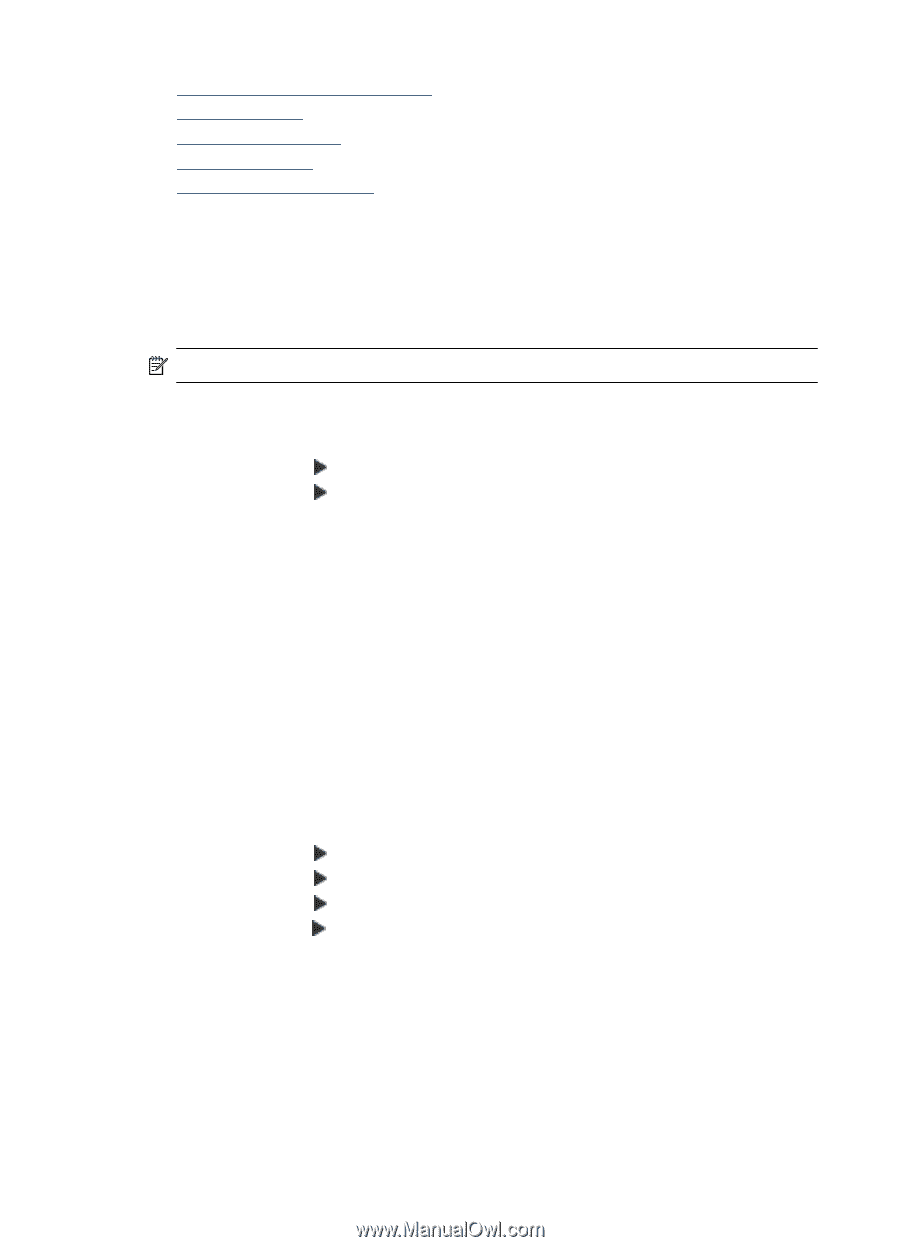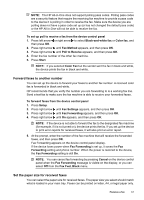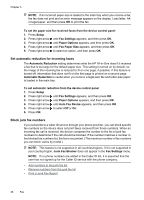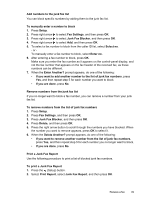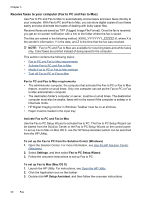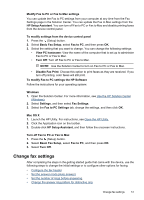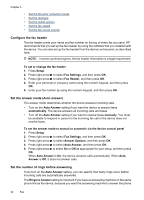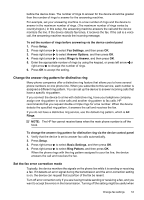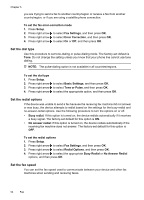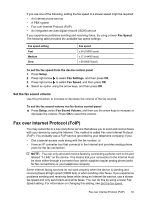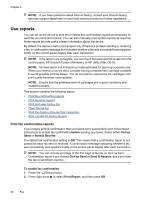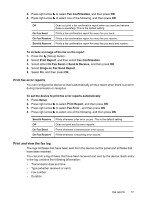HP Officejet 4500 User Guide - Page 56
Con the fax header, Set the answer mode (Auto answer), Set the number of rings before answering
 |
View all HP Officejet 4500 manuals
Add to My Manuals
Save this manual to your list of manuals |
Page 56 highlights
Chapter 5 • Set the fax error correction mode • Set the dial type • Set the redial options • Set the fax speed • Set the fax sound volume Configure the fax header The fax header prints your name and fax number on the top of every fax you send. HP recommends that you set up the fax header by using the software that you installed with the device. You can also set up the fax header from the device control panel, as described here. NOTE: In some countries/regions, the fax header information is a legal requirement. To set or change the fax header 1. Press Setup. 2. Press right arrow to select Fax Settings, and then press OK. 3. Press right arrow to select Fax Header, and then press OK. 4. Enter your personal or company name using the numeric keypad, and then press OK. 5. Enter your fax number by using the numeric keypad, and then press OK. Set the answer mode (Auto answer) The answer mode determines whether the device answers incoming calls. • Turn on the Auto Answer setting if you want the device to answer faxes automatically. The device answers all incoming calls and faxes. • Turn off the Auto Answer setting if you want to receive faxes manually. You must be available to respond in person to the incoming fax call or the device does not receive faxes. To set the answer mode to manual or automatic via the device control panel 1. Press Setup. 2. Press right arrow to select Fax Settings, and then press OK. 3. Press right arrow to select Answer Options, and then press OK. 4. Press right arrow to select Auto Answer, and then press OK. 5. Press right arrow to select On or Off as appropriate for your setup, and then press OK. When Auto Answer is On, the device answers calls automatically. When Auto Answer is Off, it does not answer calls. Set the number of rings before answering If you turn on the Auto Answer setting, you can specify how many rings occur before incoming calls are automatically answered. The Rings to Answer setting is important if you have an answering machine on the same phone line as the device, because you want the answering machine to answer the phone 52 Fax