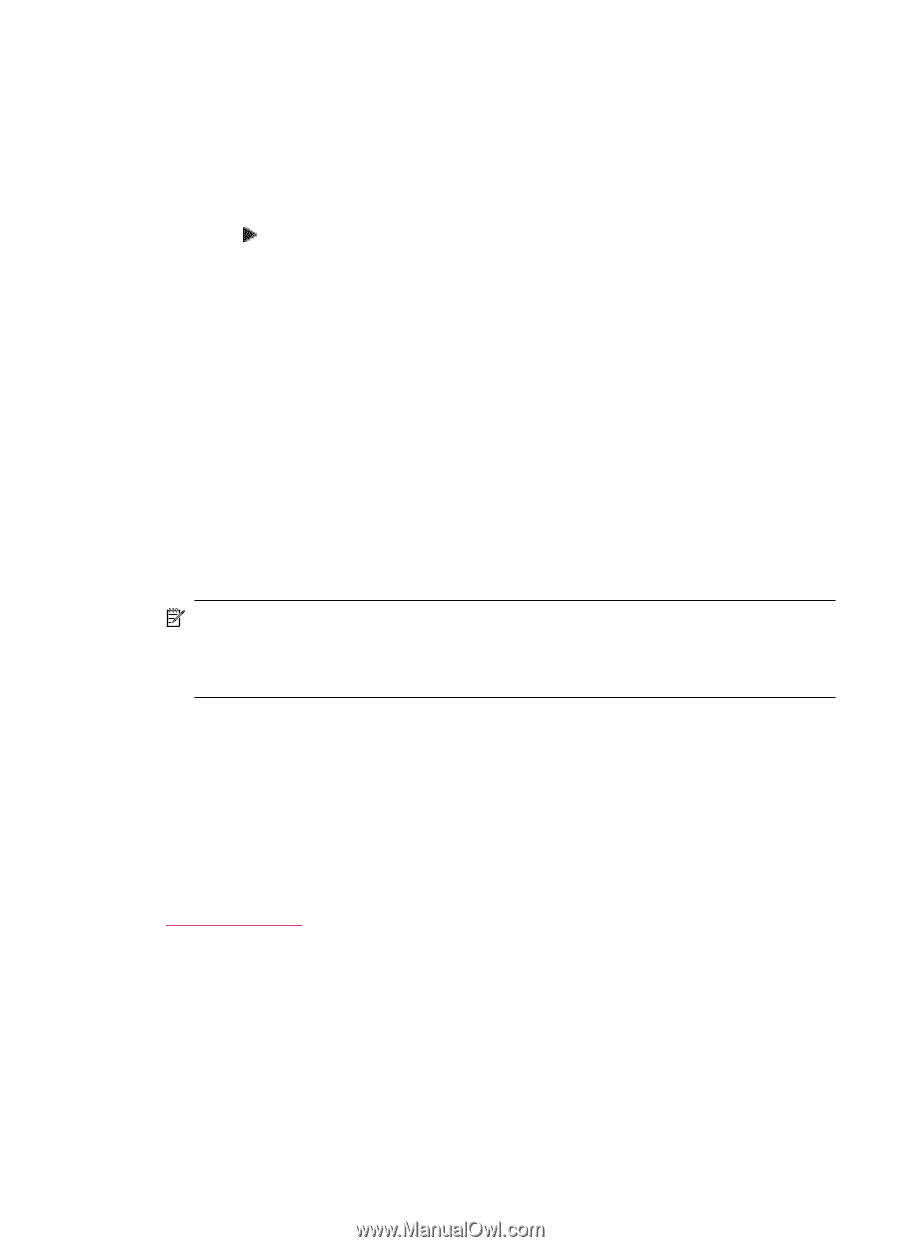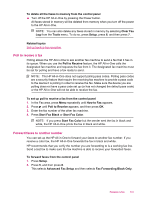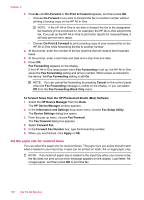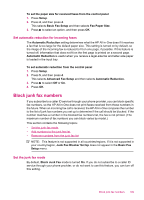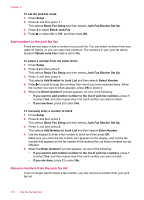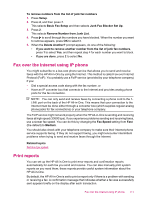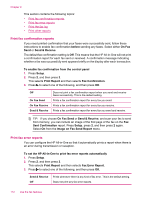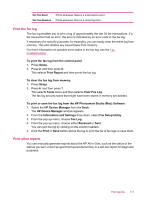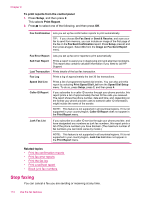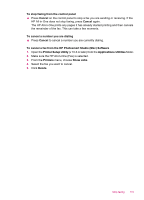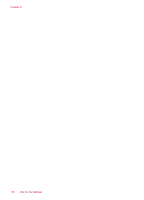HP Officejet J5700 User Guide - Macintosh - Page 113
Fax over the Internet using IP phone, Print reports, Remove Number from Junk List
 |
View all HP Officejet J5700 manuals
Add to My Manuals
Save this manual to your list of manuals |
Page 113 highlights
To remove numbers from the list of junk fax numbers 1. Press Setup. 2. Press 4, and then press 7. This selects Basic Fax Setup and then selects Junk Fax Blocker Set Up. 3. Press 2. This selects Remove Number from Junk List. 4. Press to scroll through the numbers you have blocked. When the number you want to remove appears, press OK to select it. 5. When the Delete Another? prompt appears, do one of the following: • If you want to remove another number from the list of junk fax numbers, press 1 to select Yes, and then repeat step 4 for each number you want to block. • If you are done, press 2 to select No. Fax over the Internet using IP phone You might subscribe to a low-cost phone service that allows you to send and receive faxes with the HP All-in-One by using the Internet. This method is called Fax over Internet Protocol (FoIP). You probably use a FoIP service (provided by your telephone company) if you: • Dial a special access code along with the fax number, or • Have an IP converter box that connects to the Internet and provides analog phone ports for the fax connection. NOTE: You can only send and receive faxes by connecting a phone cord to the 1LINE port on the back of the HP All-in-One. This means that your connection to the Internet must be done either through a converter box (which supplies regular analog phone jacks for fax connections) or your telephone company. The FoIP service might not work properly when the HP All-in-One is sending and receiving faxes at high speed (33600 bps). If you experience problems sending and receiving faxes, use a slower fax speed. You can do this by changing the Fax Speed setting from Fast (the default) to Medium. You should also check with your telephone company to make sure their Internet phone service supports faxing. If they do not support faxing, you might encounter intermittent problems when trying to send and receive faxes through the Internet. Related topics Set the fax speed Print reports You can set up the HP All-in-One to print error reports and confirmation reports automatically for each fax you send and receive. You can also manually print system reports as you need them; these reports provide useful system information about the HP All-in-One. By default, the HP All-in-One is set to print a report only if there is a problem with sending or receiving a fax. A confirmation message that indicates whether a fax was successfully sent appears briefly on the display after each transaction. Fax over the Internet using IP phone 111