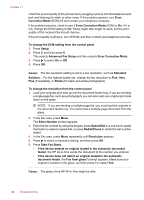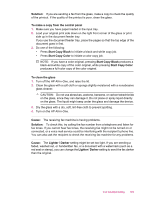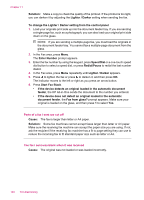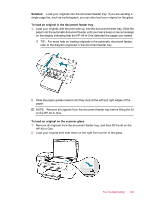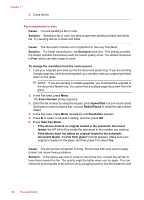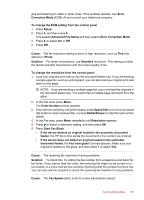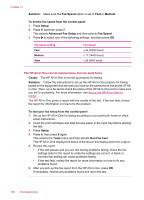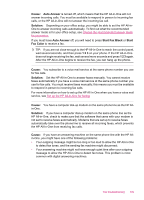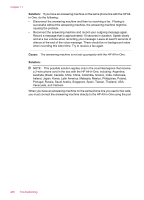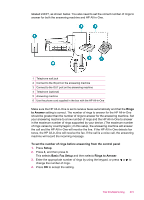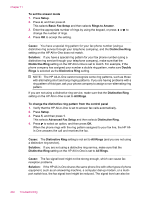HP Officejet J5700 User Guide - Macintosh - Page 199
Correction Mode, To change the resolution from the control panel
 |
View all HP Officejet J5700 manuals
Add to My Manuals
Save this manual to your list of manuals |
Page 199 highlights
jack and listening for static or other noise. If the problem persists, turn Error Correction Mode (ECM) off and contact your telephone company. To change the ECM setting from the control panel 1. Press Setup. 2. Press 5, and then press 6. This selects Advanced Fax Setup and then selects Error Correction Mode. 3. Press to select On or Off. 4. Press OK. Cause: The fax resolution setting is set to a high resolution, such as Fine (the default) or Photo. Solution: For faster transmission, use Standard resolution. This setting provides the fastest possible transmission with the lowest quality of fax. To change the resolution from the control panel 1. Load your originals print side up into the document feeder tray. If you are sending a single-page fax, such as a photograph, you can also load your original print side down on the glass. NOTE: If you are sending a multiple-page fax, you must load the originals in the document feeder tray. You cannot fax a multiple-page document from the glass. 2. In the Fax area, press Menu. The Enter Number prompt appears. 3. Enter the fax number by using the keypad, press Speed Dial or a one-touch speed dial button to select a speed dial, or press Redial/Pause to redial the last number dialed. 4. In the Fax area, press Menu repeatedly until Resolution appears. 5. Press to select a resolution setting, and then press OK. 6. Press Start Fax Black. • If the device detects an original loaded in the automatic document feeder, the HP All-in-One sends the document to the number you entered. • If the device does not detect an original loaded in the automatic document feeder, the Fax from glass? prompt appears. Make sure your original is loaded on the glass, and then press 1 to select Yes. Cause: The receiving fax machine is having problems. Solution: To check this, try calling the fax number from a telephone and listen for fax tones. If you cannot hear fax tones, the receiving fax might not be turned on or connected, or a voice mail service could be interfering with the recipient's phone line. You can also ask the recipient to check the receiving fax machine for any problems. Cause: The Fax Speed option is set to a slow transmission speed. Fax troubleshooting 197