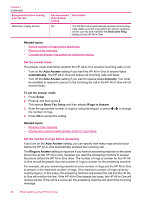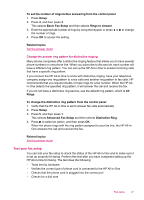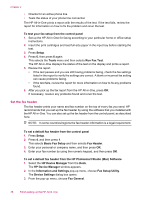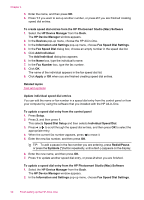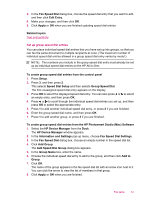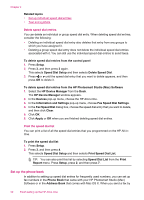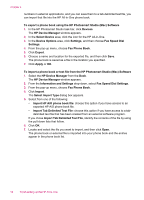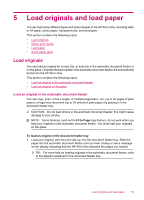HP Officejet J5700 User Guide - Macintosh - Page 52
Fax Speed Dial Settings, Information and Settings - software for windows 7
 |
View all HP Officejet J5700 manuals
Add to My Manuals
Save this manual to your list of manuals |
Page 52 highlights
Chapter 4 5. Enter the name, and then press OK. 6. Press 1 if you want to set up another number, or press 2 if you are finished creating speed dial entries. To create speed dial entries from the HP Photosmart Studio (Mac) Software 1. Select the HP Device Manager from the Dock. The HP Device Manager window appears. 2. In the Devices pop-up menu, choose the HP All-in-One. 3. In the Information and Settings pop-up menu, choose Fax Speed Dial Settings. 4. In the Fax Speed Dial dialog box, choose an empty number in the speed dial list. 5. Click Add Individual. The Add Individual dialog box appears. 6. In the Name box, type the individual's name. 7. In the Fax Number box, type the fax number. 8. Click OK. The name of the individual appears in the fax speed dial list. 9. Click Apply or OK when you are finished creating speed dial entries. Related topics Text and symbols Update individual speed dial entries You can edit the name or fax number in a speed dial entry from the control panel or from your computer by using the software that you installed with the HP All-in-One. To update a speed dial entry from the control panel 1. Press Setup. 2. Press 3, and then press 1. This selects Speed Dial Setup and then selects Individual Speed Dial. 3. Press or to scroll through the speed dial entries, and then press OK to select the appropriate entry. 4. When the current fax number appears, press to erase it. 5. Enter the new fax number, and then press OK. TIP: To add a pause in the fax number you are entering, press Redial/Pause, or press the Symbols (*) button repeatedly, until a dash (-) appears on the display. 6. Enter the new name, and then press OK. 7. Press 1 to update another speed dial entry, or press 2 when you are finished. To update a speed dial entry from the HP Photosmart Studio (Mac) Software 1. Select the HP Device Manager from the Dock. The HP Device Manager window appears. 2. In the Information and Settings pop-up menu, choose Fax Speed Dial Settings. 50 Finish setting up the HP All-in-One