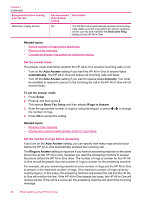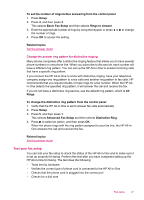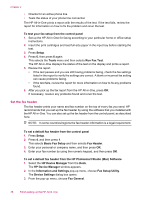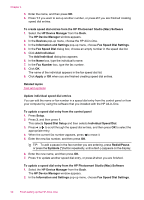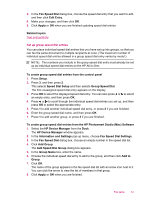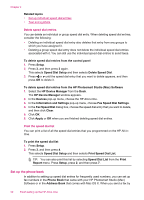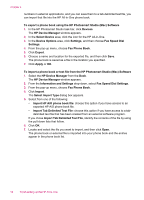HP Officejet J5700 User Guide - Macintosh - Page 51
Set up speed dialing, Set up individual speed dial entries, Speed Dial Setup - installation software
 |
View all HP Officejet J5700 manuals
Add to My Manuals
Save this manual to your list of manuals |
Page 51 highlights
4. In the Fax Header area, type your company name and fax number. NOTE: The information you enter in the Personal Information area is used when you send a cover page. This information is not included in the fax header information. 5. Click Apply or OK. The fax header information will appear on all the faxes you send. Related topics Text and symbols Set up speed dialing You can assign speed dial entries to fax numbers you use often. This lets you dial those numbers quickly by using the control panel. This section contains the following topics: • Set up individual speed dial entries • Set up group speed dial entries • Delete speed dial entries • Print the speed dial list Set up individual speed dial entries You can create speed dial entries for fax numbers that you use frequently. If necessary, you can also edit the name or fax number of a speed dial entry you have already created. TIP: You can include individual speed dial entries in a group speed dial entry. This enables you to send a fax to a group of people at one time. (The maximum number of individual speed dial entries allowed in a group speed dial entry varies by model.) This section contains the following topics: • Create individual speed dial entries • Update individual speed dial entries Create individual speed dial entries You can create speed dial entries from the control panel or from your computer by using the software that you installed with the HP All-in-One. To create speed dial entries from the control panel 1. Press Setup. 2. Press 3, and then press 1. This selects Speed Dial Setup and then selects Individual Speed Dial. The first unassigned speed dial entry appears on the display. 3. Press OK to select the displayed speed dial entry. You can also press or an empty entry, and then press OK. 4. Enter the fax number to assign to that entry, and then press OK. to select Fax setup 49