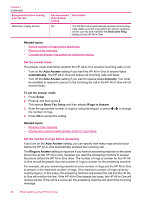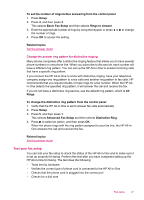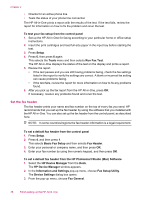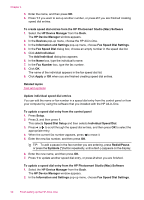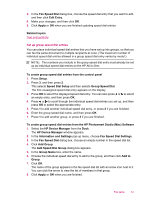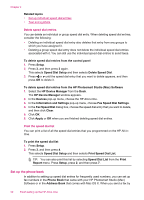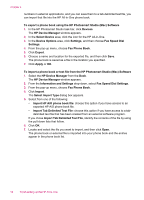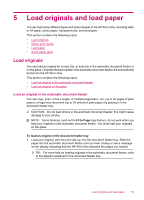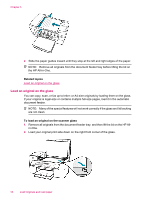HP Officejet J5700 User Guide - Macintosh - Page 53
Set up group speed dial entries - mac
 |
View all HP Officejet J5700 manuals
Add to My Manuals
Save this manual to your list of manuals |
Page 53 highlights
3. In the Fax Speed Dial dialog box, choose the speed dial entry that you want to edit, and then click Edit Entry. 4. Make your changes, and then click OK. 5. Click Apply or OK when you are finished updating speed dial entries. Related topics Text and symbols Set up group speed dial entries You can place individual speed dial entries that you have set up into groups, so that you can fax the same document to multiple recipients at once. (The maximum number of individual speed dial entries allowed in a group speed dial entry varies by model.) NOTE: The numbers you include in the group speed dial entry must already be set up as individual speed dial entries on the HP All-in-One. To create group speed dial entries from the control panel 1. Press Setup. 2. Press 3, and then press 2. This selects Speed Dial Setup and then selects Group Speed Dial. The first unassigned speed dial entry appears on the display. 3. Press OK to select the displayed speed dial entry. You can also press or to select an empty entry, and then press OK. 4. Press or to scroll through the individual speed dial entries you set up, and then press OK to select the appropriate entry. 5. Press 1 to add another individual speed dial entry, or press 2 if you are finished. 6. Enter the group speed dial name, and then press OK. 7. Press 1 to add another group, or press 2 if you are finished. To create group speed dial entries from the HP Photosmart Studio (Mac) Software 1. Select the HP Device Manager from the Dock. The HP Device Manager window appears. 2. In the Information and Settings pop-up menu, choose Fax Speed Dial Settings. 3. In the Fax Speed Dial dialog box, choose an empty number in the speed dial list. 4. Click Add Group. The Add Speed Dial Group dialog box appears. 5. In the Group Name box, enter the name. 6. Choose the individual speed dial entry to add to the group, and then click Add to Group. 7. Click OK. The name of the group appears in the fax speed dial list with an arrow icon next to it. You can click the arrow to view the list of members in that group. 8. Click Apply or OK when you are finished. Fax setup 51