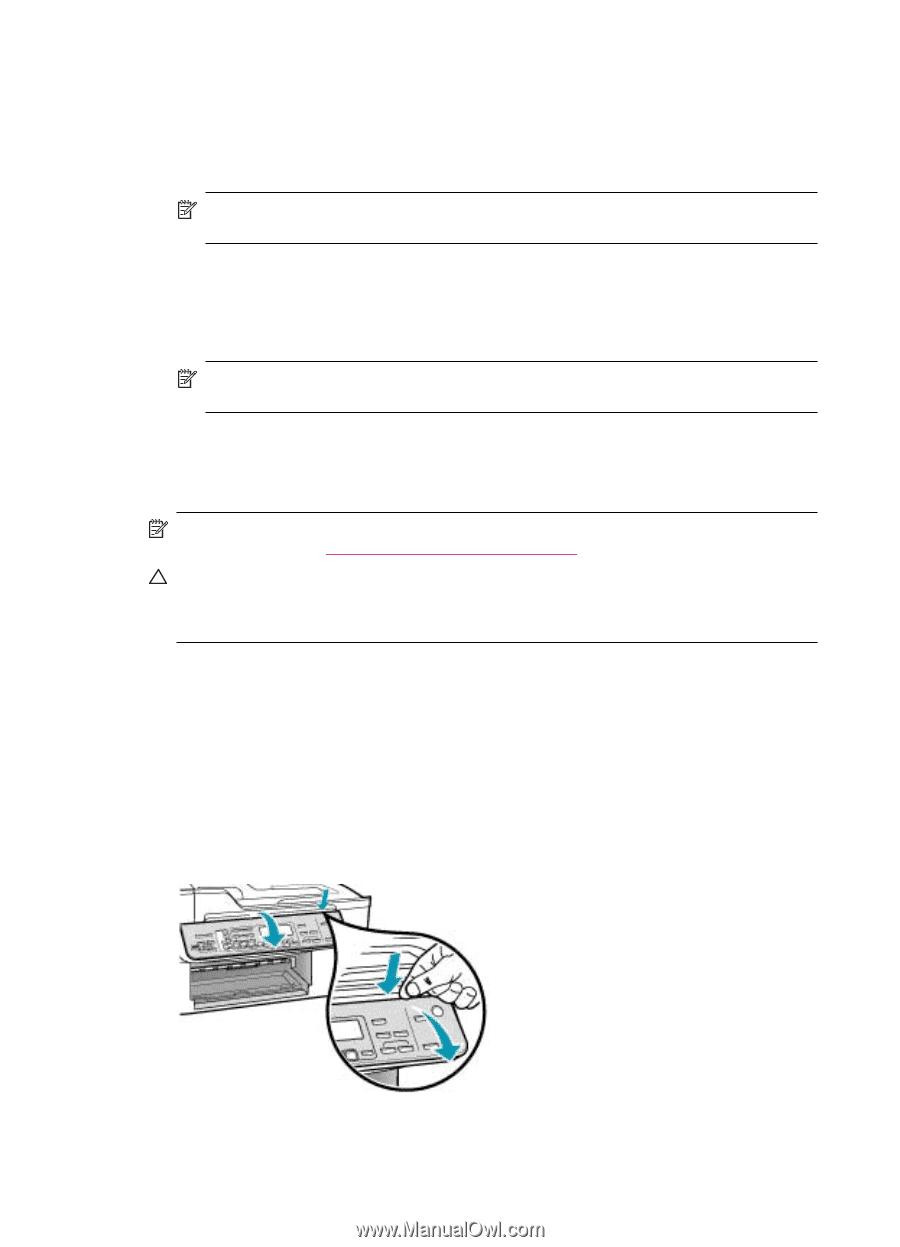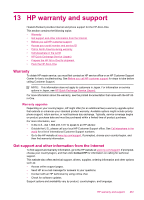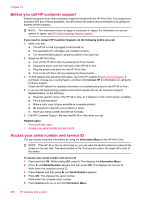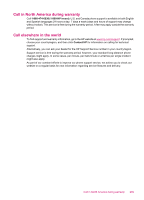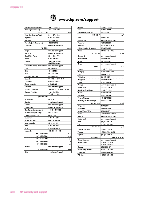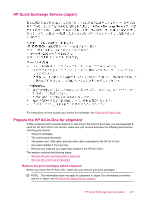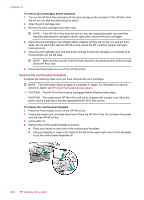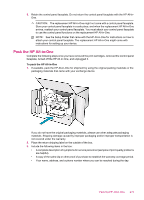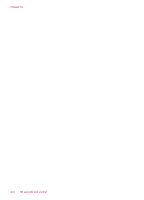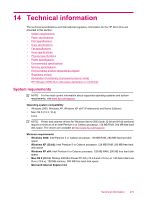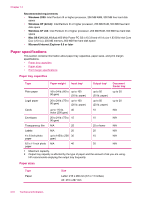HP Officejet J5700 User Guide - Macintosh - Page 274
Remove the control panel faceplate, To remove print cartridges before shipment
 |
View all HP Officejet J5700 manuals
Add to My Manuals
Save this manual to your list of manuals |
Page 274 highlights
Chapter 13 To remove print cartridges before shipment 1. Turn on the HP All-in-One and wait until the print carriage is idle and silent. If the HP All-in-One will not turn on, skip this step and go to step 2. 2. Open the print cartridge door. 3. Remove the print cartridges from their slots. NOTE: If the HP All-in-One does not turn on, you can unplug the power cord and then manually slide the print carriage to the far right side to remove the print cartridges. 4. Place the print cartridges in an airtight plastic container so they will not dry out, and put them aside. Do not send them with the HP All-in-One unless the HP customer support call agent instructs you to. 5. Close the print cartridge door and wait a few minutes for the print carriage to move back to its home position (on the left side). NOTE: Make sure the scanner is idle and has returned to its parked position before turning off the HP All-in-One. 6. Press the Power button to turn off the HP All-in-One. Remove the control panel faceplate Complete the following steps once you have removed the print cartridges. NOTE: This information does not apply to customers in Japan. For information on service options in Japan, see HP Quick Exchange Service (Japan). CAUTION: The HP All-in-One must be unplugged before following these steps. CAUTION: The replacement HP All-in-One will not be shipped with a power cord. Store the power cord in a safe place until the replacement HP All-in-One arrives. To remove the control panel faceplate 1. Press the Power button to turn off the HP All-in-One. 2. Unplug the power cord, and then disconnect it from the HP All-in-One. Do not return the power cord with the HP All-in-One. 3. Lift the ADF lid. 4. Remove the control panel faceplate as follows: a. Place your hands on each side of the control panel faceplate. b. Use your fingertip or insert a thin object in the tab on the upper right corner of the faceplate to pry the control panel faceplate off. 272 HP warranty and support