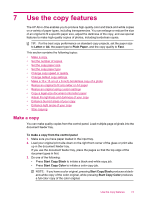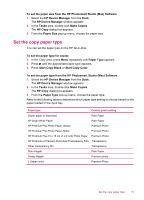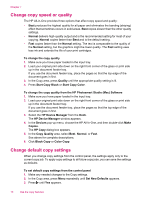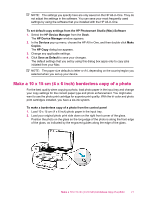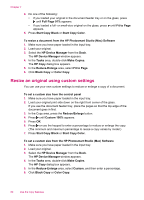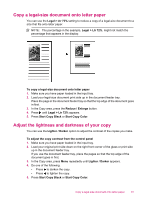HP Officejet J5700 User Guide - Macintosh - Page 79
Make a 10 x 15 cm (4 x 6 inch) borderless copy of a photo, Save as Default - installation
 |
View all HP Officejet J5700 manuals
Add to My Manuals
Save this manual to your list of manuals |
Page 79 highlights
NOTE: The settings you specify here are only saved on the HP All-in-One. They do not adjust the settings in the software. You can save your most frequently used settings by using the software that you installed with the HP All-in-One. To set default copy settings from the HP Photosmart Studio (Mac) Software 1. Select the HP Device Manager from the Dock. The HP Device Manager window appears. 2. In the Devices pop-up menu, choose the HP All-in-One, and then double-click Make Copies. The HP Copy dialog box appears. 3. Change any applicable settings. 4. Click Save as Default to save your changes. The default settings that you set by using this dialog box apply only to copy jobs initiated from your Mac. NOTE: The paper size defaults to letter or A4, depending on the country/region you selected when you set up your device. Make a 10 x 15 cm (4 x 6 inch) borderless copy of a photo For the best quality when copying a photo, load photo paper in the input tray and change your copy settings for the correct paper type and photo enhancement. You might also want to use the photo print cartridge for superior print quality. With the tri-color and photo print cartridges installed, you have a six-ink system. To make a borderless copy of a photo from the control panel 1. Load 10 x 15 cm (4 x 6 inch) photo paper in the input tray. 2. Load your original photo print side down on the right front corner of the glass. Position the photo on the glass so the long edge of the photo is along the front edge of the glass, as indicated by the engraved guides along the edge of the glass. Make a 10 x 15 cm (4 x 6 inch) borderless copy of a photo 77