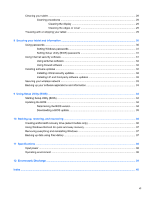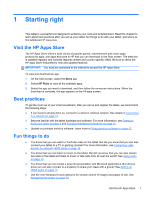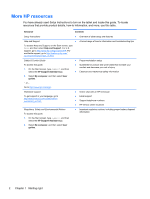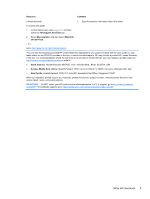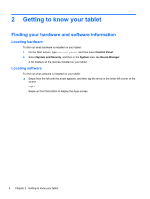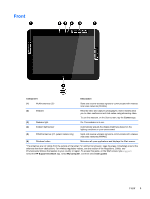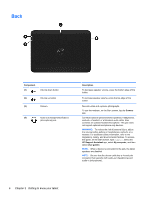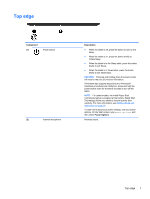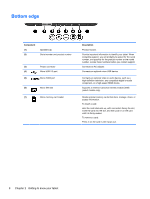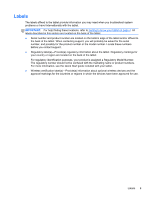HP Omni 10 5603cl User Guide - Page 12
Getting to know your tablet, Finding your hardware and software information, Locating hardware
 |
View all HP Omni 10 5603cl manuals
Add to My Manuals
Save this manual to your list of manuals |
Page 12 highlights
2 Getting to know your tablet Finding your hardware and software information Locating hardware To find out what hardware is installed on your tablet: 1. On the Start screen, type control panel, and then select Control Panel. 2. Select System and Security, and then in the System area, tap Device Manager. A list displays all the devices installed on your tablet. Locating software To find out what software is installed on your tablet: ▲ Swipe from the left until the arrow appears, and then tap the arrow in the lower-left corner of the screen. - or - Swipe up from the bottom to display the Apps screen. 4 Chapter 2 Getting to know your tablet

2
Getting to know your tablet
Finding your hardware and software information
Locating hardware
To find out what hardware is installed on your tablet:
1.
On the Start screen, type
control panel
, and then select
Control Panel
.
2.
Select
System and Security
, and then in the
System
area, tap
Device Manager
.
A list displays all the devices installed on your tablet.
Locating software
To find out what software is installed on your tablet:
▲
Swipe from the left until the arrow appears, and then tap the arrow in the lower-left corner of the
screen.
– or –
Swipe up from the bottom to display the Apps screen.
4
Chapter 2
Getting to know your tablet