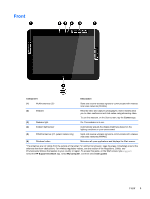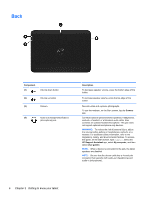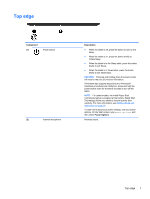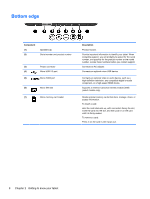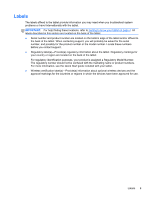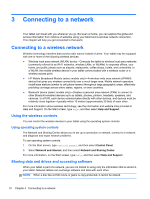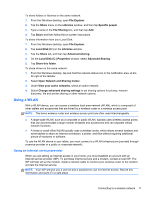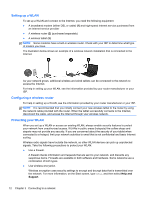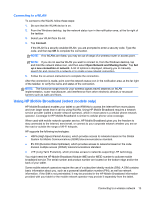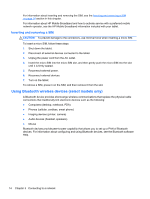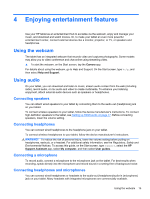HP Omni 10 5603cl User Guide - Page 18
Connecting to a network, Using the wireless controls, Using operating system controls
 |
View all HP Omni 10 5603cl manuals
Add to My Manuals
Save this manual to your list of manuals |
Page 18 highlights
3 Connecting to a network Your tablet can travel with you wherever you go. But even at home, you can explore the globe and access information from millions of websites using your tablet and a wireless network connection. This chapter will help you get connected to that world. Connecting to a wireless network Wireless technology transfers data across radio waves instead of wires. Your tablet may be equipped with one or more of the following wireless devices: ● Wireless local area network (WLAN) device-Connects the tablet to wireless local area networks (commonly referred to as Wi-Fi networks, wireless LANs, or WLANs) in corporate offices, your home, and public places such as airports, restaurants, coffee shops, hotels, and universities. In a WLAN, the mobile wireless device in your tablet communicates with a wireless router or a wireless access point. ● HP Mobile Broadband Module (select models only)-A wireless wide area network (WWAN) device that gives you wireless connectivity over a much larger area. Mobile network operators install base stations (similar to cell phone towers) throughout large geographic areas, effectively providing coverage across entire states, regions, or even countries. ● Bluetooth device (select models only)-Creates a personal area network (PAN) to connect to other Bluetooth-enabled devices such as tablets, phones, printers, headsets, speakers, and cameras. In a PAN, each device communicates directly with other devices, and devices must be relatively close together-typically within 10 meters (approximately 33 feet) of each other. For more information about wireless technology, see the information and website links provided in Help and Support. On the Start screen, type help, and then select Help and Support. Using the wireless controls You can control the wireless devices in your tablet using the operating system controls: Using operating system controls The Network and Sharing Center allows you to set up a connection or network, connect to a network, and diagnose and repair network problems. To use operating system controls: 1. On the Start screen, type control panel, and then select Control Panel. 2. Select Network and Internet, and then select Network and Sharing Center. For more information, on the Start screen, type help, and then select Help and Support. Sharing data and drives and accessing software When your tablet is part of a network, you are not limited to using only the information that is stored in your tablet. Network tablets can exchange software and data with each other. NOTE: When a disc like a DVD movie or game is copy-protected, it cannot be shared. 10 Chapter 3 Connecting to a network