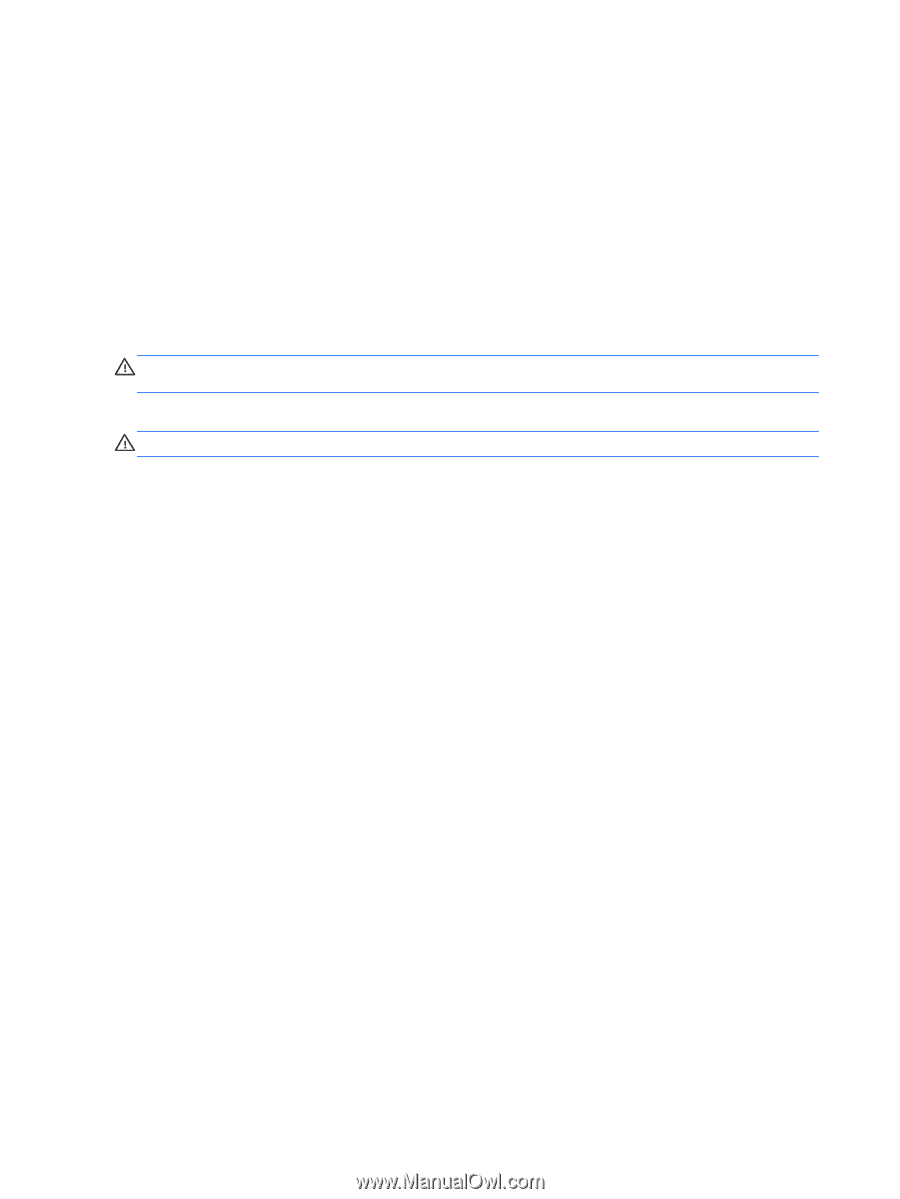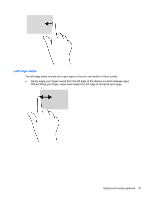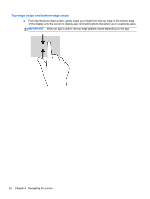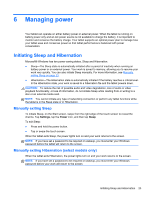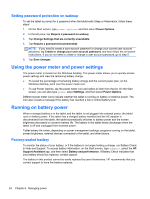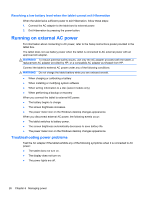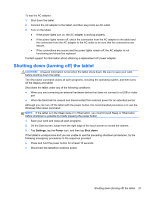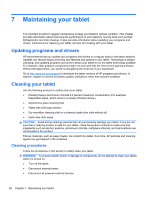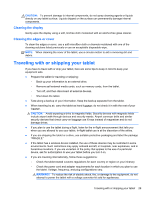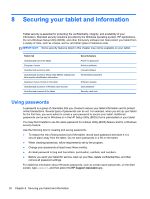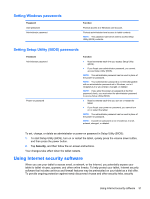HP Omni 10 5603cl User Guide - Page 34
Resolving a low battery level when the tablet cannot exit Hibernation, Running on external AC power
 |
View all HP Omni 10 5603cl manuals
Add to My Manuals
Save this manual to your list of manuals |
Page 34 highlights
Resolving a low battery level when the tablet cannot exit Hibernation When the tablet lacks sufficient power to exit Hibernation, follow these steps: 1. Connect the AC adapter to the tablet and to external power. 2. Exit Hibernation by pressing the power button. Running on external AC power For information about connecting to AC power, refer to the Setup Instructions poster provided in the tablet box. The tablet does not use battery power when the tablet is connected to AC external power with an approved AC adapter. WARNING! To reduce potential safety issues, use only the AC adapter provided with the tablet, a replacement AC adapter provided by HP, or a compatible AC adapter purchased from HP. Connect the tablet to external AC power under any of the following conditions: WARNING! Do not charge the tablet battery while you are onboard aircraft. ● When charging or calibrating a battery ● When installing or modifying system software ● When writing information to a disc (select models only) ● When performing a backup or recovery When you connect the tablet to external AC power: ● The battery begins to charge. ● The screen brightness increases. ● The power meter icon on the Windows desktop changes appearance. When you disconnect external AC power, the following events occur: ● The tablet switches to battery power. ● The screen brightness automatically decreases to save battery life. ● The power meter icon on the Windows desktop changes appearance. Troubleshooting power problems Test the AC adapter if the tablet exhibits any of the following symptoms when it is connected to AC power: ● The tablet does not turn on. ● The display does not turn on. ● The power lights are off. 26 Chapter 6 Managing power