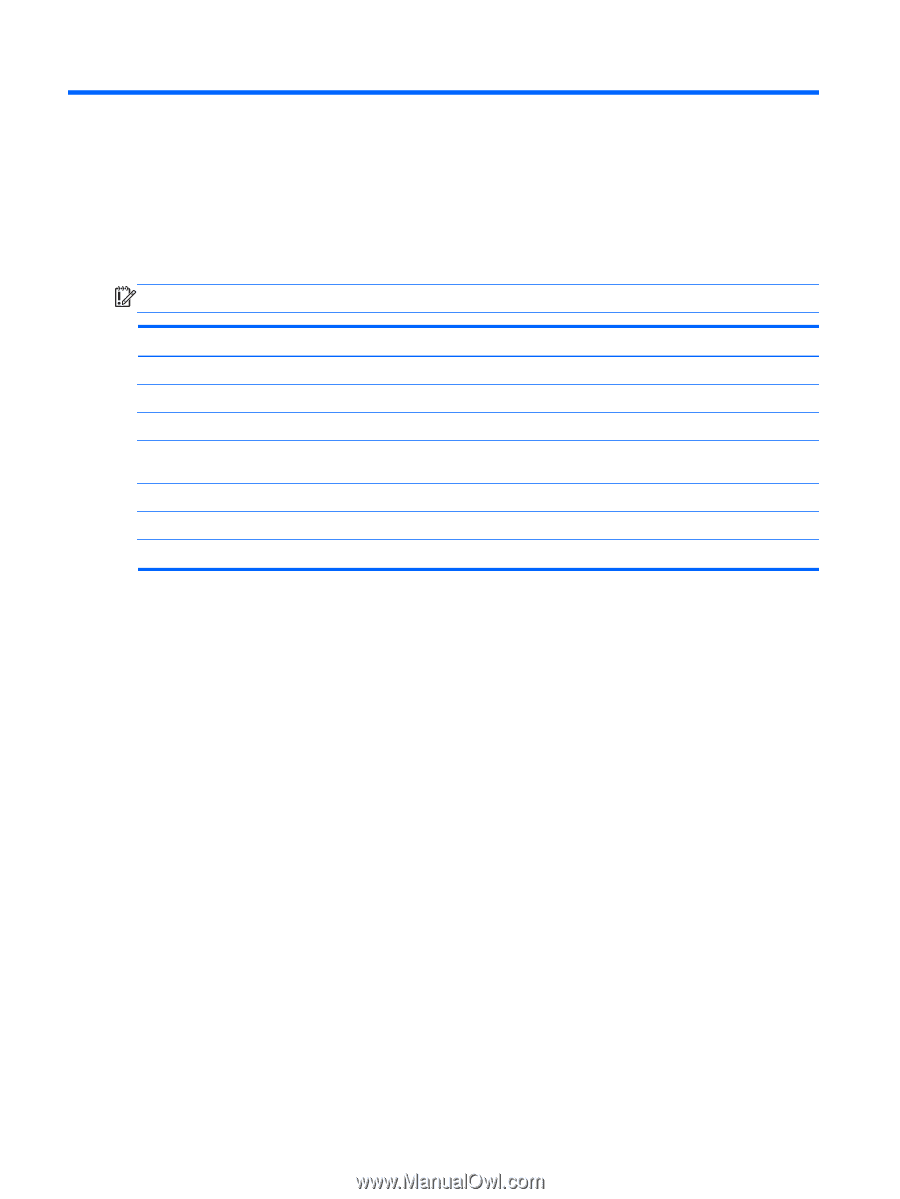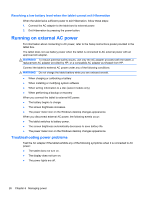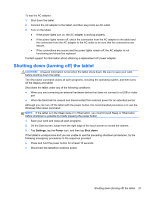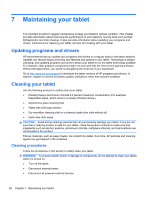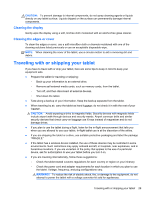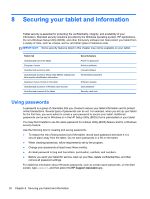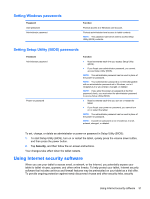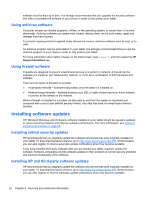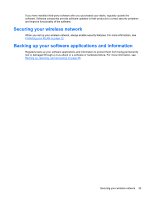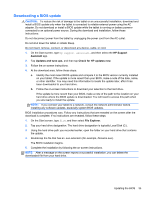HP Omni 10 5603cl User Guide - Page 38
Securing your tablet and information, Using passwords, HP Support Assistant
 |
View all HP Omni 10 5603cl manuals
Add to My Manuals
Save this manual to your list of manuals |
Page 38 highlights
8 Securing your tablet and information Tablet security is essential for protecting the confidentiality, integrity, and availability of your information. Standard security solutions provided by the Windows operating system, HP applications, the non-Windows Setup Utility (BIOS), and other third-party software can help protect your tablet from a variety of risks, such as viruses, worms, and other types of malicious code. IMPORTANT: Some security features listed in this chapter may not be available on your tablet. Tablet risk Unauthorized use of the tablet Computer viruses Unauthorized access to data Unauthorized access to Setup Utility (BIOS) settings and other system identification information Ongoing or future threats to the tablet Unauthorized access to a Windows user account Unauthorized removal of the tablet Security feature Power-on password Antivirus software Firewall software Administrator password Software updates User password Security cable lock Using passwords A password is a group of characters that you choose to secure your tablet information and to protect online transactions. Several types of passwords can be set. For example, when you set up your tablet for the first time, you were asked to create a user password to secure your tablet. Additional passwords can be set in Windows or in the HP Setup Utility (BIOS) that is preinstalled on your tablet. You may find it helpful to use the same password for a Setup Utility (BIOS) feature and for a Windows security feature. Use the following tips for creating and saving passwords: ● To reduce the risk of being locked out of the tablet, record each password and store it in a secure place away from the tablet. Do not store passwords in a file on the tablet. ● When creating passwords, follow requirements set by the program. ● Change your passwords at least every three months. ● An ideal password is long and has letters, punctuation, symbols, and numbers. ● Before you send your tablet for service, back up your files, delete confidential files, and then remove all password settings. For additional information about Windows passwords, such as screen-saver passwords, on the Start screen, type support, and then select the HP Support Assistant app. 30 Chapter 8 Securing your tablet and information