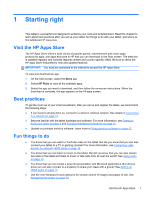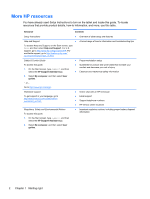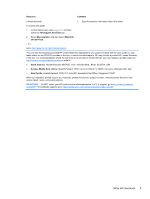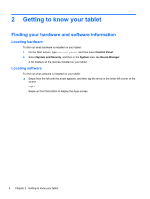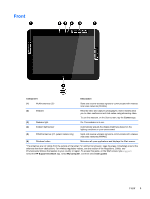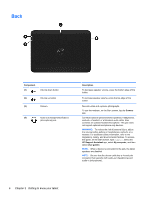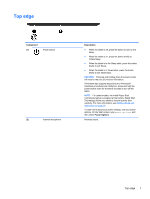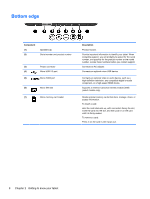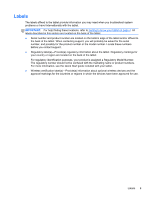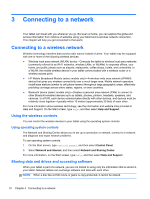HP Omni 10 5603cl User Guide - Page 13
Front
 |
View all HP Omni 10 5603cl manuals
Add to My Manuals
Save this manual to your list of manuals |
Page 13 highlights
Front Component Description (1) WLAN antennas (2)* Send and receive wireless signals to communicate with wireless local area networks (WLANs). (2) Webcam Records video and captures photographs. Some models allow you to video conference and chat online using streaming video. To use the webcam, on the Start screen, tap the Camera app. (3) Webcam light On: The webcam is in use. (4) Ambient light sensor Automatically adjusts the display brightness based on the lighting conditions in your environment. (5) WWAN antennas (2)* (select models only) Send and receive wireless signals to communicate with wireless wide area networks (WWAN). (6) Windows button Minimizes all open applications and displays the Start screen. *The antennas are not visible from the outside of the tablet. For optimal transmission, keep the areas immediately around the antennas free from obstructions. For wireless regulatory notices, see the section of the Regulatory, Safety, and Environmental Notices that applies to your country or region. To access this guide, on the Start screen, type support, select the HP Support Assistant app, select My Computer, and then select User guides. Front 5