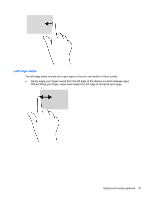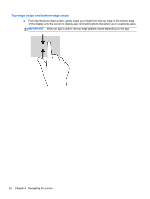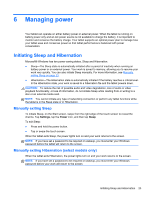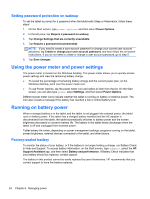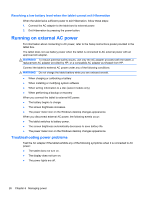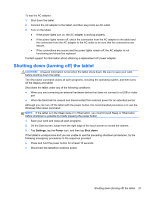HP Omni 10 5603cl User Guide - Page 30
Top-edge swipe and bottom-edge swipe, When an app is active
 |
View all HP Omni 10 5603cl manuals
Add to My Manuals
Save this manual to your list of manuals |
Page 30 highlights
Top-edge swipe and bottom-edge swipe ▲ From the Windows Start screen, gently swipe your finger from the top edge or the bottom edge of the display onto the screen to display app command options that allow you to customize apps. IMPORTANT: When an app is active, the top-edge gesture varies depending on the app. 22 Chapter 5 Navigating the screen

Top-edge swipe and bottom-edge swipe
▲
From the Windows Start screen, gently swipe your finger from the top edge or the bottom edge
of the display onto the screen to display app command options that allow you to customize apps.
IMPORTANT:
When an app is active, the top-edge gesture varies depending on the app.
22
Chapter 5
Navigating the screen