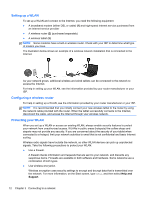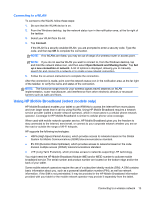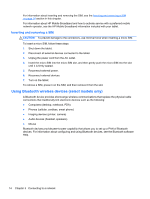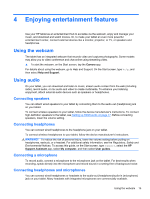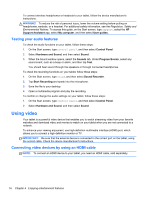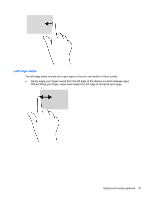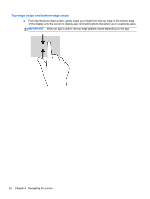HP Omni 10 5603cl User Guide - Page 25
Setting up HDMI audio, Speakers, Playback devices, Playback, Set Default, Speakers / HP
 |
View all HP Omni 10 5603cl manuals
Add to My Manuals
Save this manual to your list of manuals |
Page 25 highlights
To see the tablet screen image on a high-definition TV or monitor, connect the high-definition device according to the following instructions. 1. Connect one end of the HDMI cable to the HDMI port on the tablet. 2. Connect the other end of the cable to the high-definition TV or monitor. Setting up HDMI audio HDMI is the only video interface that supports high-definition video and audio. After you connect an HDMI TV to the tablet, you can then turn on HDMI audio by following these steps: 1. From the Windows desktop, tap and hold the Speakers icon in the notification area, at the far right of the taskbar, and then select Playback devices. 2. On the Playback tab, select the name of the digital output device. 3. Tap Set Default, and then tap OK. To return the audio stream to the tablet speakers: 1. From the Windows desktop, tap and hold the Speakers icon in the notification area, at the far right of the taskbar, and then select Playback devices. 2. On the Playback tab, tap Speakers / HP. 3. Tap Set Default, and then tap OK. Using video 17