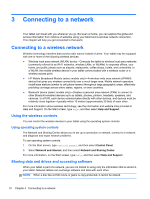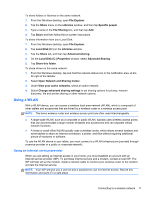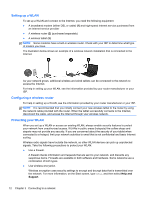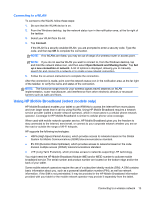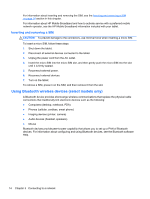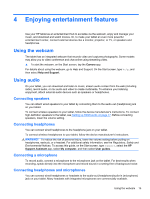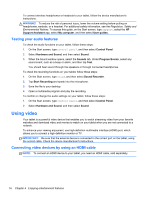HP Omni 10 5603cl User Guide - Page 23
Enjoying entertainment features, Using the webcam, Using audio, Connecting speakers
 |
View all HP Omni 10 5603cl manuals
Add to My Manuals
Save this manual to your list of manuals |
Page 23 highlights
4 Enjoying entertainment features Use your HP tablet as an entertainment hub to socialize via the webcam, enjoy and manage your music, and download and watch movies. Or, to make your tablet an even more powerful entertainment center, connect external devices like a monitor, projector, or TV, or speakers and headphones. Using the webcam The tablet has an integrated webcam that records video and captures photographs. Some models may allow you to video conference and chat online using streaming video. ▲ To start the webcam, on the Start screen, tap the Camera app. For details about using the webcam, go to Help and Support. On the Start screen, type help, and then select Help and Support. Using audio On your tablet, you can download and listen to music, stream audio content from the web (including radio), record audio, or mix audio and video to create multimedia. To enhance your listening enjoyment, attach external audio devices such as speakers or headphones. Connecting speakers You can attach wired speakers to your tablet by connecting them to the audio-out (headphone) jack on your tablet. To connect wireless speakers to your tablet, follow the device manufacturer's instructions. To connect high-definition speakers to the tablet, see Setting up HDMI audio on page 17. Before connecting speakers, lower the volume setting. Connecting headphones You can connect wired headphones to the headphone jack on your tablet. To connect wireless headphones to your tablet, follow the device manufacturer's instructions. WARNING! To reduce the risk of personal injury, lower the volume setting before putting on headphones, earbuds, or a headset. For additional safety information, see the Regulatory, Safety and Environmental Notices. To access this guide, on the Start screen, type support, select the HP Support Assistant app, select My computer, and then select User guides. Connecting a microphone To record audio, connect a microphone to the microphone jack on the tablet. For best results when recording, speak directly into the microphone and record sound in a setting free of background noise. Connecting headphones and microphones You can connect wired headphones or headsets to the audio-out (headphone)/audio-in (microphone) jack on your tablet. Many headsets with integrated microphones are commercially available. Using the webcam 15