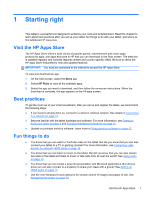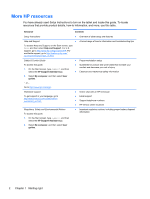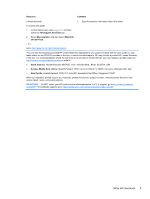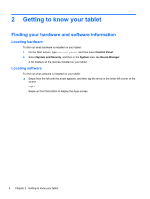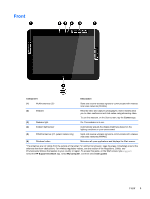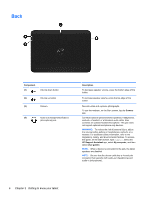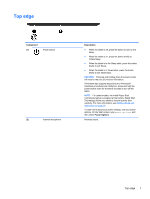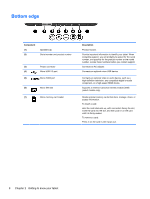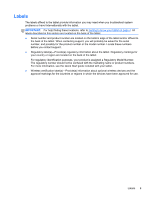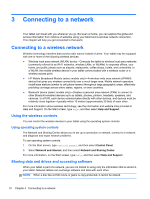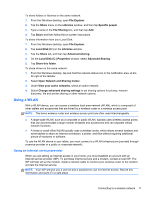HP Omni 10 5603cl User Guide - Page 14
Back, Getting to know your tablet
 |
View all HP Omni 10 5603cl manuals
Add to My Manuals
Save this manual to your list of manuals |
Page 14 highlights
Back Component (1) Volume down button (2) Volume up button (3) Camera (4) Audio-out (headphone)/Audio-in (microphone) jack Description To decrease speaker volume, press the bottom edge of the button. To increase speaker volume, press the top edge of the button. Records video and captures photographs. To use the webcam, on the Start screen, tap the Camera app. Connects optional powered stereo speakers, headphones, earbuds, a headset, or a television audio cable. Also connects an optional headset microphone. This jack does not support optional microphone-only devices. WARNING! To reduce the risk of personal injury, adjust the volume before putting on headphones, earbuds, or a headset. For additional safety information, refer to the Regulatory, Safety, and Environmental Notices. To access this guide, on the Start screen, type support, select the HP Support Assistant app, select My computer, and then select User guides. NOTE: When a device is connected to the jack, the tablet speakers are disabled. NOTE: Be sure that the device cable has a 4-conductor connector that supports both audio-out (headphone) and audio-in (microphone). 6 Chapter 2 Getting to know your tablet