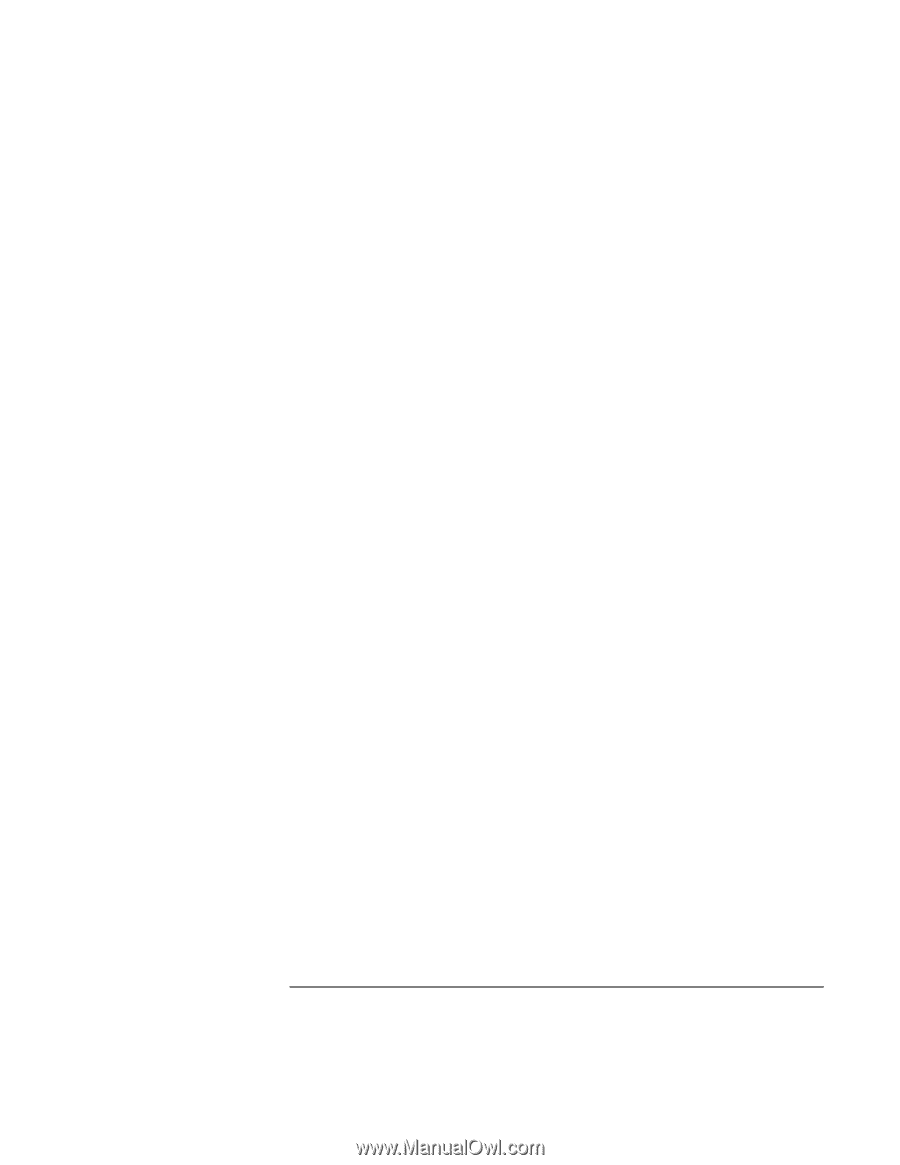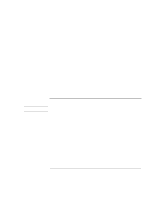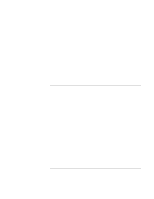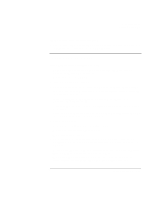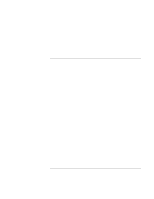HP OmniBook 900 HP OmniBook 900 Reference Guide - Page 105
Setup, check that External Fn Key is enabled in the System Devices menu. See
 |
View all HP OmniBook 900 manuals
Add to My Manuals
Save this manual to your list of manuals |
Page 105 highlights
Troubleshooting Solving Problems • Reset the OmniBook. See "To reset the OmniBook" on page 21. If the embedded numeric keypad doesn't work • Make sure the embedded Keypad Lock (Fn+F8) is on-or that you press and hold the Fn key to temporarily access the embedded keypad. • To type numbers, make sure Num Lock is on. If an external mouse doesn't work • Suspend the computer before connecting or unplugging an external PS/2 mouse. If the mouse or computer don't work properly, try suspending and resuming (Windows 95/98) or shutting down and restarting (Windows NT). If a special feature on the PS/2 mouse doesn't work • The built-in pointing devices must be disabled for special mouse features to work. In the BIOS Setup utility, check that the PS/2 Pointing Devices option is set to Auto in the System Devices menu. See "To run the BIOS Setup utility" on page 86. • Press the blue power button to suspend the OmniBook, then press it again to resume. • Make sure you installed any drivers shipped with the mouse. • For Windows 95, the mouse driver may not support Suspend mode. Try using Mouse Control Panel to reselect the scrolling function, if available. If necessary, reboot the computer to restore operation. If left CTRL + left ALT doesn't work on an external keyboard • Left CTRL + left ALT should work like the Fn key on an external keyboard. In BIOS Setup, check that External Fn Key is enabled in the System Devices menu. See "To run the BIOS Setup utility" on page 86. If you can't type the euro symbol • Hold ALT GR when you press the marked key. • The euro symbol is not on the U.S. English keyboard. Make sure the embedded keypad is active (Fn+F8) and Num Lock is on, then hold ALT while typing 0128 on the numeric keypad. • For Windows NT, if you select a different keyboard layout in Control Panel, you must reinstall the euro software. In Explorer, double-click \Omnibook\Drivers\Euro\Nt4_euro.exe on drive C or on the Recovery CD. Reference Guide 105