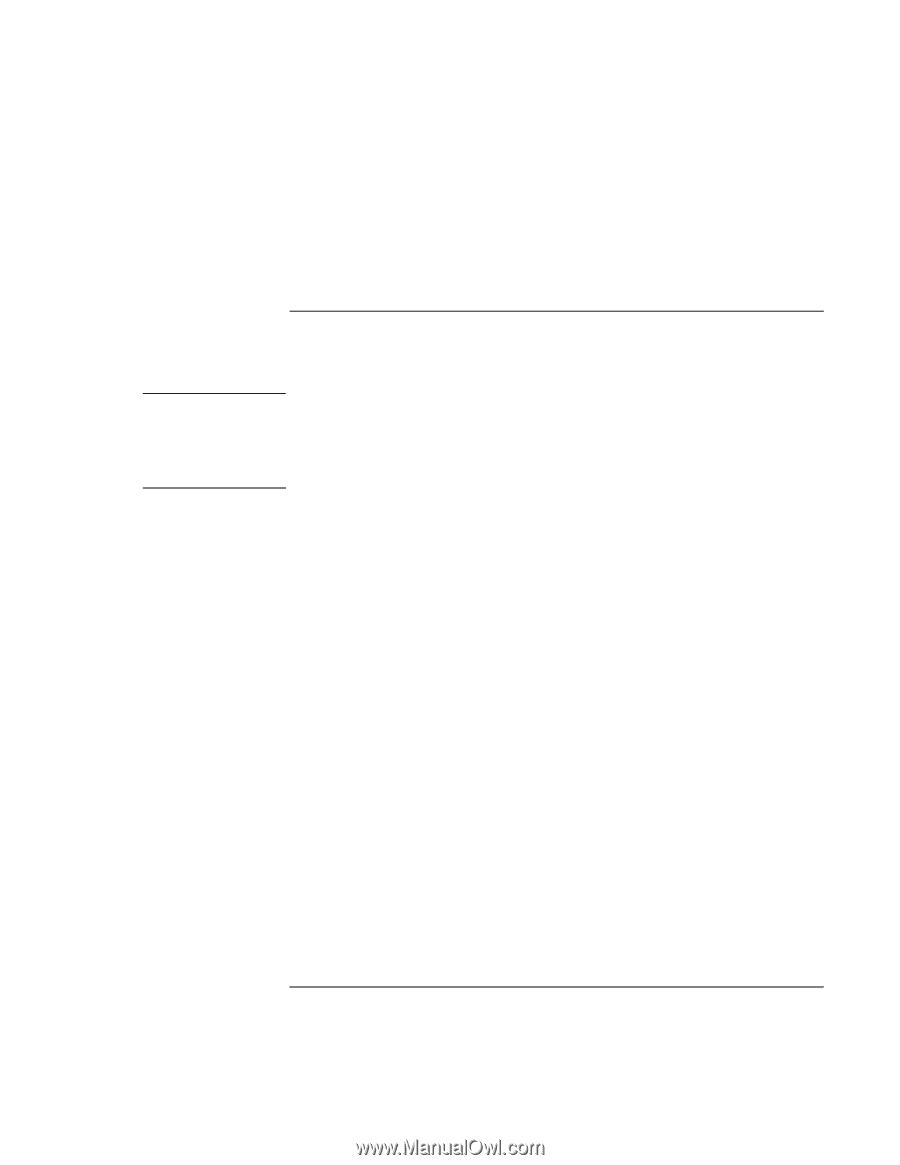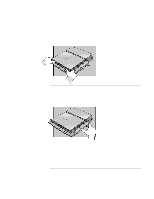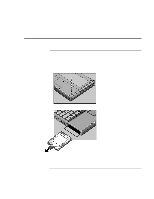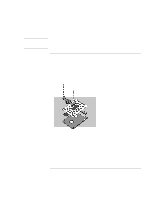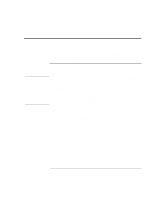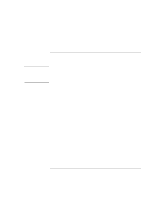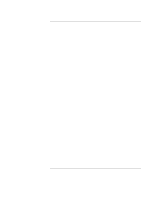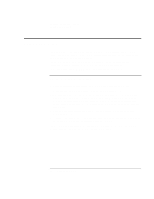HP OmniBook 900 HP OmniBook 900 Reference Guide - Page 83
To remove a RAM expansion module
 |
View all HP OmniBook 900 manuals
Add to My Manuals
Save this manual to your list of manuals |
Page 83 highlights
CAUTION Expanding the OmniBook Installing a RAM Expansion Module 10. Lower the plastic panel about 3 mm (1/8 inch) from its normal position. Hold down both ends and slide it closed to the right. 11. Insert the battery and slide its front panel to the left. To remove a RAM expansion module You may want to remove a RAM module so you can install a larger one. You'll need a small Phillips screwdriver for these steps. Your OmniBook's computer chips are extremely static-sensitive. Static electricity can permanently damage computer chips. Handle the RAM module only by its edges. Before installing the memory module, discharge your body's static electricity by touching the metal shielding around the connectors on the rear of the OmniBook. 1. From the Start menu, shut down the OmniBook. 2. Important. Unplug the ac adapter, if present, and remove the battery. 3. Open the RAM compartment by removing the keyboard (described in the previous topic). 4. Release the two latches at the sides of the RAM board. Push them outward and away from the sides of the board. When you release both latches, the free edge of the board pops up. 5. Pull the board out of the connector. You can install a new board if you want. 6. Close the RAM compartment as described in the previous topic. 7. Insert the battery and slide its front panel to the left. Reference Guide 83