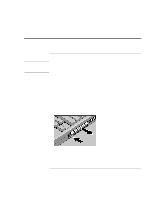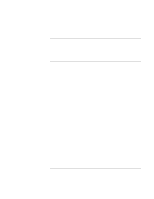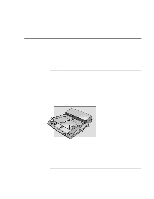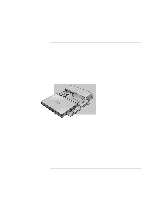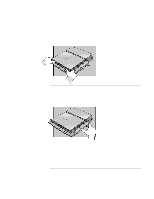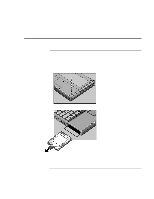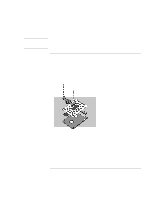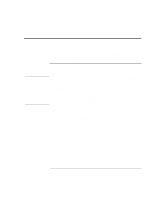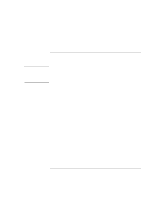HP OmniBook 900 HP OmniBook 900 Reference Guide - Page 79
Installing a Hard Disk Drive
 |
View all HP OmniBook 900 manuals
Add to My Manuals
Save this manual to your list of manuals |
Page 79 highlights
Expanding the OmniBook Installing a Hard Disk Drive Installing a Hard Disk Drive To replace the hard disk drive You'll need a small Phillips screwdriver for this procedure. 1. Unplug the ac adapter, if present, and remove the battery. 2. Turn the unit bottom side up and remove the hard drive screw. 3. Open the hard disk drive door and pull out the hard drive by its plastic tab. Reference Guide 79

Expanding the OmniBook
Installing a Hard Disk Drive
Reference Guide
79
Installing a Hard Disk Drive
To replace the hard disk drive
You’ll need a small Phillips screwdriver for this procedure.
1.
Unplug the ac adapter, if present, and remove the battery.
2.
Turn the unit bottom side up and remove the hard drive screw.
3.
Open the hard disk drive door and pull out the hard drive by its plastic tab.