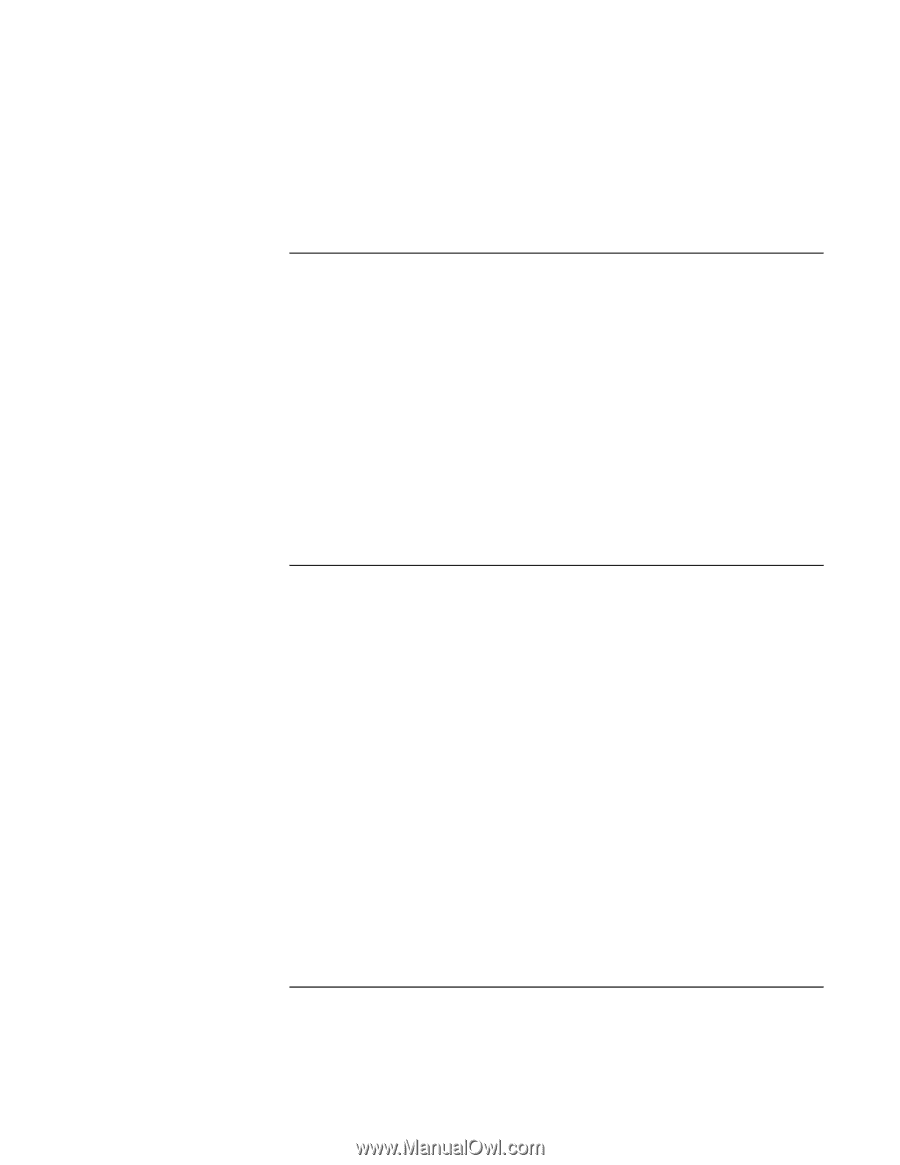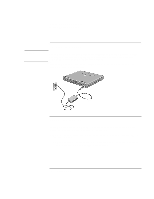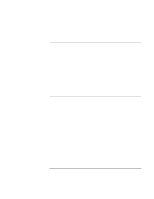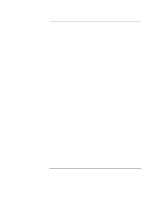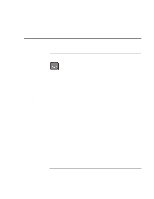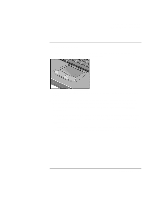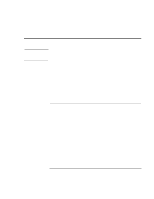HP OmniBook XE2-DE HP OmniBook XE2 Notebook PC - Setup Guide - Page 20
To connect to an Internet Service Provider, To reset the screen saver - laptop
 |
View all HP OmniBook XE2-DE manuals
Add to My Manuals
Save this manual to your list of manuals |
Page 20 highlights
Introducing the OmniBook PC Setting Up the Computer To connect to an Internet Service Provider Before you can connect to the Internet, you need to set up an account with an Internet Service Provider (ISP). In some countries, Hewlett-Packard provides Easy Internet Signup so that you can connect quickly to an ISP. 1. Connect the included telephone cord to your built-in modem. If you prefer, you can instead use a PC Card modem or an external modem to connect to an ISP. 2. If there is an Easy Internet Signup icon on the desktop, double-click it. This will launch an Internet setup wizard, which will help you locate an ISP in your area. −or− Click Start, Programs, Online Services and select one of the listed ISPs. This begins the registration process for the ISP you have chosen. You can also make arrangements with an ISP of your choice for Internet connection. To reset the screen saver If your HP OmniBook PC was used as a demonstration unit in a retail store, it may have been configured to display the OmniBook screen saver demo continuously. To reset your notebook: 1. Choose a different screen saver. • Right click on the desktop and select Properties. • Select the Screen Saver tab, and use the pulldown menu to choose a different screen saver. • Click Apply and click OK. 2. Reset the power management features. • Select Start, Settings, Control Panel, Power Management. • Reset power management features as you prefer. (For example, you can use the pulldown menu under Power schemes and select the Portable/Laptop power scheme, which is appropriate for most mobile users.) • Click Apply and click OK. 20 Setup Guide