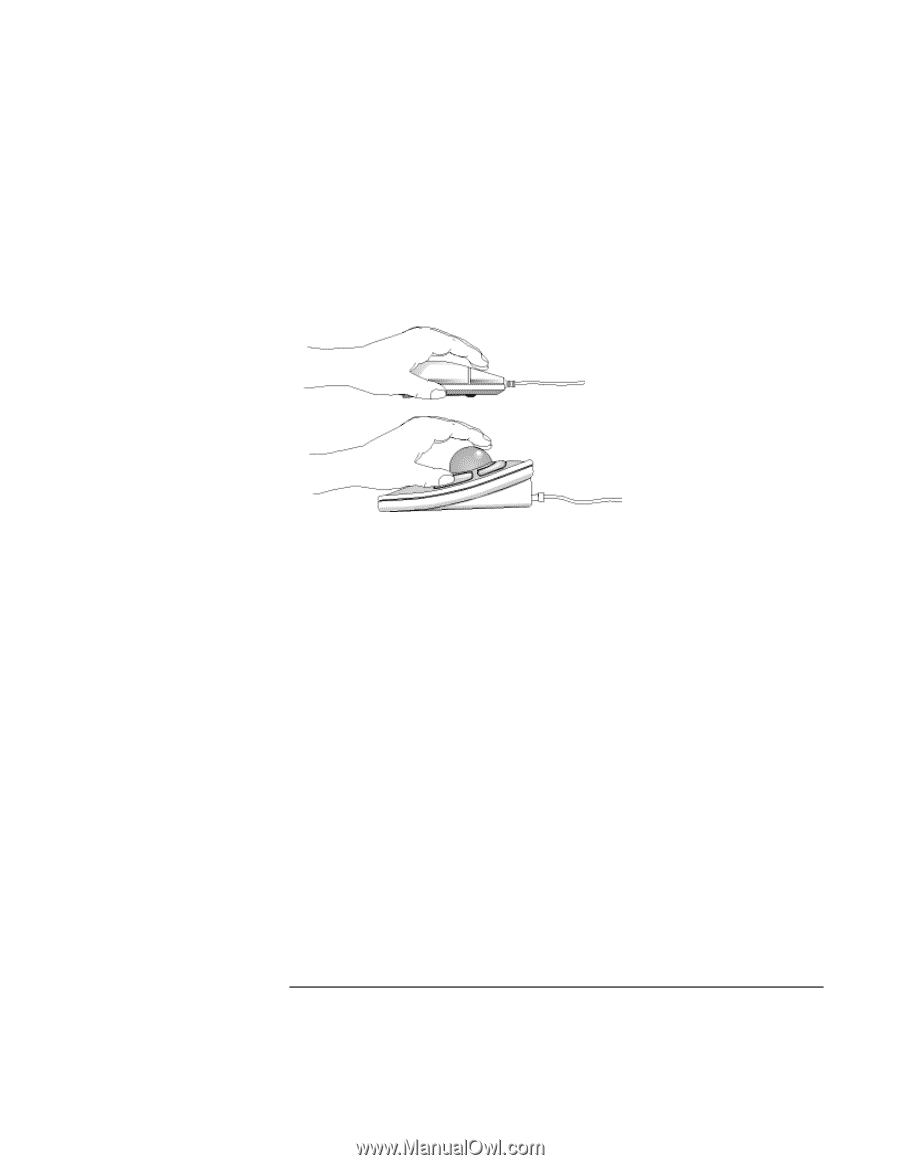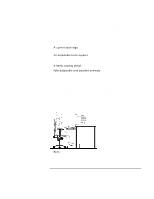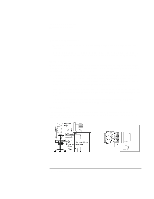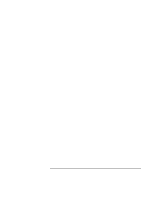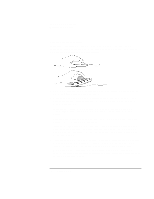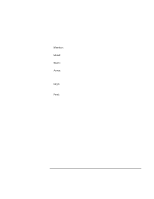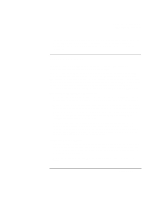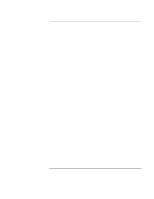HP OmniBook XE2-DE HP OmniBook XE2 Notebook PC - Setup Guide - Page 32
Mice and Other Input Devices
 |
View all HP OmniBook XE2-DE manuals
Add to My Manuals
Save this manual to your list of manuals |
Page 32 highlights
Using the OmniBook PC Working in Comfort Mice and Other Input Devices Various aspects of using mice and other input devices may increase your risk of discomfort or injury. If you connect an external mouse to your computer, observing the following recommendations may reduce that risk. • As with the keyboard, try to keep your hand, wrist, and forearm in a neutral position while using your mouse or other input device. • When using a stylus or light pen with a graphics tablet, don't grip the stylus tightly. Keep your hand and fingers relaxed and try to maintain a neutral posture in your hand, wrist and forearm. • If you use your thumb to rotate the ball on a trackball or spaceball, keep it in a relaxed, natural shape, and maintain a neutral posture in your hand, wrist, and forearm. • Hold the mouse gently by draping your fingers over it. Keep your hand relaxed and fingers loose. Do not grip the mouse tightly. • It takes very little pressure or force from your fingers to activate the buttons or scroll wheel on your mouse, scrolling mouse, trackball, or other input device. Using too much force can place unnecessary stress on the tendons and muscles in your hands, wrists, and forearms. • If you are using a scrolling mouse, be sure to keep your fingers and hand in a relaxed, neutral position when activating the scroll wheel. Also, this type of mouse features software that can minimize the number of mouse movements or button clicks. • When using a mouse, trackball, stylus and graphics tablet, or other input device, position it as close to the keyboard as possible, and keep it at the same level so you do not have to stretch while using it. 32 Setup Guide