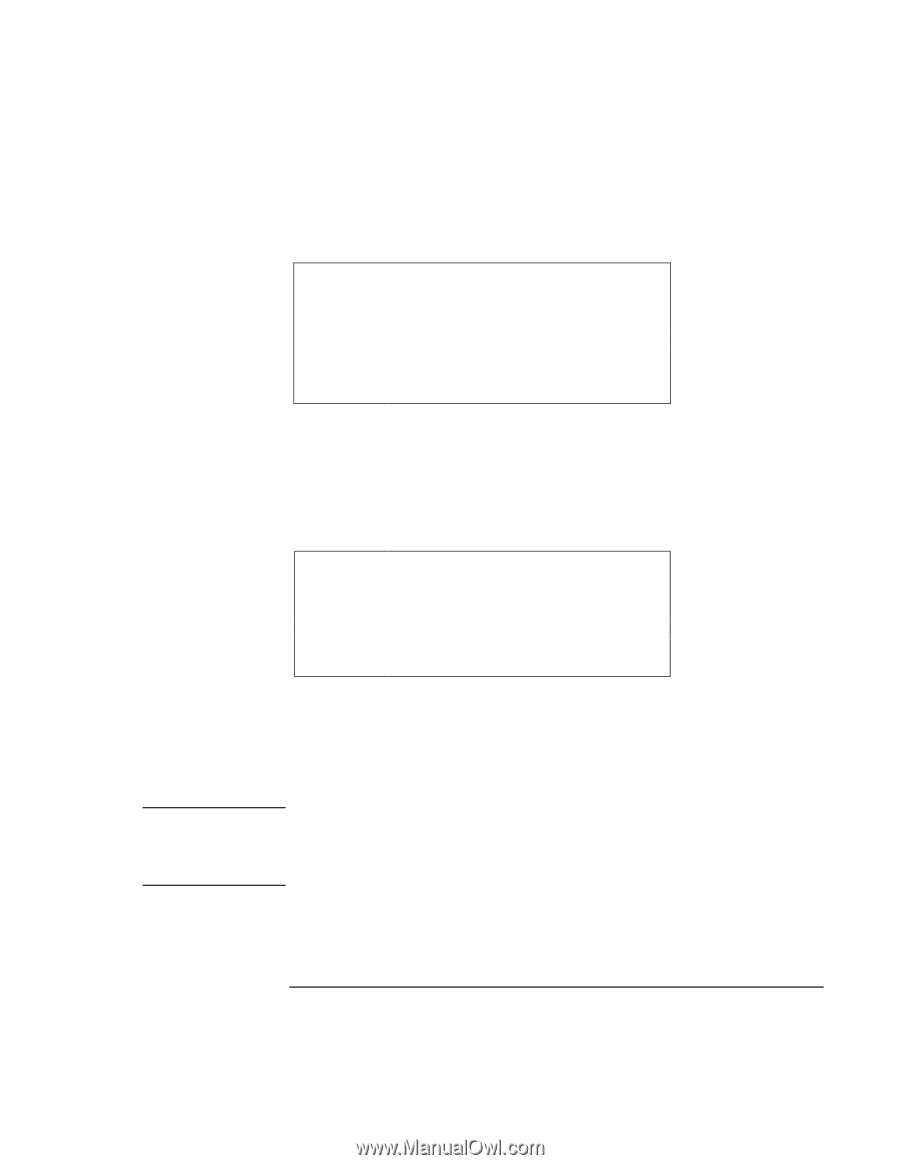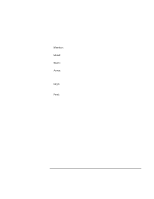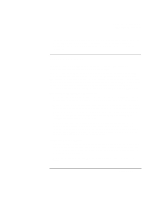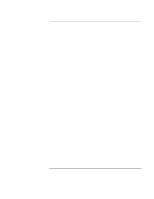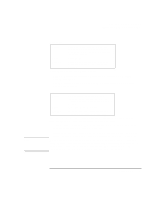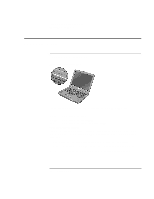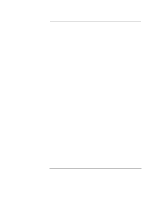HP OmniBook XE2-DE HP OmniBook XE2 Notebook PC - Setup Guide - Page 39
Hibernate
 |
View all HP OmniBook XE2-DE manuals
Add to My Manuals
Save this manual to your list of manuals |
Page 39 highlights
Note Traveling with Your Computer Managing Power Consumption Hibernate Action When Resume Saves the current session to disk, then shuts down. Provides maximum power savings while still allowing you to recover the current session. Press Fn+F5. Press the blue power button to recover your current session. This takes several seconds. Hibernate can also occur automatically when: • Battery power reaches a critically low level (see "To respond to a low-battery warning" on page 41). • The timeout setting in the BIOS Setup utility is reached (default is 2 hours after System standby occurs). Off Action When Resume Turning off your computer provides maximum power savings. The current session is not saved and unsaved data will be lost. Start, Shut Down, Shut down. Press the blue power button to start a new session. This will take several seconds. Sometimes the system stops responding and you are not able to turn off the computer as described above. To recover, use the following in the order listed. • If you are unable to access the Start menu, you can turn off the system by pressing and holding the blue power button for 4 seconds. • If holding the blue power button fails, insert a pin or straightened paper clip into the system-off button on the bottom of the computer (see "Bottom view" on page 13). When the system hibernates as a result of a critically low battery, you will find when resuming that all your data has been saved but that some functions may be disabled. To resume normal operation, restore power (by connecting AC power or installing a charged battery), perform a full shutdown, and then restart the computer. Setup Guide 39