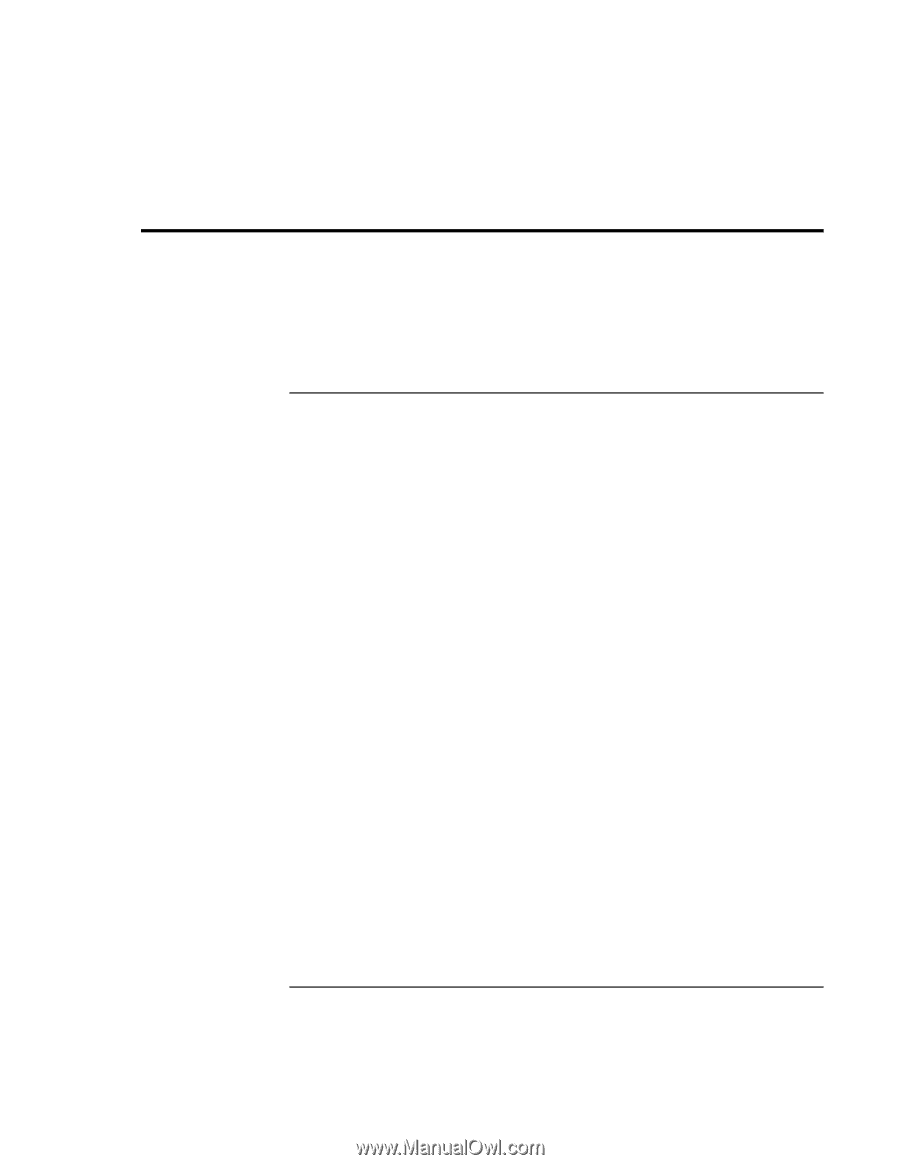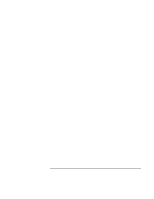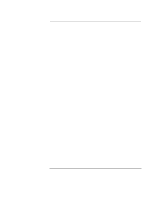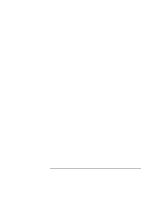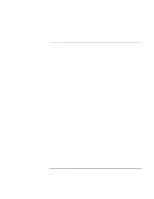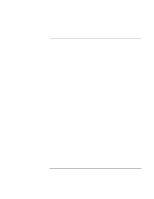HP OmniBook XE2-DE HP OmniBook XE2 Notebook PC - Setup Guide - Page 58
Troubleshooting Techniques - display problem
 |
View all HP OmniBook XE2-DE manuals
Add to My Manuals
Save this manual to your list of manuals |
Page 58 highlights
Solving Problems with Your Computer Troubleshooting Techniques Troubleshooting Techniques This section contains solutions to a few common problems and troubleshooting techniques for the HP OmniBook PC-for those situations when you cannot access the information on your computer. You will find a more complete set of troubleshooting solutions and techniques in the electronic User's Guide. Display Problems If the computer is on, but the screen is blank • Try pressing Fn+F1 to increase the contrast or Fn+F2 to decrease the contrast. (On TFT displays, contrast control is not necessary and therefore is not available.) • Press Fn+F12 in case the internal display was disabled. (Do this three times to return to the state you started from.) • If the computer is cold, allow it to warm up. If the screen is difficult to read • Check whether the display resolution is set to its default setting-800×600 for 12.1" display or 1024×768 for larger displays. Check this in Start, Settings, Control Panel, Display, Settings. • If you have an HPA display, try pressing Fn+F1 to increase contrast. If the display refreshes slowly • Increase the amount of RAM that is allocated to video display (if your computer has less than 64MB RAM). By default, a portion of your installed RAM is allocated to video display: 4MB if you have less than 64MB RAM, 8MB if you have 64MB RAM or more. (Using additional memory for video allows you to display more colors: True Color with 8MB versus High Color with 4MB. However, using additional memory for video results in less memory available for other computer operations.) You can change the Auto default to either 4MB or 8MB. 1. From the Start menu, shut down, then restart the computer. 2. When you see the HP logo, press F2 to enter the BIOS Setup utility. 3. Open the Memory menu. 4. Select Video RAM Size. 58 Setup Guide