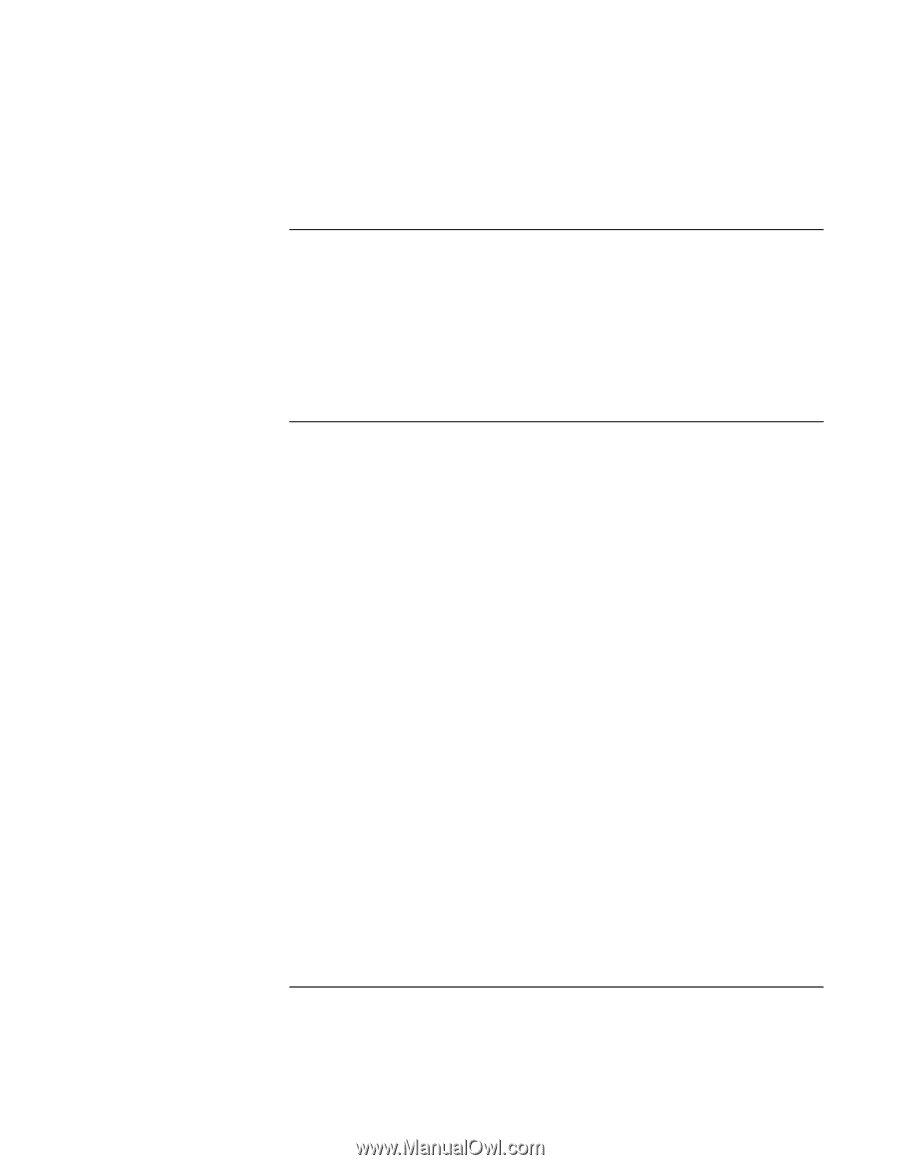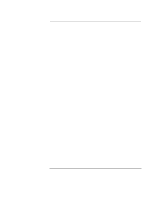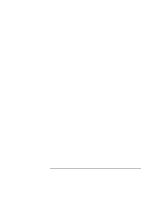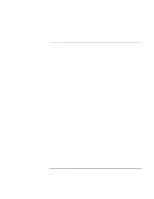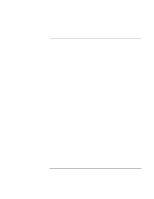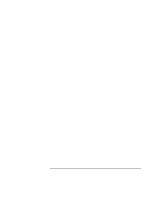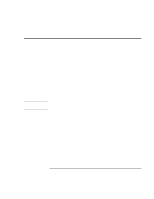HP OmniBook XE2-DE HP OmniBook XE2 Notebook PC - Setup Guide - Page 62
Recovery CD Problems, Startup Problems
 |
View all HP OmniBook XE2-DE manuals
Add to My Manuals
Save this manual to your list of manuals |
Page 62 highlights
Solving Problems with Your Computer Troubleshooting Techniques Recovery CD Problems If an error message "Windows cannot find wordpad.exe" appears after inserting the Recovery CD • The system is trying to open the readme.doc file in WordPad, but cannot locate the wordpad.exe program file. Under Windows 98, this error message may appear after inserting the Recovery CD. To indicate the location of this file, type C:\Program Files\Accessories in the Program Not Found error message box. Startup Problems If the computer doesn't respond at turn-on • Connect the AC adapter. • Press the blue power button to try turning on the unit. • Use the system-off button to reset the computer. • If you get no response, remove the battery and AC adapter, remove any PC cards, and undock the computer-then plug in the AC adapter and try resetting. • If you still get no response, call HP for assistance. If the computer doesn't boot from battery power • Make sure the battery is properly inserted and fully charged. • Check battery contacts. If available, try another battery. If the computer doesn't boot from the floppy disk drive • Check the boot order in the BIOS Setup utility. 1. From the Start menu, shut down, then restart the computer. 2. When you see the HP logo, press F2 to enter the BIOS Setup utility. 3. Open the Boot menu. The default boot order is (1) CD-ROM/DVD, (2) Diskette A, and (3) Hard Drive C. 4. As the first boot device, select Diskette A. 5. Exit the BIOS Setup utility. 62 Setup Guide