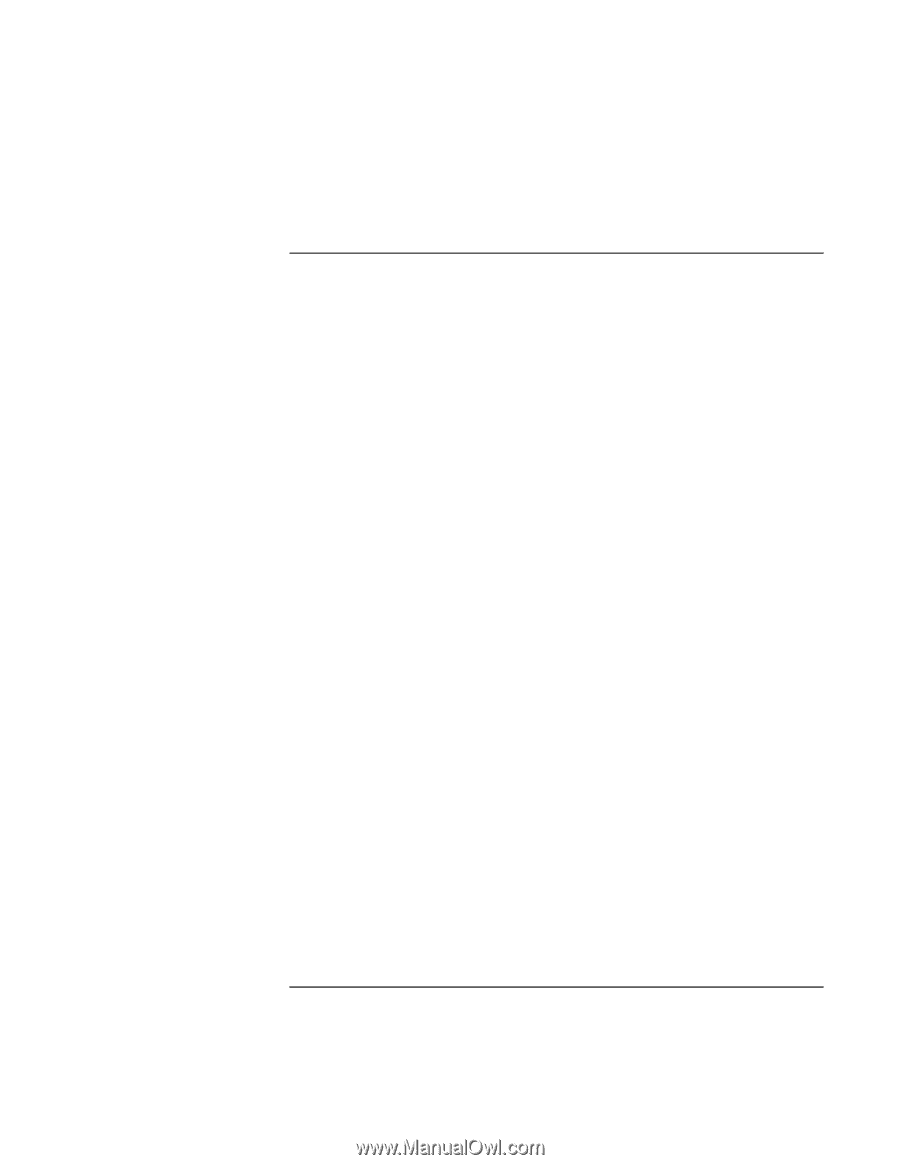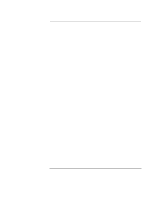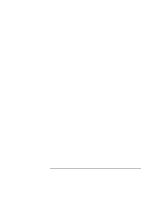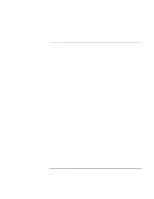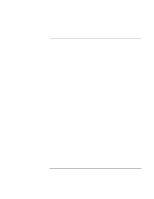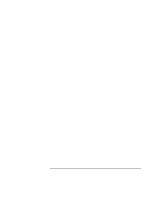HP OmniBook XE2-DE HP OmniBook XE2 Notebook PC - Setup Guide - Page 60
Power and Battery Problems
 |
View all HP OmniBook XE2-DE manuals
Add to My Manuals
Save this manual to your list of manuals |
Page 60 highlights
Solving Problems with Your Computer Troubleshooting Techniques Power and Battery Problems If the computer turns off immediately after it turns on • Battery power is probably extremely low. Plug in the AC adapter or insert a newly charged battery. If the computer keeps beeping • The OmniBook beeps for 15 seconds when the battery is low. Save your work, shut down Windows immediately, and insert a charged battery or plug in the AC adapter. If the computer has a short operating time • Try conserving power by setting power timeouts to shorter periods. In Windows 98, you can adjust these settings in the Power Management applet in Control Panel. • If you are running any applications with an automatic save feature, such as MS Word for Windows, you can extend the save time or disable this feature to reduce hard disk access. • If the operating time has become shorter and the battery is more than a year or two old, you may need to replace the battery. • Set the display brightness to the lowest comfortable level. • Heavy modem use can affect battery operating time. • PC card use can affect battery operating time. • Check the Power Management settings in BIOS Setup. 1. From the Start menu, shut down, then restart the computer. 2. When you see the HP logo, press F2 to enter the BIOS Setup utility. 3. From the Power menu, make sure Enable Power Saving is enabled. 4. Exit the BIOS Setup utility. If the battery doesn't charge • Make sure the AC adapter is plugged into the power source and that the light on the adapter is on. • If you're using a power strip, remove the AC adapter from the power strip and plug it directly into a wall outlet. 60 Setup Guide