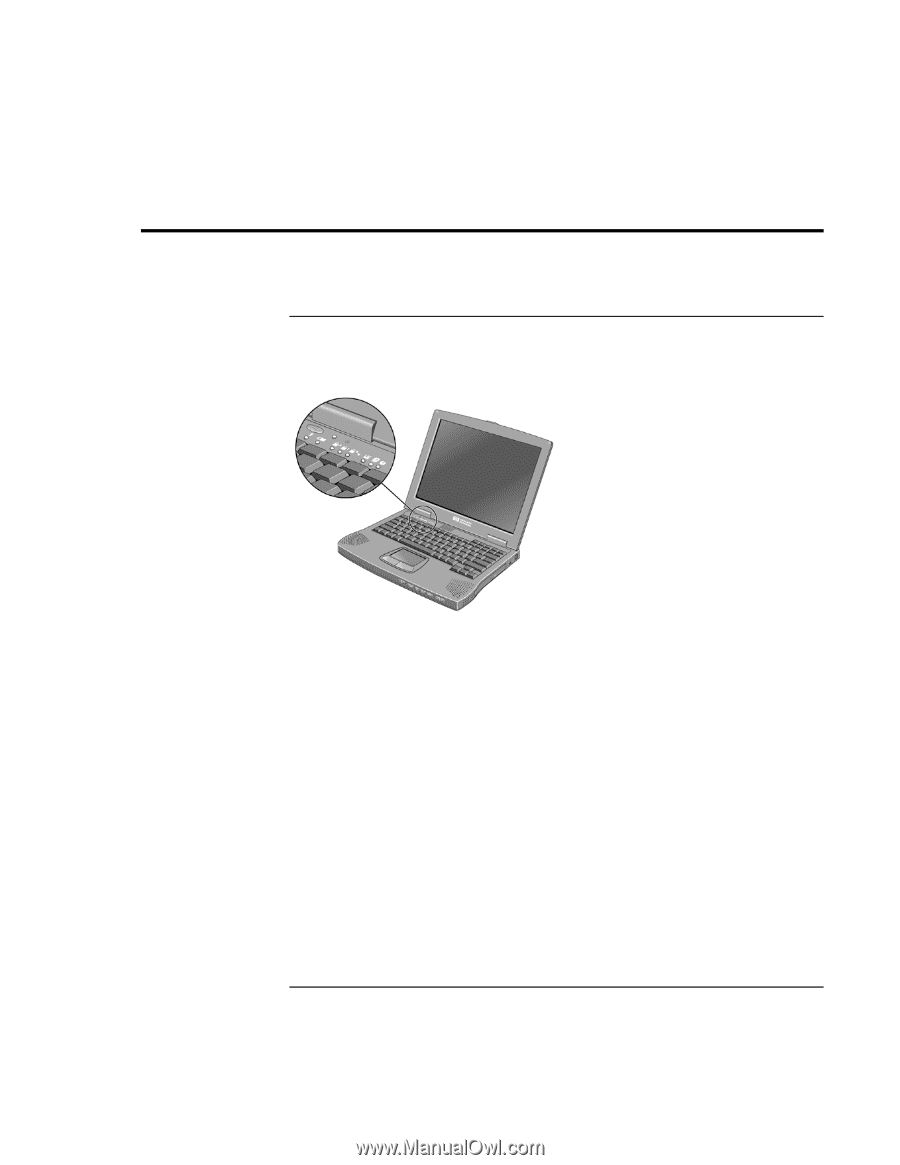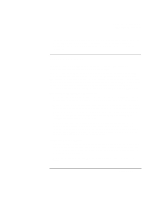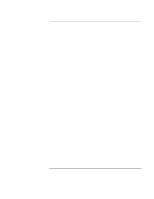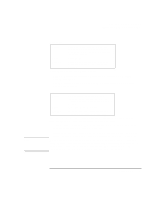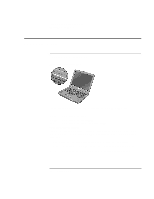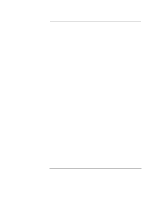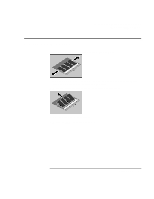HP OmniBook XE2-DE HP OmniBook XE2 Notebook PC - Setup Guide - Page 40
Using Battery Power
 |
View all HP OmniBook XE2-DE manuals
Add to My Manuals
Save this manual to your list of manuals |
Page 40 highlights
Traveling with Your Computer Using Battery Power Using Battery Power To check the battery status From the battery status light The battery status light (second from left) reports the following information: Green AC attached-battery full Orange AC attached-battery charging Red AC attached-battery will not accept charge From the Windows taskbar The System Tray on the Windows taskbar includes a power icon that allows access to more detailed battery status information. The icon looks like a battery when AC is not connected. • Place pointer over the power icon to display a percentage of remaining time. • Right click the power icon to view the options for displaying power information. • Left click the power icon to display a menu of the available power schemes. 40 Setup Guide