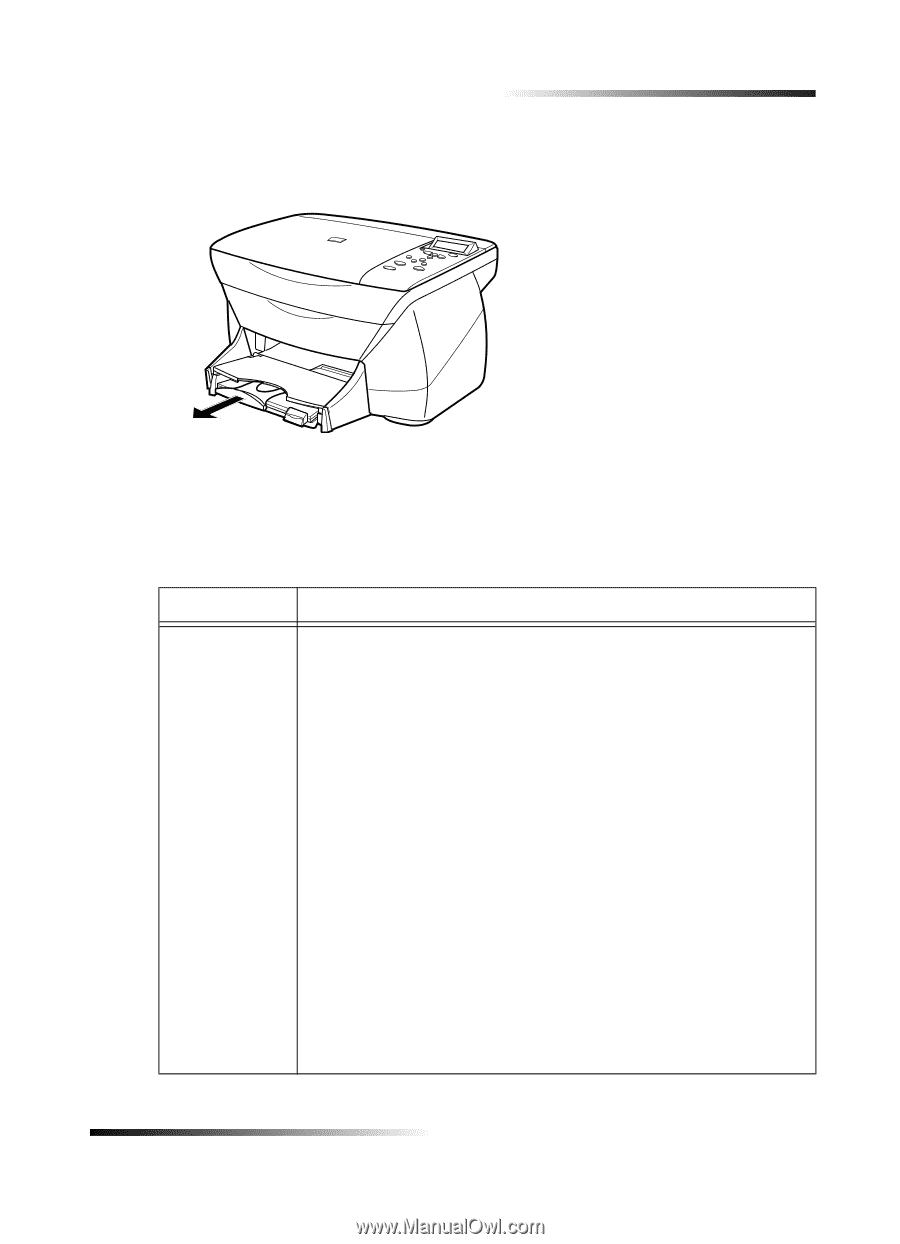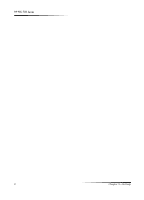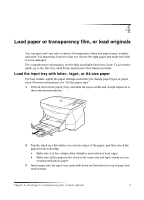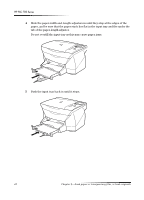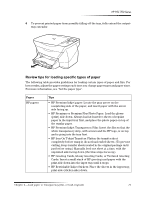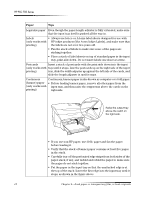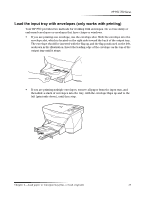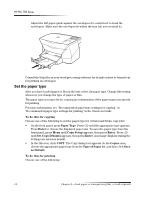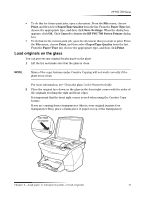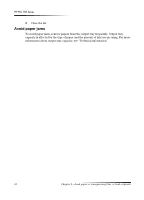HP PSC 750 HP PSC 700 Series - (English) Macintosh User Guide - Page 15
HP Premium Inkjet Transparency Film: Insert the film so that - manual
 |
View all HP PSC 750 manuals
Add to My Manuals
Save this manual to your list of manuals |
Page 15 highlights
HP PSC 700 Series 6 To prevent printed paper from possibly falling off the tray, fully extend the outputtray extender. 5HYLHZ WLSV IRU ORDGLQJ VSH.LIL. W\SHV RI SDSHU The following table provides guidelines for loading certain types of paper and film. For best results, adjust the paper settings each time you change paper types and paper sizes. For more information, see "Set the paper type". Paper HP papers Tips • HP Premium Inkjet paper: Locate the gray arrow on the nonprinting side of the paper, and insert paper with the arrow side facing up. • HP Premium or Premium Plus Photo Paper: Load the glossy (print) side down. Always load at least five sheets of regular paper in the input tray first, and place the photo paper on top of the regular paper. • HP Premium Inkjet Transparency Film: Insert the film so that the white transparency strip, with arrows and the HP logo, is on top and is going into the tray first. • HP Iron-On T-shirt Transfers: Flatten the transfer sheet completely before using it; do not load curled sheets. (To prevent curling, keep transfer sheets sealed in the original package until just before using.) Manually feed one sheet at a time, with the unprinted side facing down (the blue stripe faces up). • HP Greeting Cards, Glossy Greeting Cards, or Textured Greeting Cards: Insert a small stack of HP greeting-card paper with the print-side down into the input tray until it stops. • HP Restickable Inkjet Stickers: Place the sheets in the input tray, print-side (sticker-side) down. Chapter 4-Load paper or transparency film, or load originals 11