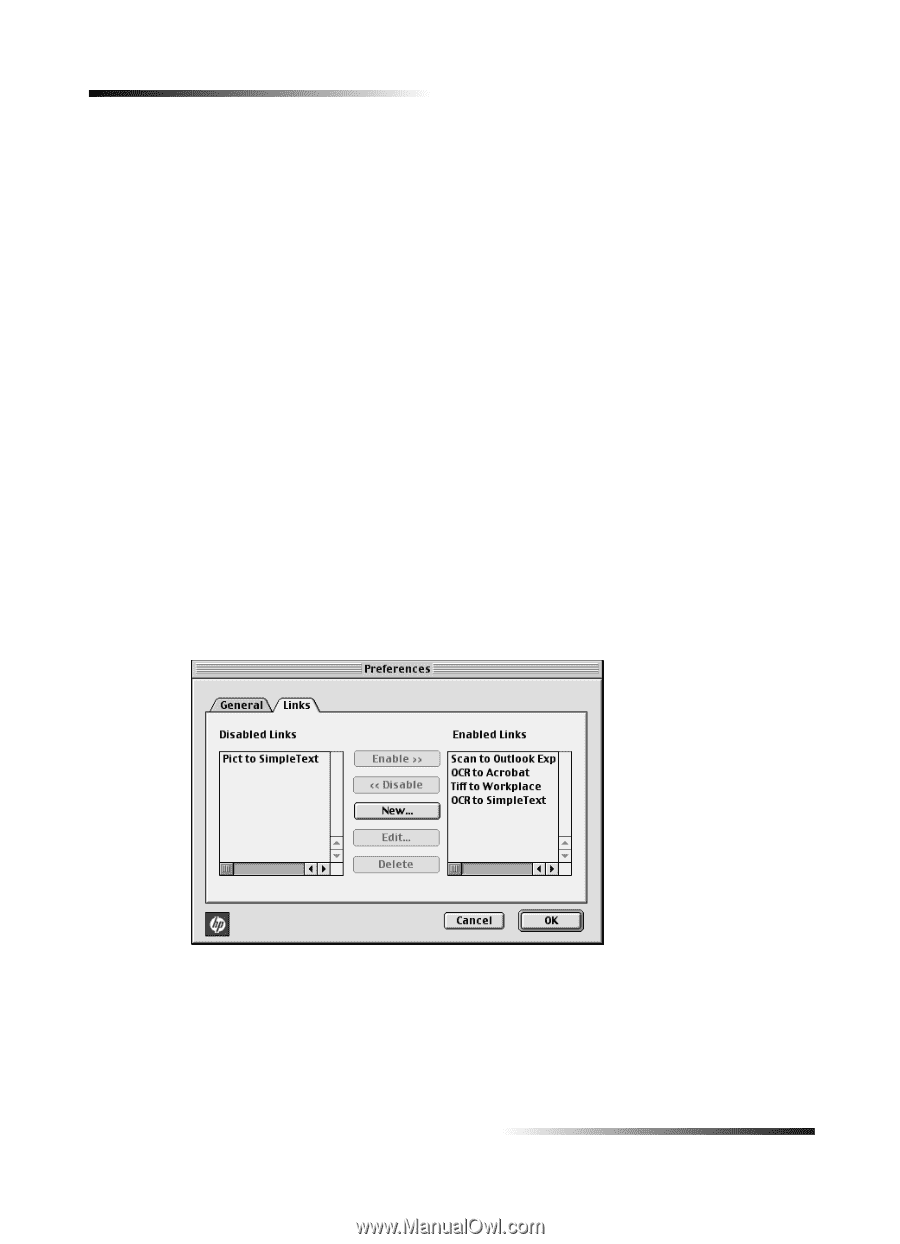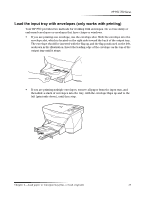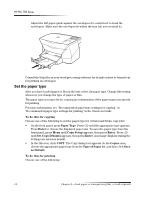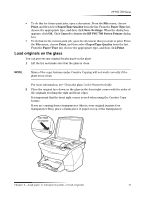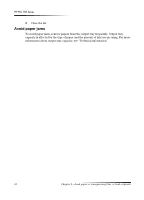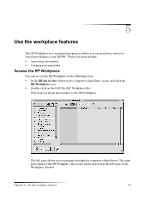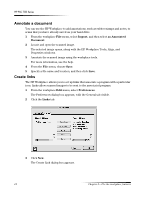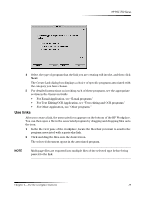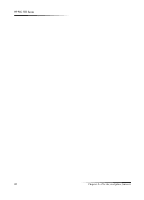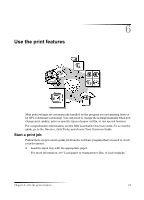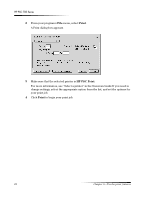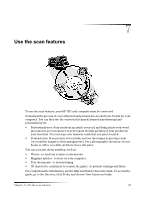HP PSC 750 HP PSC 700 Series - (English) Macintosh User Guide - Page 22
&uhdwh²olqnv - windows 8 1
 |
View all HP PSC 750 manuals
Add to My Manuals
Save this manual to your list of manuals |
Page 22 highlights
HP PSC 700 Series $QQRWDWH D GR.XPHQW You can use the HP Workplace to add annotations, such as rubber stamps and notes, to scans that you have already saved on your hard drive. 1 From the workplace File menu, select Import, and then select as Annotated Document. 2 Locate and open the scanned image. The selected image opens, along with the HP Workplace Tools, Align, and Properties windows. 3 Annotate the scanned image using the workplace tools. For more information, see the help. 4 From the File menu, choose Save. 5 Specify a file name and location, and then click Save. &UHDWH OLQNV The HP Workplace allows you to set up links that associate a program with a particular icon. Links allow scanned images to be sent to the associated program. 1 From the workplace Edit menu, select Preferences. The Preferences dialog box appears, with the General tab visible. 2 Click the Links tab. 3 Click New. The Create Link dialog box appears. 18 Chapter 5-Use the workplace features