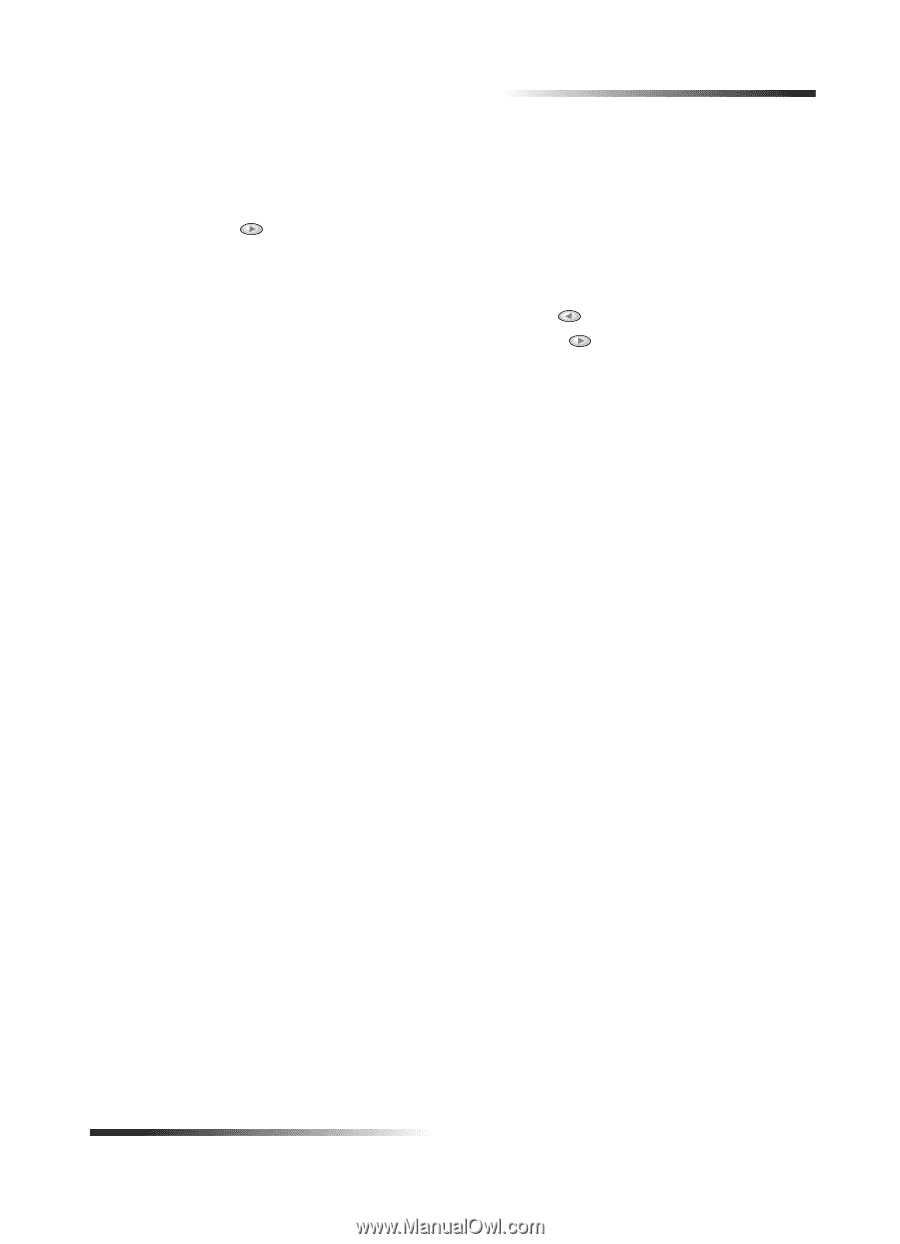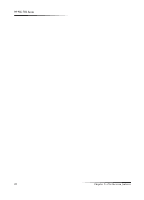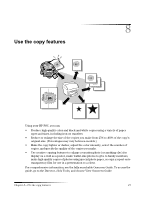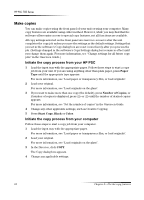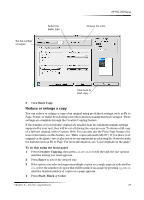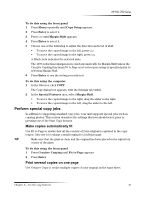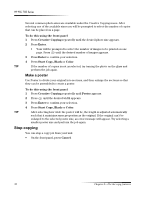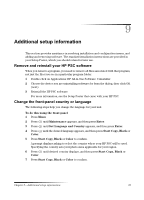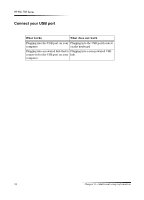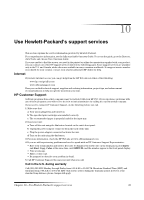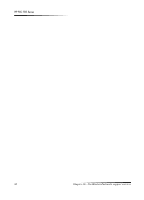HP PSC 750 HP PSC 700 Series - (English) Macintosh User Guide - Page 35
To do this using the front panel, Copy Setup, Enter, Margin Shift, To do this using the computer,
 |
View all HP PSC 750 manuals
Add to My Manuals
Save this manual to your list of manuals |
Page 35 highlights
HP PSC 700 Series To do this using the front panel 1 Press Menu repeatedly until Copy Setup appears. 2 Press Enter to select it. 3 Press until Margin Shift appears. 4 Press Enter to select it. 5 Choose one of the following to adjust the direction and level of shift. • To move the copied image to the left, press . • To move the copied image to the right, press . A filled circle indicates the selected state. The 100% reduction/enlargement is used automatically for Margin Shift unless the Creative Copying functions Fit to Page or a Custom percentage is specified prior to selecting Margin Shift. 6 Press Enter to use the setting you selected. To do this using the computer 1 In the Director, click COPY. The Copy dialog box appears, with the Settings tab visible. 2 In the Special Features area, select Margin Shift. • To move the copied image to the right, drag the slider to the right. • To move the copied image to the left, drag the slider to the left. 3HUIRUP VSH.LDO .RS\ MREV In addition to supporting standard copy jobs, your unit supports special jobs such as copying photos. This section describes the settings that you should select prior to pressing one of the Start Copy buttons. 0DNH .RSLHV DXWRPDWL.DOO\ ILW Use Fit to Page to ensure that all the content of your original is captured in the copy output. Also use it to enlarge a small original to a full-size page. 7,3 Make sure that the glass is clean and the original has been placed in the right-front corner of the glass. To do this using the front panel 1 Press Creative Copying until Fit to Page appears. 2 Press Enter. 3ULQW VHYHUDO .RSLHV RQ RQH SDJH Use Creative Copy to create multiple copies of your original on the same sheet. Chapter 8-Use the copy features 31