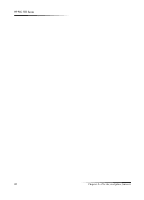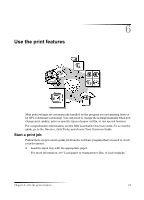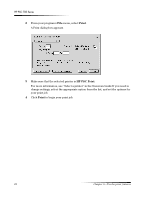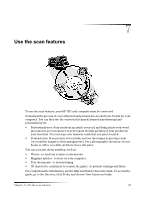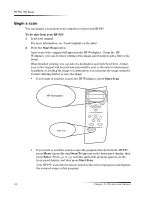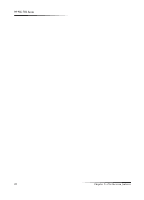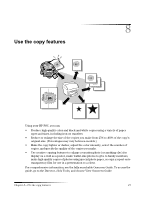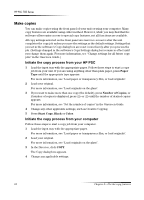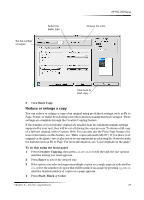HP PSC 750 HP PSC 700 Series - (English) Macintosh User Guide - Page 29
The HP Scan Window appears. - windows 7
 |
View all HP PSC 750 manuals
Add to My Manuals
Save this manual to your list of manuals |
Page 29 highlights
To do this from your computer 1 Load your original. For more information, see "Load originals on the glass". 2 In the Director, click SCAN. The HP Scan Window appears. HP PSC 700 Series 3 Your HP PSC scans the document and the scanned image appears in the HP Scan Window. Place your cursor in the HP Scan Window, and then click and drag to highlight the portion of the image to be sent to the selected destination. Click Send Now. Chapter 7-Use the scan features 25

Chapter 7—Use the scan features
25
HP PSC 700 Series
To do this from your computer
1
Load your original.
For more information, see “Load originals on the glass”.
2
In the Director, click SCAN.
The HP Scan Window appears.
3
Your HP PSC scans the document and the scanned image appears in the HP Scan
Window. Place your cursor in the HP Scan Window, and then click and drag to
highlight the portion of the image to be sent to the selected destination. Click
Send
Now
.