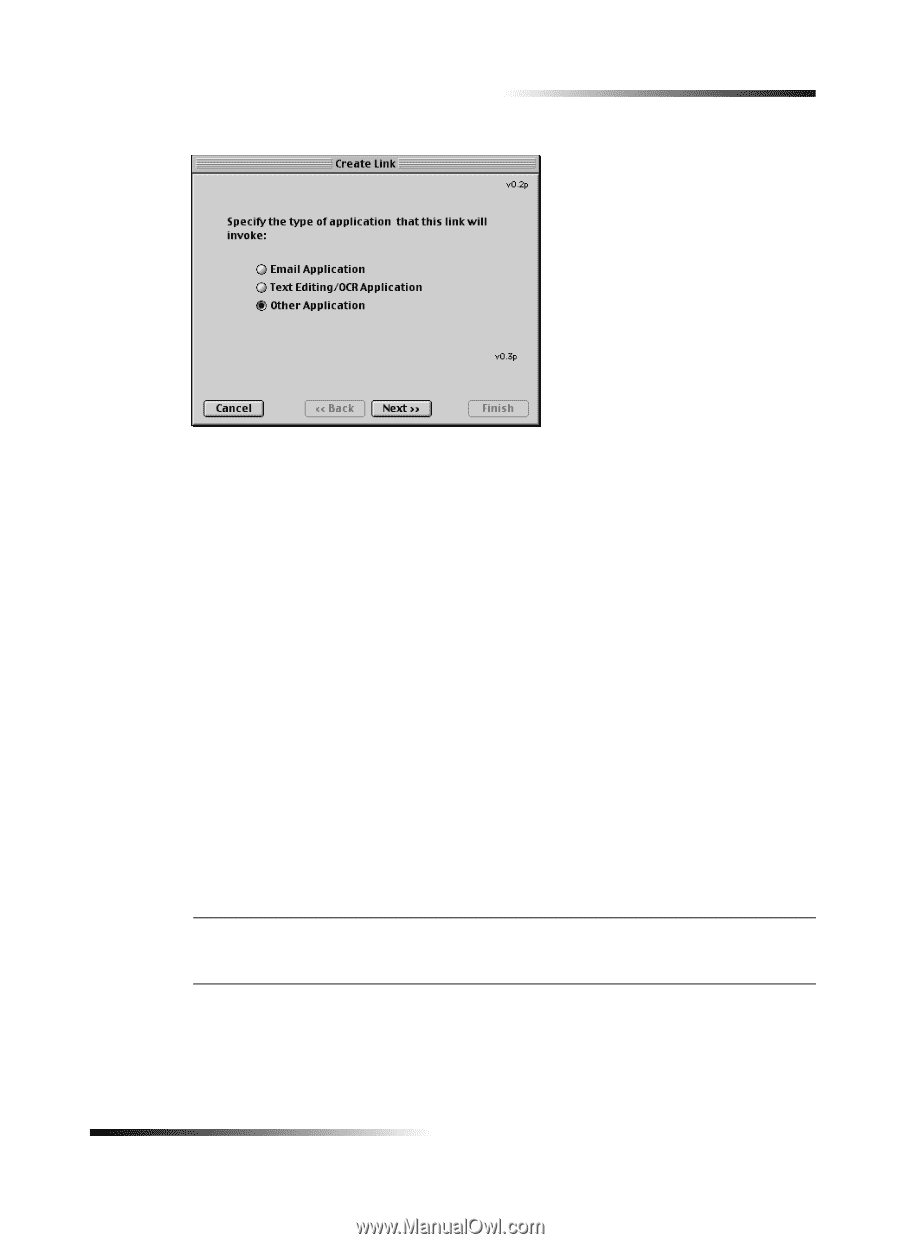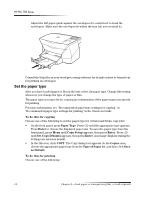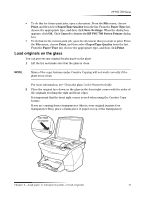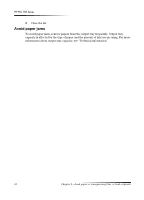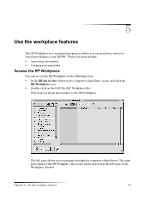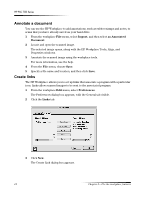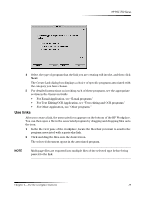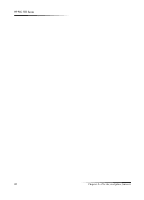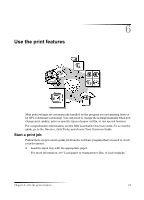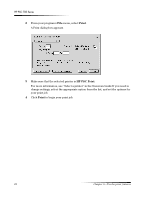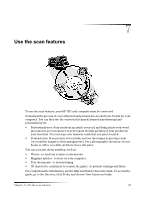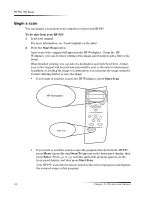HP PSC 750 HP PSC 700 Series - (English) Macintosh User Guide - Page 23
Vh²olqnv
 |
View all HP PSC 750 manuals
Add to My Manuals
Save this manual to your list of manuals |
Page 23 highlights
HP PSC 700 Series 4 Select the type of program that the link you are creating will invoke, and then click Next. The Create Link dialog box displays a choice of specific programs associated with the category you have chosen. 5 For detailed instructions on invoking each of these programs, see the appropriate section in the Onscreen Guide. • For E-mail Application, see "E-mail programs." • For Text Editing/OCR Application, see "Text-editing and OCR programs." • For Other Application, see "Other programs." 8VH OLQNV After you create a link, the associated icon appears on the bottom of the HP Workplace. You can then open a file in the associated program by dragging and dropping files onto the icon. 1 In the file-view pane of the workplace, locate the files that you want to send to the program associated with a particular link. 2 Click and drag the files onto the desired icon. The selected document opens in the associated program. 127( Multi-page files are exported into multiple files of the selected type before being passed to the link. Chapter 5-Use the workplace features 19