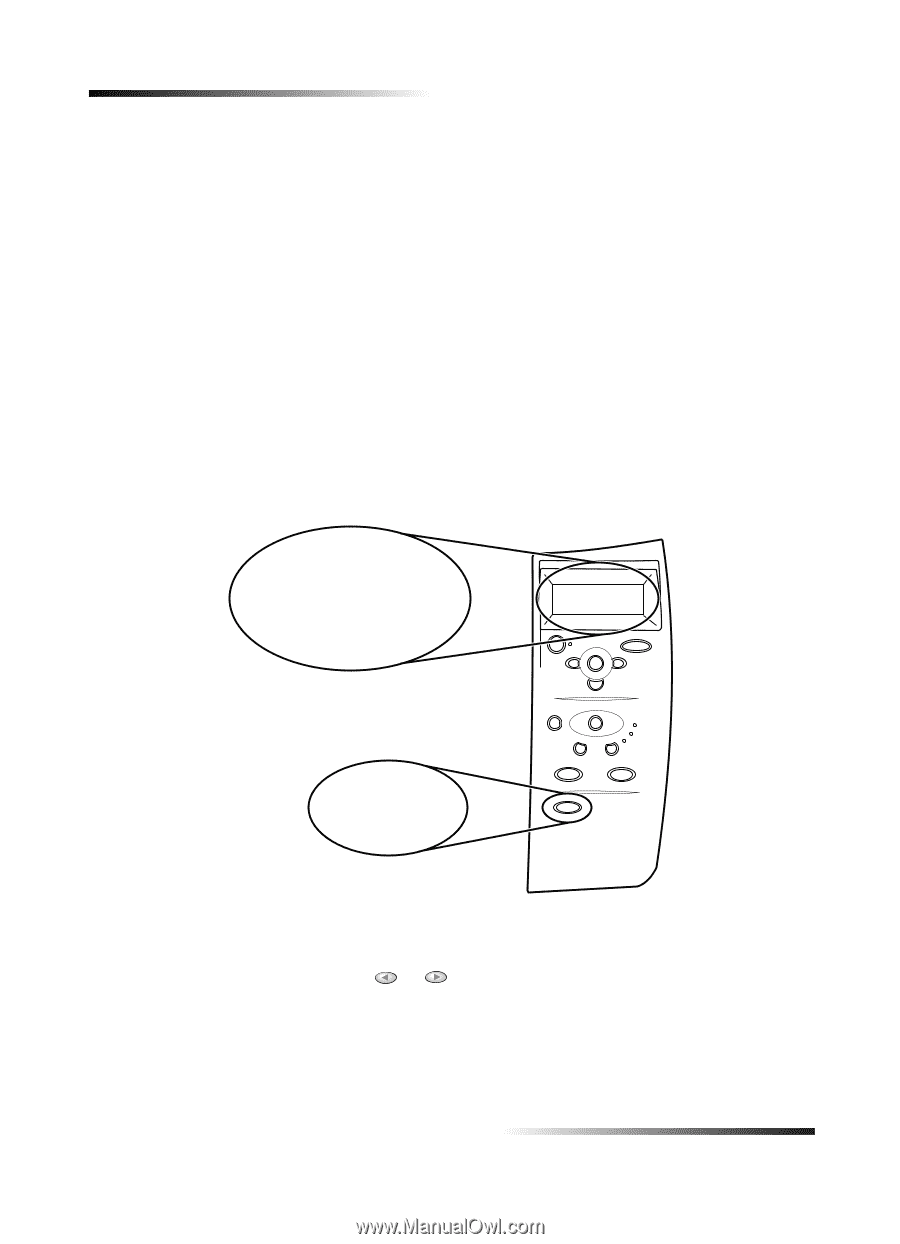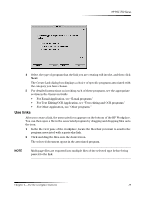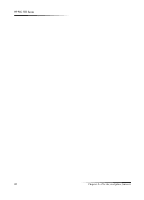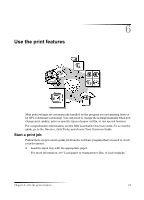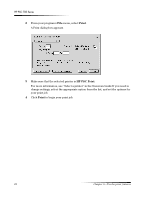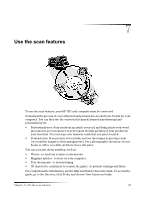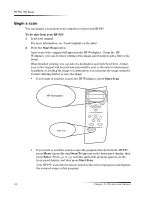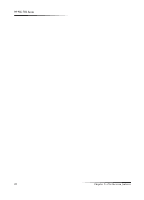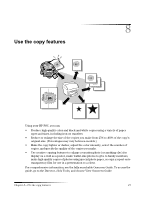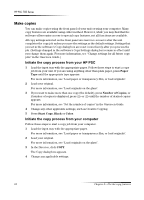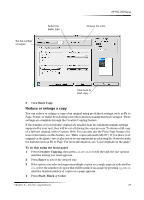HP PSC 750 HP PSC 700 Series - (English) Macintosh User Guide - Page 28
To do this from your HP PSC, Start Scan, Scan To, Enter - initializing
 |
View all HP PSC 750 manuals
Add to My Manuals
Save this manual to your list of manuals |
Page 28 highlights
HP PSC 700 Series %HJLQ D V.DQ You can initiate a scan from your computer or from your HP PSC. To do this from your HP PSC 1 Load your original. For more information, see "Load originals on the glass". 2 Press the Start Scan button. A pre-scan of the original will appear in the HP Workplace. From the HP Workplace, you can do minor editing of the image and if desired, add a title to the image. When finished viewing, you can select a destination and click Send Now. A final scan of the original will be performed and will be sent to the selected destination. In addition to sending the image to a destination, you can print the image using the Creative Printing button or save the image. • If you want to send the scan to the HP Workplace, press Start Scan. +3 :RUNSOD.H 6WDUW 6.DQ • If you want to send the scan to a specific program directly from the HP PSC, press Menu repeatedly until Scan To appears on the front-panel display, then press Enter. Press or until the applicable program appears on the front-panel display, and then press Start Scan. Your HP PSC scans the document, launches the selected program, and displays the scanned image in that program. 24 Chapter 7-Use the scan features