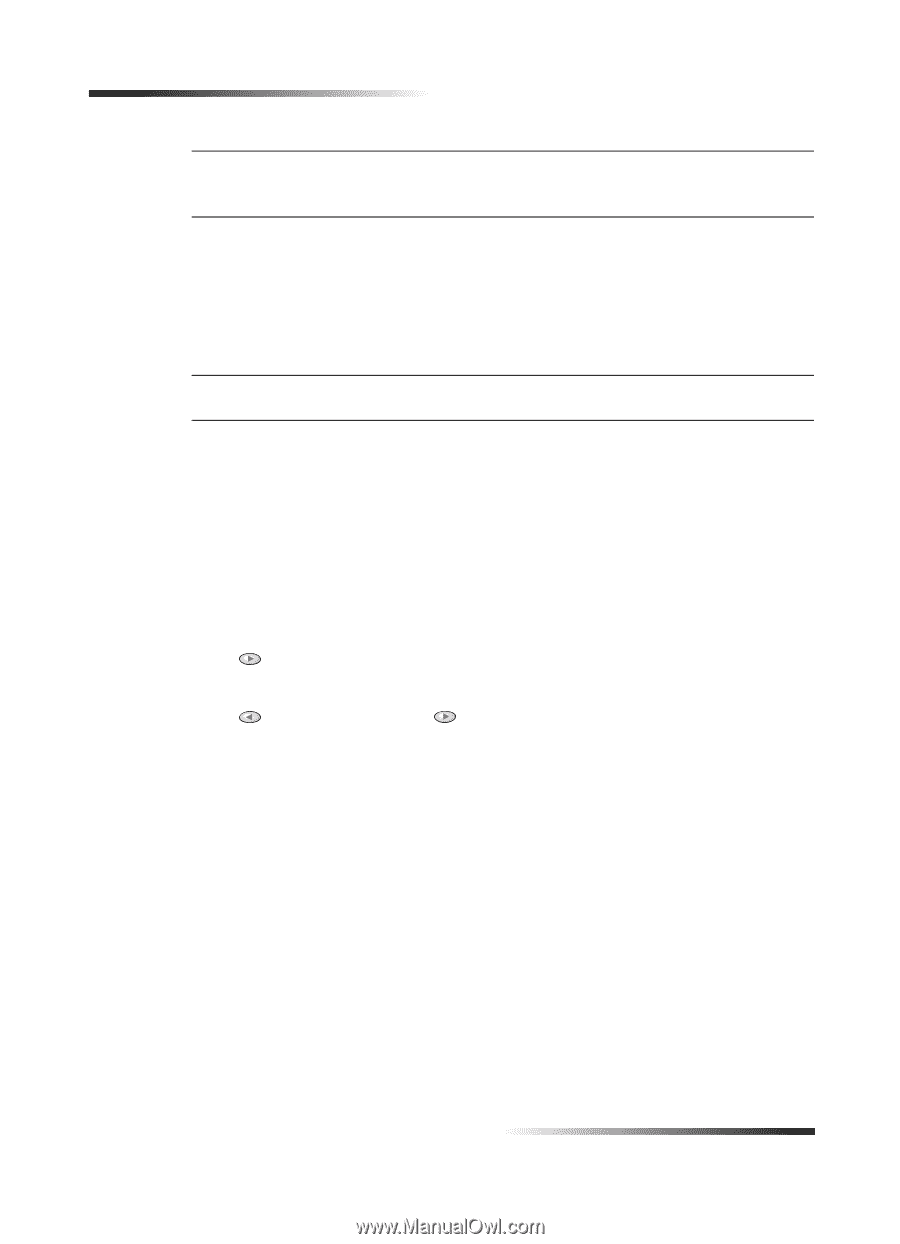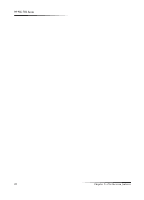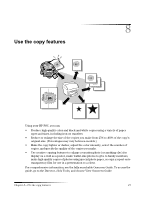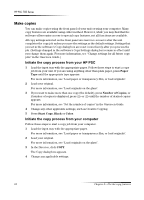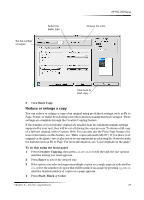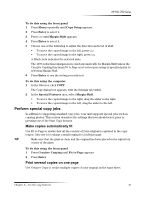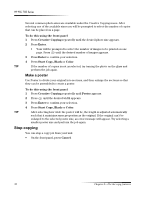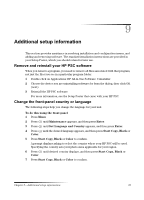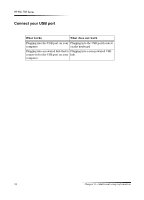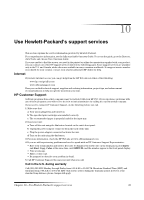HP PSC 750 HP PSC 700 Series - (English) Macintosh User Guide - Page 34
Kliw²wkh²vlgh²pdujlqv
 |
View all HP PSC 750 manuals
Add to My Manuals
Save this manual to your list of manuals |
Page 34 highlights
HP PSC 700 Series 127( If the number of copies of a photo on a single page does not come out as expected, try turning the original on the glass and start the copy again. To do this using the computer 1 In the Director, click COPY. The Copy dialog box appears, with the Settings tab visible. 2 In the Reduce - Enlarge area, choose the appropriate option. 127( The actual sizes available under the Reduce - Enlarge list will vary by country. 3 If actual or Custom size is selected under Reduce - Enlarge, enter the desired percentage in the % box, or use the arrow keys to adjust the percentage. /LJKWHQ RU GDUNHQ D .RS\ Use Lighter/Darker to adjust the lightness and darkness of the copies you make. To do this using the front panel 1 Press Menu repeatedly until Copy Setup appears. 2 Press Enter to select it. 3 Press until Lighter/Darker appears. 4 Press Enter to select it. 5 Press to lighten the copy or to darken it. The circle moves to the left or right, depending on the button you press. 6 Press Enter to confirm. To do this using the computer 1 In the Director, click COPY. The Copy dialog box appears, with the Settings tab visible. 2 In the Lighter/Darker area, drag the slider to the right to make the image darker, or to the left to make the image lighter. 6KLIW WKH VLGH PDUJLQV Use Margin Shift to move the information on the copy to the left or right for easier binding. 30 Chapter 8-Use the copy features