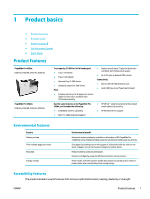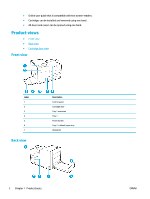HP PageWide Pro 452dn User Guide - Page 16
Control panel menu navigation, Control panel action buttons, Cancel, Continue
 |
View all HP PageWide Pro 452dn manuals
Add to My Manuals
Save this manual to your list of manuals |
Page 16 highlights
2 Help button. Press to view the Help menu options. 3 Wireless Solid blue when the product is connected to a wireless network. Blinks when the product is searching for a wireless connection. Off when the product is connected to a wired network, or by a USB cable. NOTE: Not available on the HP PageWide Pro 452dn model. 4 HP ePrint button. Press for access to HP Web Services features. HP ePrint enables you to print from your computer, tablet, or smart phone by sending documents to the product's email address. NOTE: Not available on the HP PageWide Pro 452dn model. 5 Back button. Press to return to the previous menu or screen. Control panel menu navigation Buttons on the control panel enable you to scroll through menus and select from options that appear on a menu list. 1 Menu list. Five menu items can appear on the display screen. Press the OK button to choose the highlighted item. 2 Menu title. Appears at the top of the menu list. 3 Up and down. Use these buttons to scroll through the menu list and highlight an item. 4 OK. Press to select the highlighted item from the menu list. 5 Cancel. Press to cancel a print job or other current process, or to choose a menu item that appears at the lower left of the menu list. Control panel action buttons Sometimes the control panel displays a message asking you to cancel a process, like a print job, or to choose between two options: for example, Cancel or Continue. The options appear at the bottom of the menu list on the display screen. 6 Chapter 1 Product basics ENWW