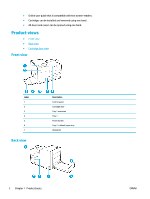HP PageWide Pro 452dn User Guide - Page 17
Control panel supply status, Help features, Printer information
 |
View all HP PageWide Pro 452dn manuals
Add to My Manuals
Save this manual to your list of manuals |
Page 17 highlights
1 Cancel. Press to cancel the current process, or to choose the option at the lower left of the menu list. 2 OK. Press to choose the option that appears at the lower right of the menu list (for example, Continue). Control panel supply status You can check your HP PageWide cartridge levels from the printer control panel. 1 Cartridge levels. The bars indicate the yellow, magenta, cyan, and black cartridge levels. 1. On the control panel home screen, select Cartridge Information (using the or button, if needed), and press OK. 2. Select Estimated Levels, and press OK. The control panel displays the cartridge level for each of the four color cartridges. Help features HP PageWide Pro 452dn/dw series printers have built-in help that is accessible from the control panel. Help features include tips, important product information that you can view or print, and animations that show how to perform tasks or solve problems. To view these help features, press ● Printer information ● Help animations on the printer control panel. Printer information The Printer Status Report displays the following information about your HP PageWide Pro 452dn/dw series printer: ENWW Use the control panel 7