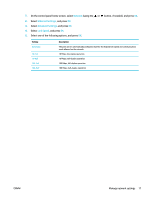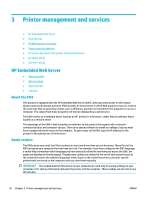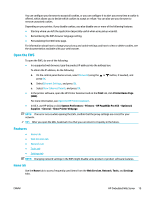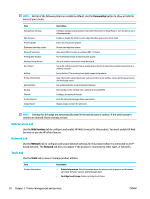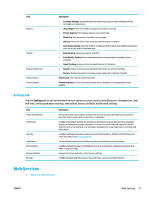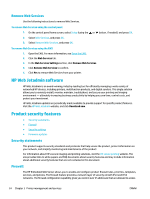HP PageWide Pro 452dn User Guide - Page 29
Open the EWS, Features, Home tab
 |
View all HP PageWide Pro 452dn manuals
Add to My Manuals
Save this manual to your list of manuals |
Page 29 highlights
You can configure your browser to accept all cookies, or you can configure it to alert you every time a cookie is offered, which allows you to decide which cookies to accept or refuse. You can also use your browser to remove unwanted cookies. Depending on your printer, if you disable cookies, you also disable one or more of the following features: ● Starting where you left the application (especially useful when using setup wizards). ● Remembering the EWS browser language setting. ● Personalizing the EWS home page. For information about how to change your privacy and cookie settings and how to view or delete cookies, see the documentation available with your web browser. Open the EWS To open the EWS, do one of the following: ● In a supported web browser, type the product IP address into the address box. To obtain the IP address, do the following: a. On the control panel home screen, select Network (using the or button, if needed), and press OK. b. Select Ethernet Settings, and press OK. c. Select View Ethernet Details, and press OK. ● In the printer software, open the HP Printer Assistant and on the Print tab, click Printer Home Page (EWS). For more information, see Open the HP Printer Assistant. ● In OS X, use HP Utility or click System Preferences > Printers > HP PageWide Pro 452 > Options & Supplies > General > Show Printer Webpage. NOTE: If an error occurs while opening the EWS, confirm that the proxy settings are correct for your network. TIP: After you open the URL, bookmark it so that you can return to it quickly in the future. Features Home tab Web Services tab Network tab Tools tab Settings tab NOTE: Changing network settings in the EWS might disable some product or product software features. Home tab Use the Home tab to access frequently used items from the Web Services, Network, Tools, and Settings tabs. ENWW HP Embedded Web Server 19