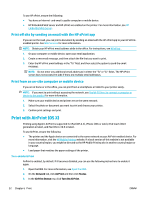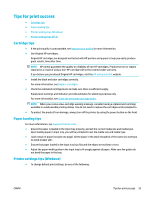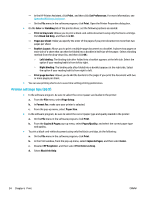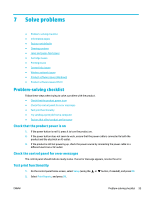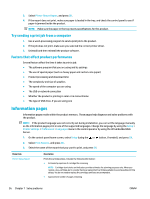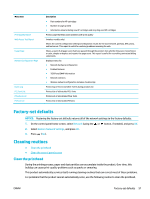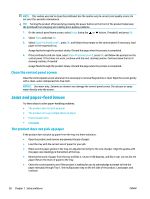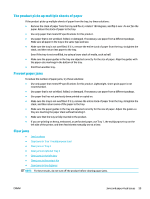HP PageWide Pro 452dn User Guide - Page 67
Factory-set defaults, Cleaning routines, Clean the printhead
 |
View all HP PageWide Pro 452dn manuals
Add to My Manuals
Save this manual to your list of manuals |
Page 67 highlights
Menu Item Print Quality Report Web Access Test Report Usage Page Network Configuration Page Event Log PCL Font List PCL6 Font List PS Font List Description ● Part numbers for HP cartridges ● Number of pages printed ● Information about ordering new HP cartridges and recycling used HP cartridges Prints a page that helps solve problems with print quality (wireless models only) Shows the current configuration settings and diagnostic results for the local network, gateway, DNS, proxy, and test server. This report is useful for resolving problems accessing the web. Shows a count of all paper sizes that have passed through the product; lists whether they were monochrome or color, simplex or duplex, and reports the page count. This report is useful for reconciling contractual billing statements. Displays status for: ● Network hardware configuration ● Enabled features ● TCP/IP and SNMP information ● Network statistics ● Wireless network configuration (wireless models only) Prints a log of errors and other events during product use. Prints a list of all installed PCL fonts Prints a list of all installed PCL6 fonts Prints a list of all installed PS fonts Factory-set defaults NOTICE: Restoring the factory-set defaults returns all of the network settings to the factory defaults. 1. On the control panel home screen, select Network (using the or button, if needed), and press OK. 2. Select Restore Network Settings, and press OK. 3. Press (Yes). Cleaning routines ● Clean the printhead ● Clean the control panel screen Clean the printhead During the printing process, paper and dust particles can accumulate inside the product. Over time, this buildup can cause print-quality problems such as specks or smearing. This product automatically services itself, running cleaning routines that can correct most of these problems. For problems that the product cannot automatically solve, use the following routine to clean the printhead. ENWW Factory-set defaults 57