HP PageWide Pro 452dn User Guide - Page 73
Clear jams in the left door, Clear jams in the output bin, Close Tray 3.
 |
View all HP PageWide Pro 452dn manuals
Add to My Manuals
Save this manual to your list of manuals |
Page 73 highlights
4. Close Tray 3. NOTE: To close the tray, push in the middle or with even pressure on both sides. Avoid pushing on one side only. Clear jams in the left door 1. Open the left door. 2. Gently remove any visible paper from the rollers and delivery area. NOTE: If the sheet tears, make sure that all fragments are removed before you resume printing. Do not use sharp objects to remove fragments. 3. Close the left door. Clear jams in the output bin 1. Look for jammed paper in the output bin area. ENWW Jams and paper-feed issues 63
-
 1
1 -
 2
2 -
 3
3 -
 4
4 -
 5
5 -
 6
6 -
 7
7 -
 8
8 -
 9
9 -
 10
10 -
 11
11 -
 12
12 -
 13
13 -
 14
14 -
 15
15 -
 16
16 -
 17
17 -
 18
18 -
 19
19 -
 20
20 -
 21
21 -
 22
22 -
 23
23 -
 24
24 -
 25
25 -
 26
26 -
 27
27 -
 28
28 -
 29
29 -
 30
30 -
 31
31 -
 32
32 -
 33
33 -
 34
34 -
 35
35 -
 36
36 -
 37
37 -
 38
38 -
 39
39 -
 40
40 -
 41
41 -
 42
42 -
 43
43 -
 44
44 -
 45
45 -
 46
46 -
 47
47 -
 48
48 -
 49
49 -
 50
50 -
 51
51 -
 52
52 -
 53
53 -
 54
54 -
 55
55 -
 56
56 -
 57
57 -
 58
58 -
 59
59 -
 60
60 -
 61
61 -
 62
62 -
 63
63 -
 64
64 -
 65
65 -
 66
66 -
 67
67 -
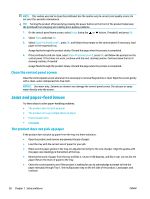 68
68 -
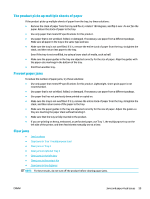 69
69 -
 70
70 -
 71
71 -
 72
72 -
 73
73 -
 74
74 -
 75
75 -
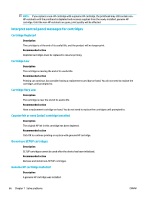 76
76 -
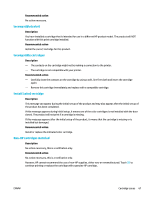 77
77 -
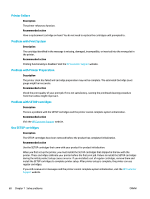 78
78 -
 79
79 -
 80
80 -
 81
81 -
 82
82 -
 83
83 -
 84
84 -
 85
85 -
 86
86 -
 87
87 -
 88
88 -
 89
89 -
 90
90 -
 91
91 -
 92
92 -
 93
93 -
 94
94 -
 95
95 -
 96
96 -
 97
97 -
 98
98 -
 99
99 -
 100
100 -
 101
101 -
 102
102 -
 103
103 -
 104
104 -
 105
105 -
 106
106 -
 107
107 -
 108
108 -
 109
109 -
 110
110 -
 111
111 -
 112
112 -
 113
113
 |
 |

4.
Close Tray 3.
NOTE:
To close the tray, push in the middle or with even pressure on both sides. Avoid pushing on one
side only.
Clear jams in the left door
1.
Open the left door.
2.
Gently remove any visible paper from the rollers and delivery area.
NOTE:
If the sheet tears, make sure that all fragments are removed before you resume printing. Do
not use sharp objects to remove fragments.
3.
Close the left door.
Clear jams in the output bin
1.
Look for jammed paper in the output bin area.
ENWW
Jams and paper-feed issues
63
