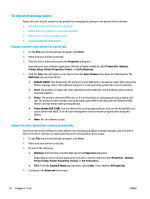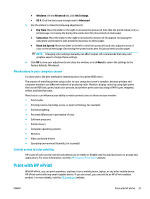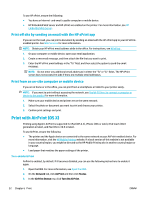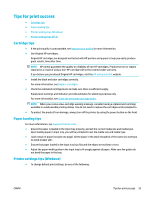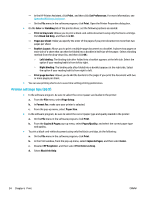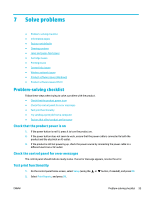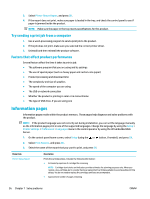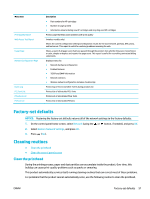HP PageWide Pro 452dn User Guide - Page 62
Print off site by sending an email with the HP ePrint app
 |
View all HP PageWide Pro 452dn manuals
Add to My Manuals
Save this manual to your list of manuals |
Page 62 highlights
To use HP ePrint, ensure the following: ● You have an Internet- and email-capable computer or mobile device. ● HP Embedded Web Server and HP ePrint are enabled on the printer. For more information, see HP Embedded Web Server. Print off site by sending an email with the HP ePrint app If you are on the road, you can print a document by sending an email with the HP ePrint app to your HP ePrintenabled printer. See Web Services for more information. NOTE: Obtain your HP ePrint email address while in the office. For instructions, see HP ePrint . 1. On your computer or mobile device, open your email application. 2. Create a new email message, and then attach the file that you want to print. 3. Enter the HP ePrint email address in the "To" field, and then select the option to send the email message. NOTE: Do not enter any additional email addresses in either the "To" or "Cc" fields. The HP ePrint server does not accept print jobs if there are multiple email addresses. Print from an on-site computer or mobile device If you are at home or in the office, you can print from a smartphone or tablet to your printer easily. NOTE: If you want to print without accessing the network, see Use Wi-Fi Direct to connect a computer or device to the product for more information. 1. Make sure your mobile device and printer are on the same network. 2. Select the photo or document you want to print and choose your printer. 3. Confirm print settings and print. Print with AirPrint (OS X) Printing using Apple's AirPrint is supported for iPad (iOS 4.2), iPhone (3GS or later), iPod touch (third generation or later), and Mac (OS X v10.9 or later). To use AirPrint, ensure the following: ● The printer and the Apple device are connected to the same network as your AirPrint-enabled device. For more information, visit the HP Mobile Printing website. If a local version of this website is not available in your country/region, you might be directed to the HP Mobile Printing site in another country/region or language. ● Load paper that matches the paper settings of the printer. To re-enable AirPrint AirPrint is enabled, by default. If it becomes disabled, you can use the following instructions to enable it again. 1. Open the EWS. For more information, see Open the EWS. 2. On the Network tab, click AirPrint and then click Status. 3. In the AirPrint Status row, click Turn On AirPrint. 52 Chapter 6 Print ENWW