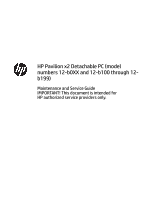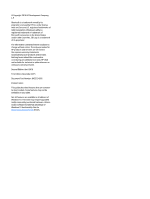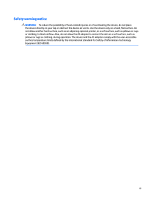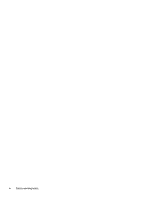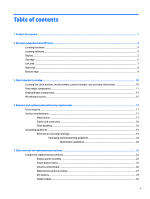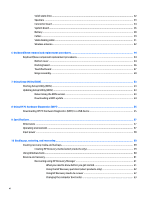HP Pavilion 12-b000 Maintenance and Service Guide
HP Pavilion 12-b000 Manual
 |
View all HP Pavilion 12-b000 manuals
Add to My Manuals
Save this manual to your list of manuals |
HP Pavilion 12-b000 manual content summary:
- HP Pavilion 12-b000 | Maintenance and Service Guide - Page 1
HP Pavilion x2 Detachable PC (model numbers 12-b0XX and 12-b100 through 12b199) Maintenance and Service Guide IMPORTANT! This document is intended for HP authorized service providers only. - HP Pavilion 12-b000 | Maintenance and Service Guide - Page 2
services. Nothing herein should be construed as constituting an additional warranty. HP shall not be liable for technical or editorial errors or omissions contained herein. Second Edition: April 2016 First Edition: December 2015 Document Part Number: 842329-002 Product notice This guide describes - HP Pavilion 12-b000 | Maintenance and Service Guide - Page 3
Safety warning notice WARNING! To reduce the possibility of heat-related injuries or of overheating the device, do not place the device directly on your lap or obstruct the device air vents. Use the device only on a hard, flat surface. Do not allow another hard surface, such as an adjoining optional - HP Pavilion 12-b000 | Maintenance and Service Guide - Page 4
iv Safety warning notice - HP Pavilion 12-b000 | Maintenance and Service Guide - Page 5
...11 Keyboard base components ...14 Miscellaneous parts ...16 4 Removal and replacement preliminary requirements 17 Tools required ...17 Service considerations ...17 Plastic parts ...17 Cables and connectors ...18 Drive handling ...18 Grounding guidelines ...19 Electrostatic discharge damage - HP Pavilion 12-b000 | Maintenance and Service Guide - Page 6
) ...53 Updating Setup Utility (BIOS) ...53 Determining the BIOS version ...53 Downloading a BIOS update ...54 8 Using HP PC Hardware Diagnostics (UEFI) ...55 Downloading HP PC Hardware Diagnostics (UEFI) to a USB device 55 9 Specifications ...57 Dimensions ...57 Operating environment ...57 Input - HP Pavilion 12-b000 | Maintenance and Service Guide - Page 7
Removing the HP Recovery partition (select products only 64 11 Power cord set requirements ...65 Requirements for all countries ...65 Requirements for specific countries and regions 65 12 Recycling ...67 Index ...68 vii - HP Pavilion 12-b000 | Maintenance and Service Guide - Page 8
viii - HP Pavilion 12-b000 | Maintenance and Service Guide - Page 9
HP Pavilion x2 Detachable PC (model numbers 12-b100 through 12-b199) HP Pavilion x2 Detachable PC (model number 12-b0XX) For use only on slates with model numbers 12-b100 through 12 with an Intel Atom x7-Z8500 processor) Supports HD decode, DX12, and HDMI 12.0-in, (1920×1280), UWVA, WUXGA+white - HP Pavilion 12-b000 | Maintenance and Service Guide - Page 10
with non-backlit keyboard Clickpad with image sensor Multitouch gestures enabled Supports Windows® 10 Modern Trackpad Gestures Supports a 3-cell, 36-WHr, 3.25-WHr, Li-Ion battery Supports a 65-W HP Smart AC adapter (non-PFC, EM, 4.5-mm) and 45-W HP Smart AC adapter (non-PFC, RC, 4.5-mm) AC adapter - HP Pavilion 12-b000 | Maintenance and Service Guide - Page 11
Category Operating system (continued) Serviceability Description For Developed Market (ML): Windows 10 Home ML and Windows 10 Home Value 2-in-1 (Compact) For Emerging Market (EM/SL): Windows 10 EM/SL End user replaceable parts: AC adapter 3 - HP Pavilion 12-b000 | Maintenance and Service Guide - Page 12
2 External component identification Locating hardware To find out what hardware is installed on the slate: ▲ Type device manager in the taskbar search box, and then select the Device Manager app. A list displays all the devices installed on the slate. For information about system hardware components - HP Pavilion 12-b000 | Maintenance and Service Guide - Page 13
obstructions. For wireless regulatory notices, see the section of the Regulatory, Safety, and Environmental Notices that applies to your country or region. To access this guide: ▲ Select the Start button, select All apps, select HP Help and Support, and then select HP Documentation. Display 5 - HP Pavilion 12-b000 | Maintenance and Service Guide - Page 14
Top edge Component (1) Power button (2) Internal microphones (2) Description ● When the slate is off, press the button to turn on the slate. NOTE: After pressing power button, the Caps lock light flashes for one second to indicate the slate is on. ● When the slate is on, press the button - HP Pavilion 12-b000 | Maintenance and Service Guide - Page 15
additional safety information, refer to the Regulatory, Safety, and Environmental Notices. To access this guide: ▲ Select the Start button, select All apps, select HP Help and Support, and then select HP Documentation. NOTE: When a device is connected to the jack, the slate speakers are disabled - HP Pavilion 12-b000 | Maintenance and Service Guide - Page 16
audio component, or a highspeed High-Definition Multimedia Interface (HDMI) device. Connects any USB device with a Type-C connector. NOTE: USB Type-C ports charge other HP Type C products such as cell phones, laptops, slates, and MP3 players when the slate is on. Also, some USB Type-C ports connect - HP Pavilion 12-b000 | Maintenance and Service Guide - Page 17
Bottom edge Component (1) Alignment posts (2) (2) Docking port Description Allow the display to open and close. Connects the slate to the keyboard base. Bottom edge 9 - HP Pavilion 12-b000 | Maintenance and Service Guide - Page 18
improves and changes product parts. For complete and current information on supported parts for your slate, go to http://partsurfer.hp.com, select your country or region, and then follow the on-screen instructions. Locating the serial number, model number, product number, and warranty information - HP Pavilion 12-b000 | Maintenance and Service Guide - Page 19
Slate major components Item Component Spare part number (1) Display panel assembly (12.0-in, (1920×1280), UWVA, WUXGA+white light-emitting diode 841564-001 (WLED), BrightView, 3:2 ultra wide aspect ratio, typical brightness: 340 nits; ultra-slim-bent (2.4 mm), - HP Pavilion 12-b000 | Maintenance and Service Guide - Page 20
Solid-state drive: 256-GB, 2280, M2, SATA-3 solid-state drive supporting TLC 760615-018 128-GB, 2280, M2, SATA-3 solid-state drive 827560 and replacement thermal material): For use only on slates with model numbers 12-b100 through 12-b199: Equipped with an Intel Atom x5-Z8550 1.44-GHz (SC - HP Pavilion 12-b000 | Maintenance and Service Guide - Page 21
Item Component Spare part number Equipped with an Intel Atom x7-Z8700 processor (up to 2.40-GHz) processor (1600-MHz FSB, 2.0-MB L3 cache, quad core, 2.0 W SDP), 4.0-GB of system memory, a 128-GB solidstate drive, and a non-Windows operating system 841769-601 Equipped with an Intel Atom x7- - HP Pavilion 12-b000 | Maintenance and Service Guide - Page 22
Keyboard base components Item (1) (2) (3) (4) (5) Component Hinge bezel Keyboard/base docking cable Hinges (2, includes left and right hinges) Hinge cover Keyboard/top cover (includes keyboard cable): For use in Belgium 14 Chapter 3 Illustrated parts catalog Spare part number 841563-001 841553- - HP Pavilion 12-b000 | Maintenance and Service Guide - Page 23
Item Component Spare part number For use in Canada 841556-DB1 For use in the Czech Republic and Slovakia 841556-FL1 For use in Denmark, Finland, and Norway 841556-DH1 For use in France 841556-051 For use in Germany 841556-041 For use in Greece 841556-151 For use in Hungary 841556-211 - HP Pavilion 12-b000 | Maintenance and Service Guide - Page 24
(non-PFC, USB-C) 844205-850 HP active stylus pen 834590-001 HP RJ45-to-USB adapter dongle 539614-001 HP USB external DVD-RW Drive 747080-001 Power cord (C5 receptacle, 1.0-m (3.2-ft), 3-wire conductor; for use only on slates with model numbers 12-b100 through 12-b199): For use in Australia - HP Pavilion 12-b000 | Maintenance and Service Guide - Page 25
procedures: ● Flat-bladed screw driver ● Magnetic screw driver ● Phillips P0 screw driver Service considerations The following sections include some of the considerations that you must keep in mind parts. Apply pressure only at the points designated in the maintenance instructions. Tools required 17 - HP Pavilion 12-b000 | Maintenance and Service Guide - Page 26
Cables and connectors CAUTION: When servicing the slate, be sure that cables are placed in their proper locations during the reassembly process. Improper cable placement can damage the slate. Cables must - HP Pavilion 12-b000 | Maintenance and Service Guide - Page 27
from vinyl tray Removing DIPS from Styrofoam Removing bubble pack from PCB Packing PCBs in foam-lined box Typical electrostatic voltage levels 10% 35,000 V 12,000 V 6,000 V 2,000 V 11,500 V 14,500 V 26,500 V 21,000 V Relative humidity 40% 15,000 V 5,000 V 800 V 700 V 4,000 V 5,000 V 20,000 V 11 - HP Pavilion 12-b000 | Maintenance and Service Guide - Page 28
material. ● Use a wrist strap connected to a properly grounded work surface and use properly grounded tools and equipment. ● Use conductive field service tools, such as cutters, screw drivers, and vacuums. ● When fixtures must directly contact dissipative surfaces, use fixtures made only of static - HP Pavilion 12-b000 | Maintenance and Service Guide - Page 29
with ground cords of one megohm resistance ● Static-dissipative tables or floor mats with hard ties to the ground ● Field service kits ● Static awareness labels ● Material-handling packages ● Nonconductive plastic bags, tubes, or boxes ● Metal tote boxes ● Electrostatic voltage levels and - HP Pavilion 12-b000 | Maintenance and Service Guide - Page 30
continually improves and changes product parts. For complete and current information on supported parts for your slate, go to http://partsurfer.hp.com, select your country or region, and then follow the on-screen instructions. Component replacement procedures There are as many as 27 screws that must - HP Pavilion 12-b000 | Maintenance and Service Guide - Page 31
the system board. 7. Remove the display panel assembly (3). If it is necessary to replace the display panel cable: 1. Release the adhesive support strip (1) that secures the display panel cable connector to the display panel assembly. 2. Disconnect the display panel cable (2) from the display panel - HP Pavilion 12-b000 | Maintenance and Service Guide - Page 32
to which the TouchScreen board cable is attached, and then disconnect the TouchScreen board cable from the TouchScreen board. 4. Release the adhesive support strips (4) that secure the display panel cable to the display panel assembly 5. Remove the display panel cable (5). The display panel cable is - HP Pavilion 12-b000 | Maintenance and Service Guide - Page 33
Power button board Description Power button board NOTE: The power button board spare part kit does not include the power button board cable. The power button board cable is available using spare part number 841545-001. Spare part number 841557-001 Before removing the power button board, follow - HP Pavilion 12-b000 | Maintenance and Service Guide - Page 34
Volume control board Description Volume control board NOTE: The volume control board spare part kit does not include the volume control board cable. The volume control board cable is available using spare part number 841546-001. Spare part number 841559-001 Before removing the volume control - HP Pavilion 12-b000 | Maintenance and Service Guide - Page 35
Webcam/microphone module Description Webcam/microphone module (includes 2 microphone rubber isolators and double-sided adhesive) NOTE: The webcam/microphone module spare part kit does not include the webcam/microphone module cable. The webcam/microphone module cable is available using spare part - HP Pavilion 12-b000 | Maintenance and Service Guide - Page 36
4. Detach the webcam/microphone module (4) from the display back cover. (The webcam/microphone module is attached to the display back cover with double-sided adhesive.) 5. Remove the webcam/microphone module. If it is necessary to replace the webcam/microphone module cable, disconnect the cable from - HP Pavilion 12-b000 | Maintenance and Service Guide - Page 37
RTC battery Description RTC battery (includes cable and double-sided adhesive) Spare part number 841565-001 Before removing the RTC battery, follow these steps: 1. Shut down the slate. If you are unsure whether the slate is off or in Hibernation, turn the slate on, and then shut it down through - HP Pavilion 12-b000 | Maintenance and Service Guide - Page 38
your country or region. If you replace the module and then receive a warning message, remove the module to restore device functionality, and then contact technical support. Before removing the WLAN module, follow these steps: 1. Shut down the slate. If you are unsure whether the slate is off or in - HP Pavilion 12-b000 | Maintenance and Service Guide - Page 39
3. Remove the WLAN module (3) by pulling the module away from the slot at an angle. NOTE: If the WLAN antenna is not connected to the terminal on the WLAN module, a protective sleeve must be installed on the antenna connector, as shown in the following illustration. Reverse this procedure to install - HP Pavilion 12-b000 | Maintenance and Service Guide - Page 40
: This section applies only to slate models equipped with an Intel Atom x7-Z8700 processor. Description 256-GB, 2280, M2, SATA-3 solid-state drive supporting TLC 128-GB, 2280, M2, SATA-3 solid-state drive Spare part number 760615-018 827560-007 Before removing the WLAN module, follow these steps - HP Pavilion 12-b000 | Maintenance and Service Guide - Page 41
Speakers Description Speaker Kit (includes left and right speakers and cables) Spare part number 841570-001 Before removing the speakers, follow these steps: 1. Turn off the slate. If you are unsure whether the slate is off or in Hibernation, turn the slate on, and then shut it down through the - HP Pavilion 12-b000 | Maintenance and Service Guide - Page 42
Connector board Description Spare part number Connector board (includes audio jack and USB port) NOTE: The connector board spare part kit does not include the audio jack cable or the USB port cable. The audio jack cable is available using spare part number 841547-001. The USB port cable is - HP Pavilion 12-b000 | Maintenance and Service Guide - Page 43
5. Release the ZIF connector (1) to which the volume control board cable is attached, and then disconnect the volume control board cable from the connector board. 6. Release the ZIF connector (2) to which the audio jack cable is attached, and then disconnect the audio jack cable from the connector - HP Pavilion 12-b000 | Maintenance and Service Guide - Page 44
a graphic subsystem with UMA memory, the heat sink, and replacement thermal material. Description Spare part number For use only on slates with model numbers 12-b100 through 12-b199: Equipped with an Intel Atom x5-Z8550 1.44-GHz (SC turbo up to 2.24-GHz) processor (1600-MHz FSB, 2.0-MB L2 cache - HP Pavilion 12-b000 | Maintenance and Service Guide - Page 45
1. Release the ZIF connector (1) to which the USB port cable is attached, and then disconnect the USB port cable from the system board. 2. Release the ZIF connector (2) to which the audio jack cable is attached, and then disconnect the audio jack cable from the system board. 3. Disconnect the left - HP Pavilion 12-b000 | Maintenance and Service Guide - Page 46
10. Remove the system board (3). Reverse this procedure to install the system board. Battery Description Battery (2-cell, 33-WHr, 4.39-AHr, Li-ion; includes cable) Spare part number 833535-850 Before removing the battery, follow these steps: 1. Turn off the slate. If you are unsure whether the - HP Pavilion 12-b000 | Maintenance and Service Guide - Page 47
5. Remove the battery (5). Reverse this procedure to install the battery. Cables Description Audio jack cable (includes double-sided adhesive) Power button board cable (includes double-sided adhesive) USB port cable (includes double-sided adhesive) Volume control board cable (includes double-sided - HP Pavilion 12-b000 | Maintenance and Service Guide - Page 48
e. Solid-state drive (see Solid-state drive on page 32, select models only) f. Connector board (see Connector board on page 34) g. System board (see System board on page 36) h. Battery (see Battery on page 38) Remove the cables: 1. Detach the power button board cable (1) from the display back cover. - HP Pavilion 12-b000 | Maintenance and Service Guide - Page 49
Slate docking cable Description Slate docking cable (includes connector and double-sided adhesive) Spare part number 841549-001 Before removing the slate docking cable, follow these steps: 1. Turn off the slate. If you are unsure whether the slate is off or in Hibernation, turn the slate on, and - HP Pavilion 12-b000 | Maintenance and Service Guide - Page 50
Wireless antenna Description Wireless antenna (includes left and right cables and transceivers and double-sided adhesive) Spare part number 841542-001 Before removing the wireless antenna, follow these steps: 1. Shut down the slate. If you are unsure whether the slate is off or in Hibernation, - HP Pavilion 12-b000 | Maintenance and Service Guide - Page 51
Reverse this procedure to install the wireless antenna. Component replacement procedures 43 - HP Pavilion 12-b000 | Maintenance and Service Guide - Page 52
improves and changes product parts. For complete and current information on supported parts for the keyboard/base, go to http://partsurfer.hp.com, select the country or region, and then follow the on-screen instructions. Keyboard/base component replacement procedures There are as many as 24 - HP Pavilion 12-b000 | Maintenance and Service Guide - Page 53
5. Remove the two Phillips PM2.0×4.7 screws (4) that secure the bottom cover to the keyboard/top cover. 6. Insert a case utility tool (1) or similar thin, plastic tool between the bottom cover and the keyboard/ top cover. 7. Separate the front edge of the bottom cover (2) from the keyboard/top cover - HP Pavilion 12-b000 | Maintenance and Service Guide - Page 54
Docking board Description Docking board Spare part number 841560-001 Before removing the docking board, follow these steps: 1. Turn off the slate. If you are unsure whether the slate is off or in Hibernation, turn the slate on, and then shut it down through the operating system. 2. Disconnect the - HP Pavilion 12-b000 | Maintenance and Service Guide - Page 55
TouchPad board Description Spare part number TouchPad board 841561-001 TouchPad board cable (includes double-sided adhesive) 841552-001 TouchPad board bracket (included with the TouchPad board spare part kit, spare part number 841561-001) Before removing the TouchPad board, follow these - HP Pavilion 12-b000 | Maintenance and Service Guide - Page 56
6. Remove the TouchPad board bracket (6). 7. Swing the keyboard cable (1) up and back to access the TouchPad board. 8. Remove the two silver Phillips PM2.0×2.4 broadhead screws (2) that secure the TouchPad board to the keyboard/top cover. 9. Remove the black Phillips PM2.0×2.4 broadhead screw (3) - HP Pavilion 12-b000 | Maintenance and Service Guide - Page 57
11. Remove the TouchPad board (5) by sliding it up and forward at an angle. Reverse this procedure to install the TouchPad board. Keyboard/base component replacement procedures 49 - HP Pavilion 12-b000 | Maintenance and Service Guide - Page 58
Hinge assembly Description Hinge bezel Keyboard/base docking cable (includes double-sided adhesive) Hinges (2, includes left and right hinges) Hinge cover Spare part number 841563-001 841553-001 841567-001 841562-001 Before removing the hinge assembly, follow these steps: 1. Turn off the slate. If - HP Pavilion 12-b000 | Maintenance and Service Guide - Page 59
5. Remove the hinge assembly (5). 6. Insert a case utility tool (1) or a similar thin, plastic tool into the opening on the right end of the hinge assembly. 7. Separate the right end of the hinge bezel (2) from the right end of the hinge cover. 8. Insert a case utility tool (3) or a similar thin, - HP Pavilion 12-b000 | Maintenance and Service Guide - Page 60
11. Release the keyboard/base docking cable from retention clips (1) and routing channel built into the hinge bezel. 12. Remove the two Phillips PM2.0×3.8 screws (2) that secure the keyboard/base docking cable to the hinge bezel. 13. Remove the keyboard/base docking cable (3). 14. - HP Pavilion 12-b000 | Maintenance and Service Guide - Page 61
and troubleshooting the file. Determining the BIOS version To decide whether you need to update Setup Utility (BIOS), first determine the BIOS version on your computer. To reveal the BIOS version information (also known as ROM date and System BIOS), use one of these options. ● HP Support Assistant - HP Pavilion 12-b000 | Maintenance and Service Guide - Page 62
in the taskbar search box, and then select the HP Support Assistant app. - or - Click the question mark icon in the taskbar. 2. Click Updates, and then click Check for updates and messages. 3. Follow the on-screen instructions. 4. At the download area, follow these steps: a. Identify the most - HP Pavilion 12-b000 | Maintenance and Service Guide - Page 63
diagnostic test, press esc. Downloading HP PC Hardware Diagnostics (UEFI) to a USB device NOTE: The HP PC Hardware Diagnostics (UEFI) download instructions are provided in English only, and you must use a Windows computer to download and create the HP UEFI support environment because only .exe files - HP Pavilion 12-b000 | Maintenance and Service Guide - Page 64
listed to find your product. - or - Click Find Now to let HP automatically detect your product. 4. Select your computer, and then select your operating system. 5. In the Diagnostic section, follow the on-screen instructions to select and download the UEFI version you want. 56 Chapter 8 Using - HP Pavilion 12-b000 | Maintenance and Service Guide - Page 65
in 8.66 in 0.27 to 0.75 in 1.57 lbs Metric 5°C to 35°C ‑20°C to 60°C 10% to 90% 5% to 95% ‑15 m to 3,048 m ‑15 m to 12,192 m U.S. 41°F to 95°F ‑4°F to 140°F ‑50 ft to 10,000 ft ‑50 ft to 40,000 ft Dimensions 57 - HP Pavilion 12-b000 | Maintenance and Service Guide - Page 66
from a standalone DC power source, it should be powered only with an AC adapter or a DC power source that is supplied and approved by HP for use with this slate. The slate can operate on DC power within the following specifications. Operating voltage and current varies by platform. The voltage - HP Pavilion 12-b000 | Maintenance and Service Guide - Page 67
media for your system from support. See the Worldwide Telephone Numbers booklet included with the computer. You can also find contact information on the HP website. Go to http://www.hp.com/support, select your country or region, and follow the on-screen instructions. Creating recovery media and - HP Pavilion 12-b000 | Maintenance and Service Guide - Page 68
Telephone Numbers booklet included with the computer. You can also find contact information on the HP website. Go to http://www.hp.com/ support, select your country or region, and follow the on-screen instructions. ◦ Be sure that the computer is connected to AC power before you begin creating the - HP Pavilion 12-b000 | Maintenance and Service Guide - Page 69
search box, select HP Recovery Manager, select Reinstall drivers and/or applications, and then follow the on-screen instructions. ● If you the creation of HP Recovery media or if the HP Recovery media does not work, you can obtain recovery media for your system from support. See the Worldwide - HP Pavilion 12-b000 | Maintenance and Service Guide - Page 70
then quickly hold down the Windows button; then select f11. 2. Select Troubleshoot from the boot options menu. 3. Select Recovery Manager, and then follow the on-screen instructions. Using HP Recovery media to recover You can use HP Recovery media to recover the original system. This method can be - HP Pavilion 12-b000 | Maintenance and Service Guide - Page 71
a detachable keyboard, connect the keyboard to the keyboard dock before beginning these steps. 1. Insert the HP Recovery media. 2. Access BIOS: For computers or tablets with keyboards attached: ▲ Turn on or from which you want to boot. 4. Follow the on-screen instructions. Restore and recovery 63 - HP Pavilion 12-b000 | Maintenance and Service Guide - Page 72
is only available on products that support this function. Follow these steps to remove the HP Recovery partition: 1. Type recovery in the taskbar search box, and then select HP Recovery Manager. 2. Select Remove Recovery Partition, and then follow the on-screen instructions. 64 Chapter 10 Backing up - HP Pavilion 12-b000 | Maintenance and Service Guide - Page 73
11 Power cord set requirements The wide-range input feature of the slate permits it to operate from any line voltage from 100 to 120 volts AC, or from 220 to 240 volts AC. The 3-conductor power cord set included with the slate meets the requirements for use in the country or region where the - HP Pavilion 12-b000 | Maintenance and Service Guide - Page 74
Country/region Accredited agency Applicable note number South Korea EK 4 Sweden CEMKO 1 Switzerland SEV 1 Taiwan BSMI 4 The United Kingdom BSI 1 The United States UL 2 1. The flexible cord must be Type HO5VV-F, 3-conductor, 1.0-mm² conductor size. Power cord set fittings ( - HP Pavilion 12-b000 | Maintenance and Service Guide - Page 75
12 Recycling When a non-rechargeable or rechargeable battery has reached the end of its useful life, do not dispose of the battery in general household waste. Follow the local laws and regulations in your area for battery disposal. HP encourages customers to recycle used electronic hardware, HP - HP Pavilion 12-b000 | Maintenance and Service Guide - Page 76
34 spare part number 12, 34 connector board bracket removal 34 spare part number 12, 34 connectors, service considerations 18 D display 50 HP PC Hardware Diagnostics (UEFI) using 55 HP Recovery Manager correcting boot problems 63 starting 62 HP Recovery media creating 59 recovery 62 HP Recovery - HP Pavilion 12-b000 | Maintenance and Service Guide - Page 77
system 2, 3 ports 2 power requirements 2 processors 1 product name 1 security 2 sensors 2 serviceability 3 storage 2 video 2 wireless 2 product name 1 R recover options 61 recovery discs 60, 62 HP Recovery Manager 61 media 62 starting 62 supported discs 60 system 61 USB flash drive 62 using - HP Pavilion 12-b000 | Maintenance and Service Guide - Page 78
39 spare part number 13, 39 USB Type-C (charging) port 8 V video, product description 2 volume buttons 7 volume control board removal 26 spare part number 12, 26 volume control board cable removal 39 spare part number 13, 39 W webcam 5 webcam light 5 webcam/microphone module removal 27 spare part
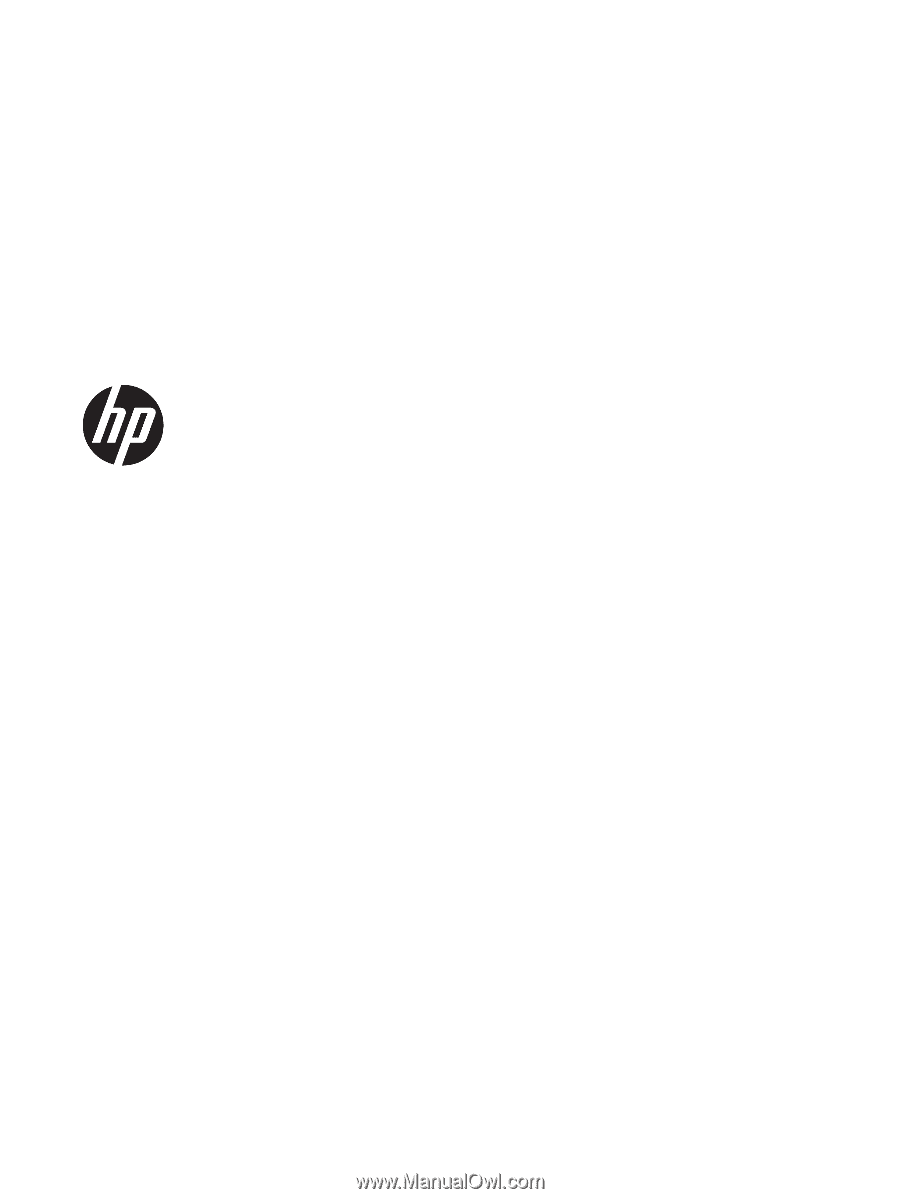
HP Pavilion x2 Detachable PC (model
numbers 12-b0XX and 12-b100 through 12-
b199)
Maintenance and Service Guide
IMPORTANT! This document is intended for
HP authorized service providers only.