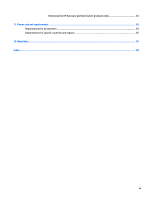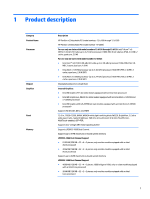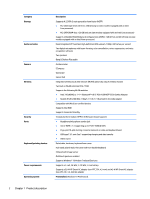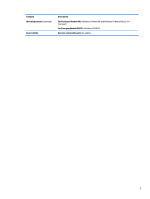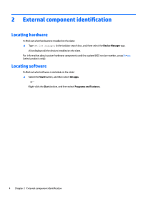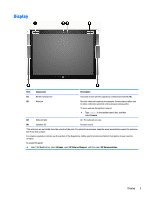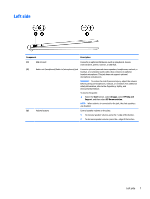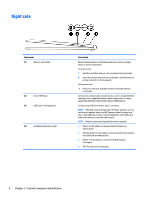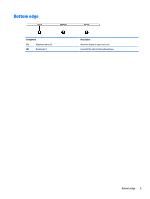HP Pavilion 12-b000 Maintenance and Service Guide - Page 12
External component identification, Locating hardware
 |
View all HP Pavilion 12-b000 manuals
Add to My Manuals
Save this manual to your list of manuals |
Page 12 highlights
2 External component identification Locating hardware To find out what hardware is installed on the slate: ▲ Type device manager in the taskbar search box, and then select the Device Manager app. A list displays all the devices installed on the slate. For information about system hardware components and the system BIOS version number, press fn+esc (select products only). Locating software To find out what software is installed on the slate: ▲ Select the Start button, and then select All apps. ‒ or - Right-click the Start button, and then select Programs and Features. 4 Chapter 2 External component identification

2
External component
identification
Locating hardware
To
find
out what hardware is installed on the slate:
▲
Type
device manager
in the taskbar search box, and then select the
Device Manager
app.
A list displays all the devices installed on the slate.
For information about system hardware components and the system BIOS version number, press
fn
+
esc
(select products only).
Locating software
To
find
out what software is installed on the slate:
▲
Select the
Start
button, and then select
All apps
.
‒
or –
Right-click the
Start
button, and then select
Programs and Features
.
4
Chapter 2
External component
identification