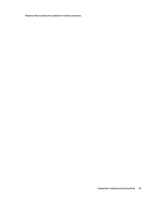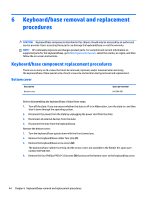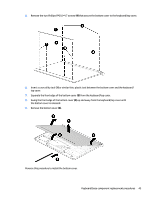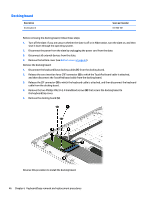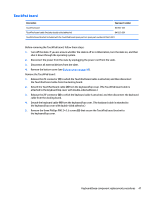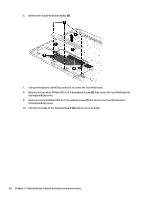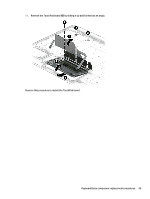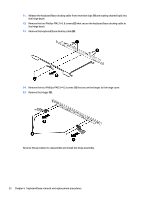HP Pavilion 12-b000 Maintenance and Service Guide - Page 56
Remove the black Phillips PM2.0×2.4 broadhead screw, Lift the front edge of the TouchPad board
 |
View all HP Pavilion 12-b000 manuals
Add to My Manuals
Save this manual to your list of manuals |
Page 56 highlights
6. Remove the TouchPad board bracket (6). 7. Swing the keyboard cable (1) up and back to access the TouchPad board. 8. Remove the two silver Phillips PM2.0×2.4 broadhead screws (2) that secure the TouchPad board to the keyboard/top cover. 9. Remove the black Phillips PM2.0×2.4 broadhead screw (3) that secures the TouchPad board to the keyboard/top cover. 10. Lift the front edge of the TouchPad board (4) until it rests at an angle. 48 Chapter 6 Keyboard/base removal and replacement procedures
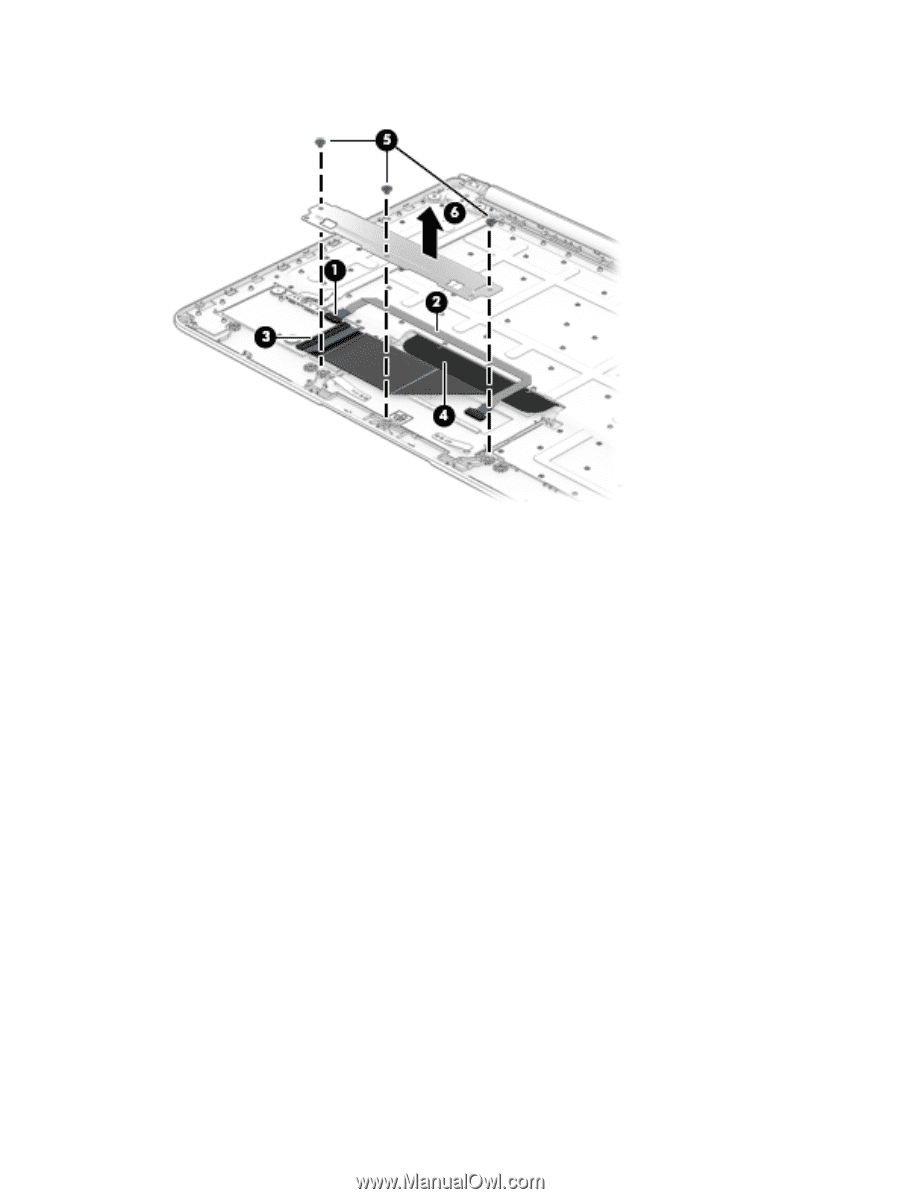
6.
Remove the TouchPad board bracket
(6)
.
7.
Swing the keyboard cable
(1)
up and back to access the TouchPad board.
8.
Remove the two silver Phillips PM2.0×2.4 broadhead screws
(2)
that secure the TouchPad board to
the keyboard/top cover.
9.
Remove the black Phillips PM2.0×2.4 broadhead screw
(3)
that secures the TouchPad board to
the keyboard/top cover.
10.
Lift the front edge of the TouchPad board
(4)
until it rests at an angle.
48
Chapter 6
Keyboard/base removal and replacement procedures