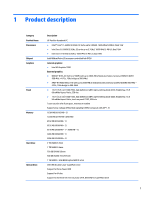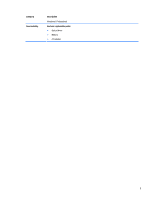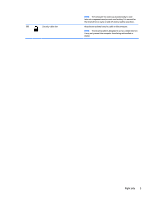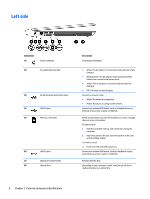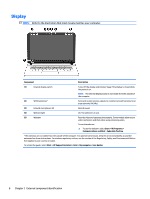HP Pavilion 14-ab000 ab000 through 14 - ab099 Maintenance and Service Guide - Page 14
External component identification, Right side
 |
View all HP Pavilion 14-ab000 manuals
Add to My Manuals
Save this manual to your list of manuals |
Page 14 highlights
2 External component identification Right side Component (1) (2) (3) (4) (5) (6) Power light Hard drive/optical drive light Audio-out (headphone)/Audio-in (microphone) jack USB 3.0 port Description ● On: The computer is on. ● Blinking: The computer is in the Sleep state, a power- saving state. The computer shuts off power to the display and other components. ● Off: The computer is off or in Hibernation. Hibernation is a power-saving state that uses the least amount of power. ● Blinking white: The hard drive or optical drive is being accessed. ● Amber: HP 3D DriveGuard has temporarily parked the hard drive. Connects optional powered stereo speakers, headphones, earbuds, a headset, or a television audio cable. Also connects an optional headset microphone. This jack does not support optional microphone-only devices. WARNING! To reduce the risk of personal injury, adjust the volume before putting on headphones, earbuds, or a headset. For additional safety information, refer to the Regulatory, Safety, and Environmental Notices. NOTE: When a device is connected to the jack, the computer speakers are disabled. NOTE: Be sure that the device cable has a 4-conductor connector that supports both audio-out (headphone) and audioin (microphone). Connects an optional USB device, such as a keyboard, mouse, external drive, printer, scanner or USB hub. HDMI port Vents (2) Connects an optional video or audio device, such as a highdefinition television, any compatible digital or audio component, or a high-speed High-Definition Multimedia Interface (HDMI) device. Enable airflow to cool internal components. 4 Chapter 2 External component identification