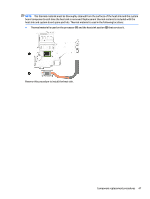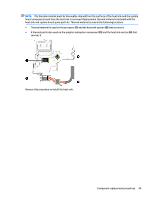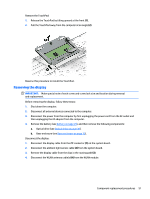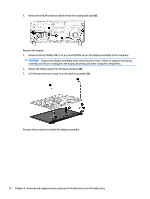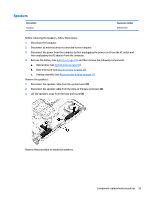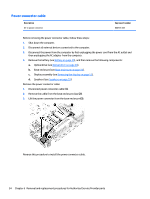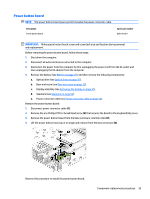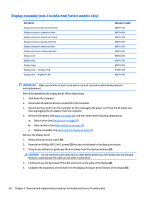HP Pavilion 14-ab000 ab000 through 14 - ab099 Maintenance and Service Guide - Page 61
Removing the display, Remove the TouchPad
 |
View all HP Pavilion 14-ab000 manuals
Add to My Manuals
Save this manual to your list of manuals |
Page 61 highlights
Remove the TouchPad: 1. Release the TouchPad by tilting upward at the front (1). 2. Pull the TouchPad away from the computer at an angle (2). Reverse this procedure to install the TouchPad. Removing the display IMPORTANT: Make special note of each screw and screw lock size and location during removal and replacement. Before removing the display, follow these steps: 1. Shut down the computer. 2. Disconnect all external devices connected to the computer. 3. Disconnect the power from the computer by first unplugging the power cord from the AC outlet and then unplugging the AC adapter from the computer. 4. Remove the battery (see Battery on page 29), and then remove the following components: a. Optical drive (see Optical drive on page 30). b. Base enclosure (see Base enclosure on page 33). Disconnect the display: 1. Disconnect the display cable from the ZIF connector (1) on the system board . 2. Disconnect the ambient light sensor cable (2) from the system board. 3. Remove the display cable from the clips in the routing path (3). 4. Disconnect the WLAN antenna cable(s)(4) from the WLAN module. Component replacement procedures 51