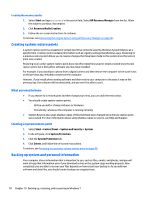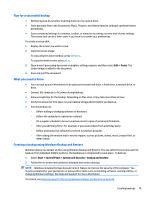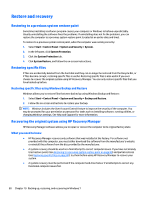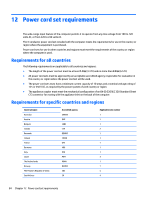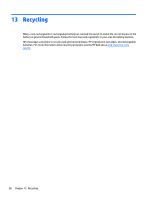HP Pavilion 14-ab000 ab000 through 14 - ab099 Maintenance and Service Guide - Page 92
Select the flash drive from the boot options window., Backing up, restoring
 |
View all HP Pavilion 14-ab000 manuals
Add to My Manuals
Save this manual to your list of manuals |
Page 92 highlights
1. Insert the flash drive into a USB port. 2. Restart the computer. 3. Press esc while the computer is restarting, and then press f9 for boot options. 4. Select the flash drive from the boot options window. 82 Chapter 10 Backing up, restoring, and recovering in Windows 7

1.
Insert the flash drive into a USB port.
2.
Restart the computer.
3.
Press
esc
while the computer is restarting, and then press
f9
for boot options.
4.
Select the flash drive from the boot options window.
82
Chapter 10
Backing up, restoring, and recovering in Windows 7