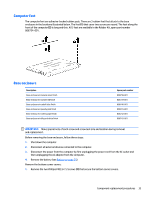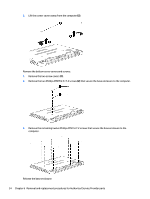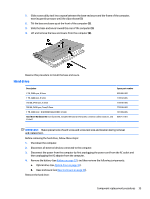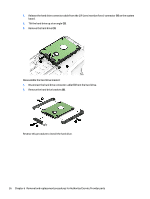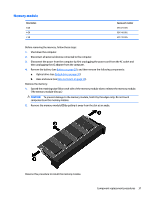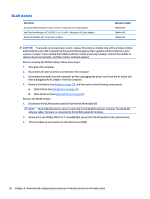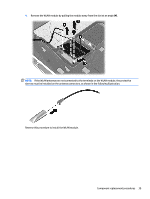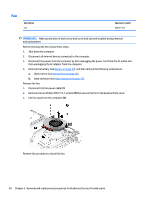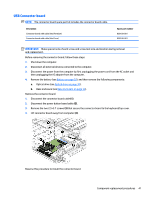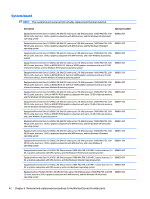HP Pavilion 14-ab000 ab000 through 14 - ab099 Maintenance and Service Guide - Page 48
WLAN module
 |
View all HP Pavilion 14-ab000 manuals
Add to My Manuals
Save this manual to your list of manuals |
Page 48 highlights
WLAN module Description Broadcom BCM43142 802.11 b/g/n 1x1 Wi-Fi + Bluetooth 4.0 Combo Adapter Intel Dual Band Wireless-AC 3160 802.11 ac 1×1 WiFi + Bluetooth 4.0 Combo Adapter Realtek RTL8188EE 802.11b/g/n Wi-Fi Adapter Spare part number 792608-005 784644-005 792609-005 CAUTION: To prevent an unresponsive system, replace the wireless module only with a wireless module authorized for use in the computer by the governmental agency that regulates wireless devices in your country or region. If you replace the module and then receive a warning message, remove the module to restore device functionality, and then contact technical support. Before removing the WLAN module, follow these steps: 1. Shut down the computer. 2. Disconnect all external devices connected to the computer. 3. Disconnect the power from the computer by first unplugging the power cord from the AC outlet and then unplugging the AC adapter from the computer. 4. Remove the battery (see Battery on page 29), and then remove the following components: a. Optical drive (see Optical drive on page 30). b. Base enclosure (see Base enclosure on page 33). Remove the WLAN module: 1. Disconnect the WLAN antenna cable(s) from the WLAN module (1). NOTE: The #1 WLAN antenna cable is connected to the WLAN module #1 terminal. The #2 WLAN antenna cable, if present, is connected to the WLAN module #2 terminal. 2. Remove the one Phillips PM2.0×3.7 screw (2) that secures the WLAN module to the system board. 3. Tilt the module up and away from the retention post (3). 38 Chapter 6 Removal and replacement procedures for Authorized Service Provider parts