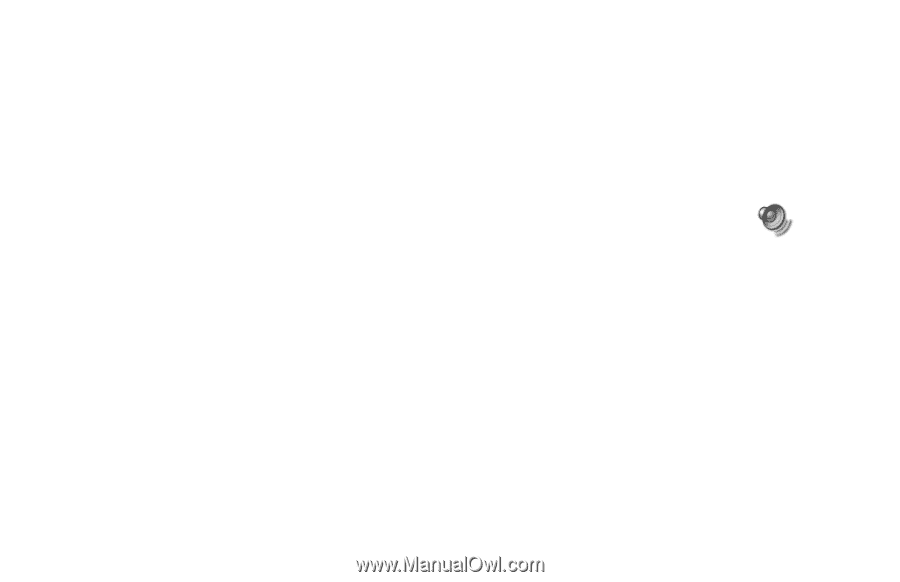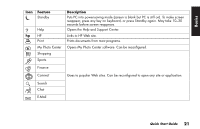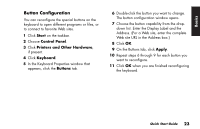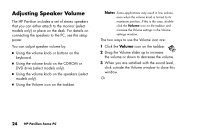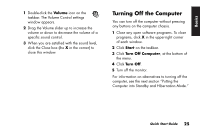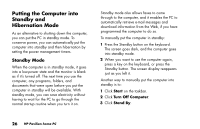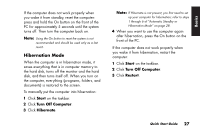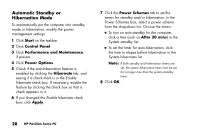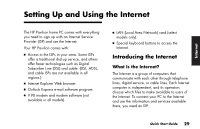HP Pavilion 700 HP Pavilion Desktop PCs - (English) Quick Start Guide 5971-583 - Page 46
Adjusting Speaker Volume
 |
View all HP Pavilion 700 manuals
Add to My Manuals
Save this manual to your list of manuals |
Page 46 highlights
Adjusting Speaker Volume The HP Pavilion includes a set of stereo speakers that you can either attach to the monitor (select models only) or place on the desk. For details on connecting the speakers to the PC, see the setup poster. You can adjust speaker volume by: 3 Using the volume knob or buttons on the keyboard. 3 Using the volume knob on the CD-ROM or DVD drive (select models only). 3 Using the volume knob on the speakers (select models only). 3 Using the Volume icon on the taskbar. Note: Some applications may result in low volume, even when the volume knob is turned to its maximum position. If this is the case, doubleclick the Volume icon on the taskbar and increase the Volume settings in the Volume settings window. The two ways to use the Volume icon are: 1 Click the Volume icon on the taskbar. 2 Drag the Volume slider up to increase the volume or down to decrease the volume. 3 When you are satisfied with the sound level, click outside the Volume window to close this window. Or 24 HP Pavilion home PC