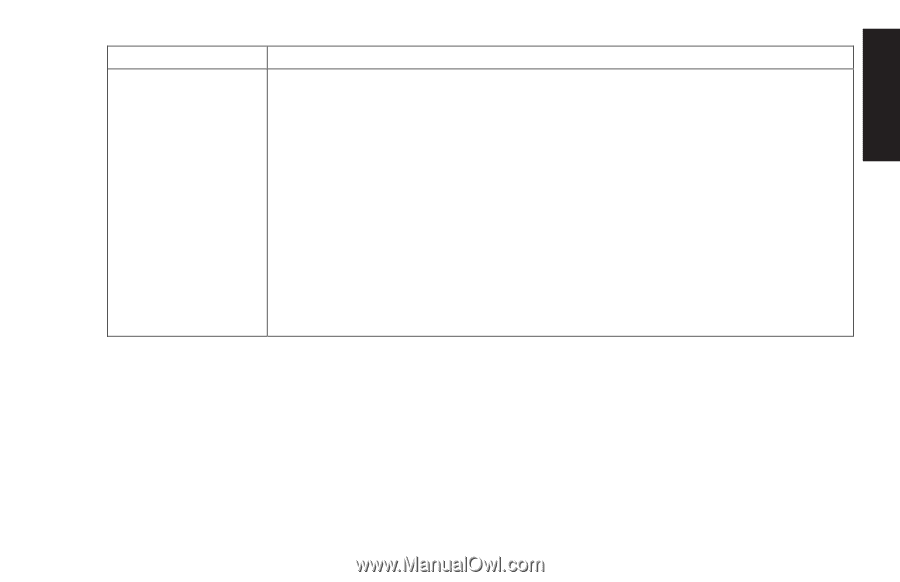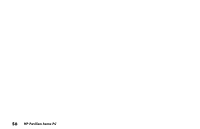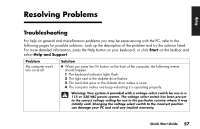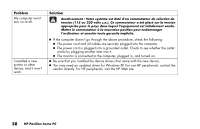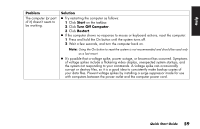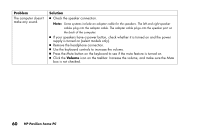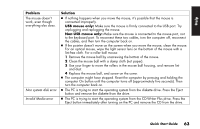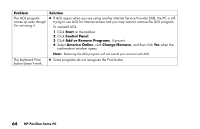HP Pavilion 700 HP Pavilion Desktop PCs - (English) Quick Start Guide 5971-583 - Page 83
Problem, Solution, Start, Control Panel, Printers and Other Hardware, Keyboard, Buttons, Apply
 |
View all HP Pavilion 700 manuals
Add to My Manuals
Save this manual to your list of manuals |
Page 83 highlights
Help Problem When I push one of the special or multimedia buttons on the keyboard, nothing happens. Solution 3 Check the button configuration. To reconfigure the button: 1 Click Start on the taskbar. 2 Click Control Panel. 3 Click Printers and Other Hardware, if present. 4 Click Keyboard. 5 In the Keyboard Properties window that appears, click the Buttons tab. 6 Double-click the button you want to change. The button configuration window displays. 7 Choose the button capability from the drop-down list. Enter the Display Label and the Address. (For a Web site, enter the complete Web site URL in the Address box.) 8 Click OK. 9 On the Buttons tab, click Apply. 10 Repeat steps 6 through 9 for each button you want to reconfigure. 11 Click OK when you are finished reconfiguring the keyboard. Quick Start Guide 61